Dell Inspiron N7110 Support Question
Find answers below for this question about Dell Inspiron N7110.Need a Dell Inspiron N7110 manual? We have 2 online manuals for this item!
Question posted by tvbobGozXa on October 27th, 2013
Dell Inspiron N7110 Flashes Power Light But Wont Turn On
The person who posted this question about this Dell product did not include a detailed explanation. Please use the "Request More Information" button to the right if more details would help you to answer this question.
Current Answers
There are currently no answers that have been posted for this question.
Be the first to post an answer! Remember that you can earn up to 1,100 points for every answer you submit. The better the quality of your answer, the better chance it has to be accepted.
Be the first to post an answer! Remember that you can earn up to 1,100 points for every answer you submit. The better the quality of your answer, the better chance it has to be accepted.
Related Dell Inspiron N7110 Manual Pages
Setup Guide - Page 4


...computer, any references in this text: Dell™, the DELL logo, Inspiron™, and DellConnect™ are trademarks of Dell Inc. This item incorporates copy protection...the U.S.
WARNING: A WARNING indicates a potential for property damage, personal injury, or death. Reproduction of Dell Inc. Trademarks used in the United States and/or other than its own. Bluetooth® is a ...
Setup Guide - Page 5


...Power Button 8 Set Up the Operating System 9 Create System Recovery Media (Recommended 10 Enable or Disable Wireless (Optional 12 Set Up Wireless Display (Optional 14 Connect to the Internet (Optional 16
Using Your Inspiron Laptop... 18 Right View Features 18 Left View Features 20 Back View Features 24
Front View Features 26 Status Lights and Indicators...
Setup Guide - Page 6


...Power Problems 56 Memory Problems 58 Lockups and Software Problems 58
Using Support Tools 61 Dell Support Center 61 My Dell Downloads 62 Hardware Troubleshooter 63 Dell Diagnostics 63
Restoring Your Operating System 65
System Restore 66 Dell...Under Warranty or for Credit 77 Before You Call 79 Contacting Dell 81
Finding More Information and Resources 82
Specifications 84
Appendix 91 ...
Setup Guide - Page 7


... place your Dell Inspiron laptop.
To prevent overheating ensure that you allow dust to the computer.
5 INSPIRON
Setting Up Your Inspiron Laptop
This section provides information about setting up your Dell computer in a low-airflow environment, such as a closed briefcase, or on fabric surfaces, such as a cabinet or drawer when it is powered on.
The computer turns on the...
Setup Guide - Page 17


...the latest driver for available displays. 8. Setting Up Your Inspiron Laptop
To set up wireless display: 1. Turn on the desktop. Select Scan for "Intel Wireless Display ...Connection Manager" from the Detected wireless displays list. 9. Select the appropriate video source for your wireless display adapter from support.dell...
Setup Guide - Page 23


... a monitor, only the video signal is powered on the computer to charge USB devices when the computer is read.
3
Audio-in
sleep state. Using Your Inspiron Laptop
1
eSATA/USB combo connector with audio programs...
feature allows you turn on /off when only 10% of headphones or to a TV for
use with USB PowerShare - NOTE: The USB PowerShare feature is powered off your computer while...
Setup Guide - Page 29


... battery is charging when the computer is enabled. NOTE: To enable or disable wireless, see "Status Lights and Indicators" on page 30.
2
Hard drive activity light - A solid
white light indicates hard drive activity. CAUTION: To avoid loss of data, never turn off the computer when the hard drive
activity light is enabled. Using Your Inspiron Laptop
1
Power indicator light -
Setup Guide - Page 30


Using Your Inspiron Laptop
Status Lights and Indicators
Battery Status Light
AC adapter Battery
Indicator light status solid white
off
solid amber off
Computer state(s)
on/standby/off/ hibernate
on/standby/off/ hibernate
on/standby
on/standby/off/ hibernate
Battery charge status charging
fully charged
low battery (
Setup Guide - Page 31


Using Your Inspiron Laptop
Power Button Light/Power Indicator Light
Indicator light status
solid white breathing white off
Computer state(s)
on standby off Battery Charging and then click OK.
Ensure that your computer is turned on page 58. Click Turn off /hibernate
NOTE: For information on power problems, see "Power Problems" on . 2.
Click Start . 3. NOTE: Battery charging can...
Setup Guide - Page 33


... area of a mouse to turn on page 38.
3 Touch pad -
Provide left -click by tapping the surface. For more information on the power button light, see "Touch Pad Gestures" on page 30.
2 Function key row - For more information, see
"Status Lights and Indicators" on page 36.
Using Your Inspiron Laptop
1
Power button and light - Provides the functionality of...
Setup Guide - Page 35


....
33 Display On/Off button - Press to your mobile PC settings such as
brightness control, volume control, battery status, wireless network and so on or turn on .
NOTE: The Windows Mobility Center, Dell Support Center, and Display On/Off buttons work only on page 63. Using Your Inspiron Laptop
5
Windows Mobility Center button -
Setup Guide - Page 46


... the top cover: 1. Slide and lift the top cover. Turn off the computer and close the display. 2. Using Your Inspiron Laptop
Removing and Replacing the Top Cover (Optional)
WARNING: Before you... shipped with your computer. NOTE: You can purchase additional replaceable top covers at dell.com.
44 WARNING: Before removing the top cover, shut down the computer, and remove external cables (including...
Setup Guide - Page 50


... the battery lock latch to the lock position.
48 To replace the battery: 1. Turn off the computer and turn it clicks into place. 2.
To remove the battery: 1.
Slide the battery into ...WARNING: Using an incompatible battery may increase the risk of the battery bay. Using Your Inspiron Laptop
Removing and Replacing the Battery
WARNING: Before you begin any of the procedures in this...
Setup Guide - Page 58


Power Problems
If the power light is loose or damaged. Also bypass power protection devices, power strips, and power extension cables to verify that the power strip is turned on page 17).
• Interference may be blocking or interrupting your wireless connection.
The computer resumes normal operation if it is plugged in and not ...
Setup Guide - Page 59


... adapter has a light, ensure that the light on the AC adapter is on.
• If the problem persists, contact Dell (see "Contacting Dell" on your computer - If you encounter interference that hinders reception on page 83). The display may not be responding.
• Press the power button until the computer turns off and then turn it back...
Setup Guide - Page 86


...
This section provides information that you may vary by region.
For more information regarding the configuration of your computer. Computer Model
Memory
Dell Inspiron N7110
Computer Information
System chipset Mobile Intel 6 series
Processor types
Intel Core i3 Intel Core i5 Intel Core i7
Memory module connector
Memory module capacities
Minimum ...
Setup Guide - Page 94


INSPIRON
Index
A
airflow, allowing 5
B
backup and recovery 51 battery status light 27
C
calling Dell 79 CDs, playing and creating 50 computer capabilities 50 computer, setting up 5 connect(ing)
to the Internet 16 Contacting Dell online 81 customer service 74
92
D
DataSafe Local Backup Basic 68 Professional 69
DellConnect 74 Dell Factory Image Restore 71 Dell Stage 52...
Service Manual - Page 9


... operating system, press and hold the power button until the computer turns off your computer. If your computer did not automatically turn off when you turn off . Unless otherwise noted, each...; Phillips screwdriver • Plastic scribe • BIOS executable update program available at support.dell.com
Turning Off Your Computer
CAUTION: To avoid losing data, save and close all open files and...
Service Manual - Page 41


... screw that is not authorized by Dell is not covered by periodically touching an unpainted metal surface (such as a connector on your computer. Removing the Power-Button Board
1 Follow the instructions ... (see "Removing the Palm-Rest Assembly"
on page 31). 6 Turn the palm-rest assembly over. 7 Carefully peel the power-button board cable from the
palm-rest assembly.
CAUTION: To help ...
Service Manual - Page 115
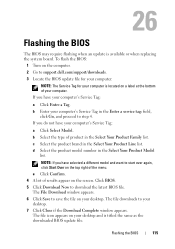
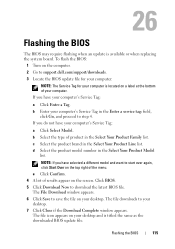
If you do not have selected a different model and want to support.dell.com/support/downloads. 3 Locate the BIOS update file for your computer:
NOTE: The Service ...Family list. NOTE: If you have your desktop. 7 Click Close if the Download Complete window appears. Flashing the BIOS
115 To flash the BIOS:
1 Turn on the computer. 2 Go to start over again, click Start Over on the top right of ...
Similar Questions
Dell Inspiron N5050 Flashing Charge Light Wont Start
(Posted by kourodylan 9 years ago)
Dell Inspiron N7110 Windows 7 Wireless Wont Turn On
(Posted by grodrvow 9 years ago)
Inspiron N7110 Steady Power Light But Wont Boot
(Posted by KAYSUlauc 10 years ago)
Dell Inspiron N7110 Indicator Light Wont Turn On
(Posted by GemiTWils 10 years ago)

