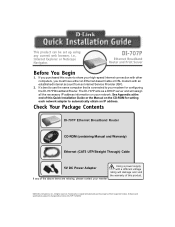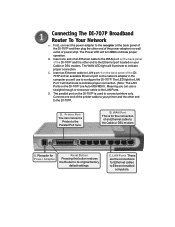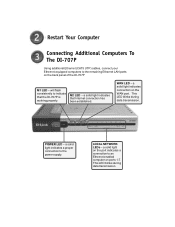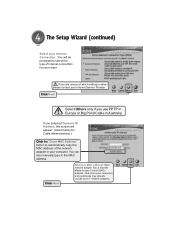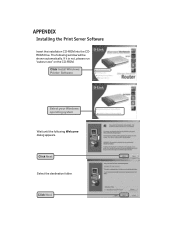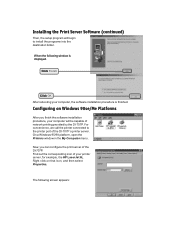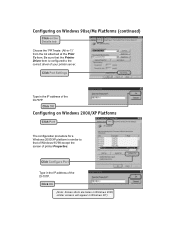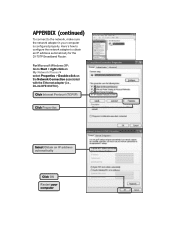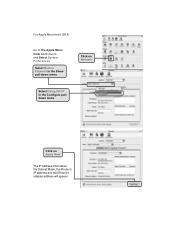D-Link 707P Support Question
Find answers below for this question about D-Link 707P - DI Router.Need a D-Link 707P manual? We have 1 online manual for this item!
Question posted by valgomes on December 23rd, 2013
Driver Para Windows 7
The person who posted this question about this D-Link product did not include a detailed explanation. Please use the "Request More Information" button to the right if more details would help you to answer this question.
Current Answers
Related D-Link 707P Manual Pages
Similar Questions
How I Will Configurat The Dlink 850l Bridge With Huawei Router Wire Less
(Posted by zulfiqarjunaid7 11 months ago)
How To Connect Di-604 4-port Broadband Router
(Posted by linDarry 9 years ago)
What Kind Of Capabilities Does A D-link Di-604 Router Have
(Posted by Mkernsa 9 years ago)
Ip Phones In Di-lb604 Load Balance Router
How to Configure Internet Phone in DI-LB604 Load balance Router
How to Configure Internet Phone in DI-LB604 Load balance Router
(Posted by kishorekumaru 11 years ago)
How I Configer D-link Di-lb604 Router
I
(Posted by subhankarm8 12 years ago)