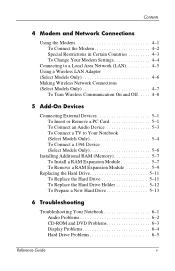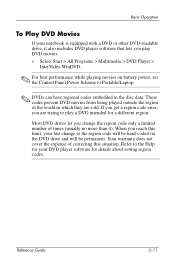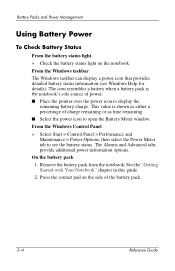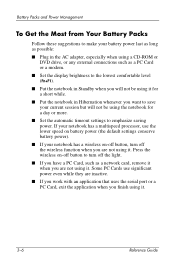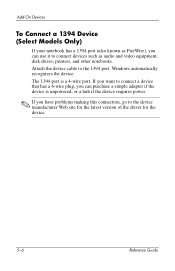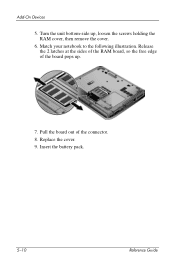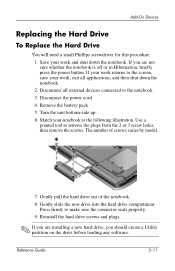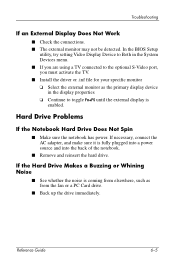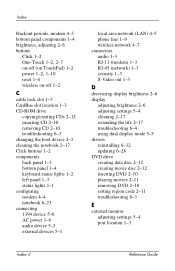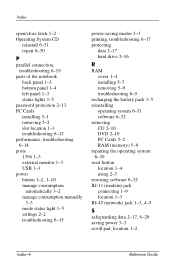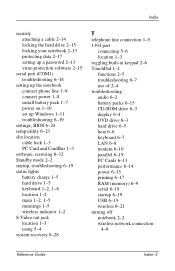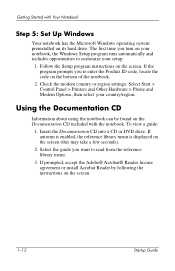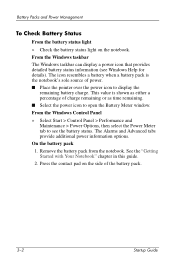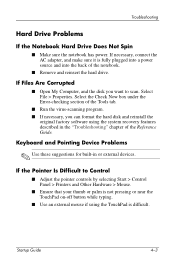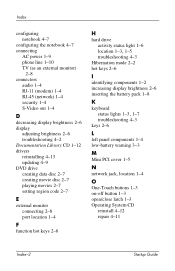Compaq Presario 2200 Support Question
Find answers below for this question about Compaq Presario 2200 - Notebook PC.Need a Compaq Presario 2200 manual? We have 6 online manuals for this item!
Question posted by rupejrpm on April 16th, 2014
How Do You Remove The Dvd Drive From A Presario 2200 Laptop?
The person who posted this question about this Compaq product did not include a detailed explanation. Please use the "Request More Information" button to the right if more details would help you to answer this question.
Current Answers
Related Compaq Presario 2200 Manual Pages
Similar Questions
How To Remove The Password On A Compaq Presario 2200 Laptop
(Posted by sedaaleco 9 years ago)
Video On How To Remove Dvd Drive From Compaq Presario 2500 Laptop
(Posted by WinnHYugi 10 years ago)
How Do I Replace Cd Drive In My Compaq Presario 2200 Laptop
(Posted by agc1953 10 years ago)
Where Is The Cmos Battery Located On A Compaq Presario 2200 Laptop
(Posted by jrvilnay 11 years ago)
How To Remove Hard Drive
need to remove hard drive from compaq mini cq10-405dx
need to remove hard drive from compaq mini cq10-405dx
(Posted by egibson85 12 years ago)