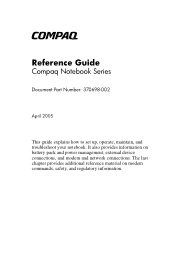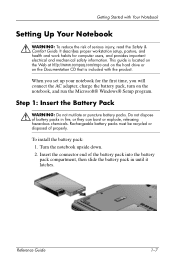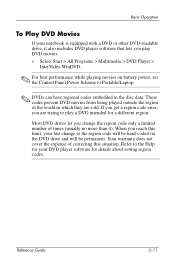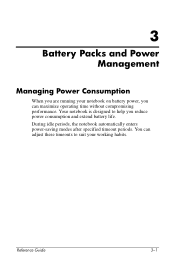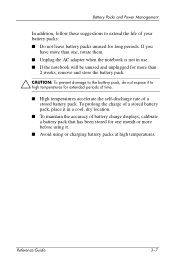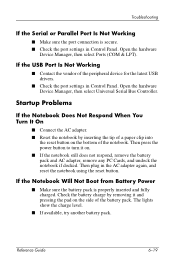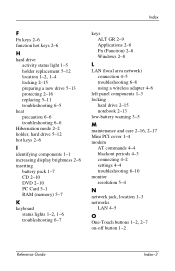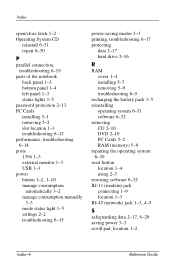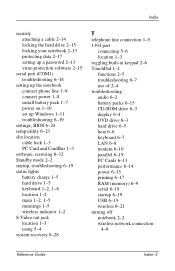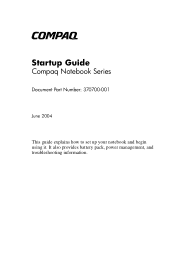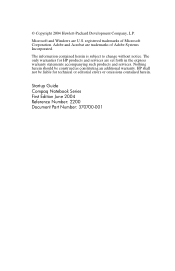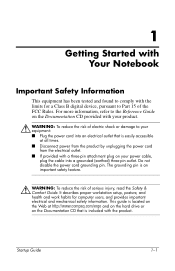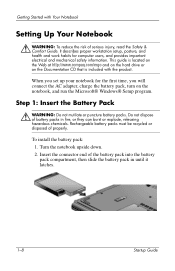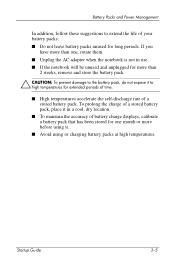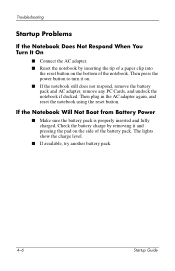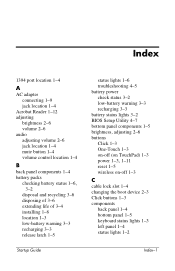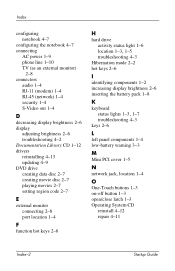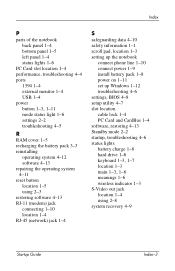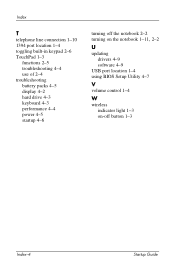Compaq Presario 2200 Support Question
Find answers below for this question about Compaq Presario 2200 - Notebook PC.Need a Compaq Presario 2200 manual? We have 6 online manuals for this item!
Question posted by jrvilnay on June 25th, 2012
Where Is The Cmos Battery Located On A Compaq Presario 2200 Laptop
The person who posted this question about this Compaq product did not include a detailed explanation. Please use the "Request More Information" button to the right if more details would help you to answer this question.
Current Answers
Related Compaq Presario 2200 Manual Pages
Similar Questions
How To Remove The Password On A Compaq Presario 2200 Laptop
(Posted by sedaaleco 9 years ago)
Cmos Battery Location On Presario R3000
I have problems booting off of the HD but am able to do so from a CD ROM. I suspect either the bios ...
I have problems booting off of the HD but am able to do so from a CD ROM. I suspect either the bios ...
(Posted by watekniepe 9 years ago)
How Do You Remove The Dvd Drive From A Presario 2200 Laptop?
(Posted by rupejrpm 10 years ago)
Where Is Cmos Battery In Hp Compaq Laptop Presario 2500
(Posted by Bobay 10 years ago)
How Do I Replace Cd Drive In My Compaq Presario 2200 Laptop
(Posted by agc1953 10 years ago)