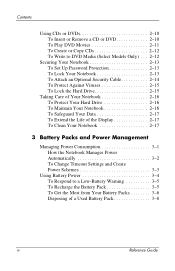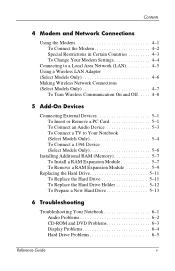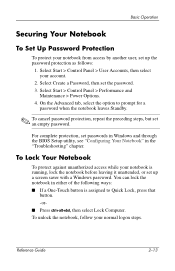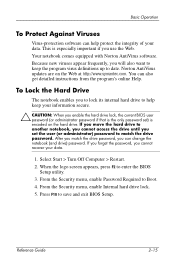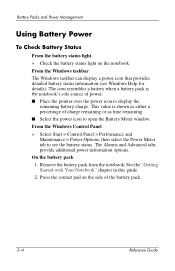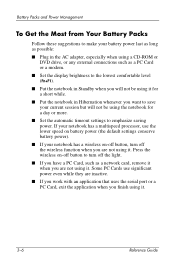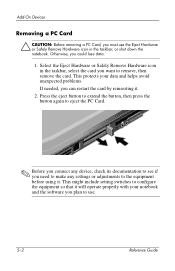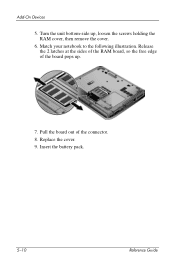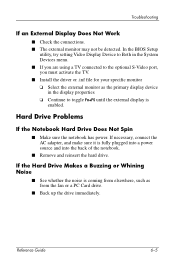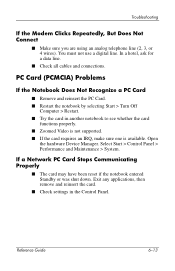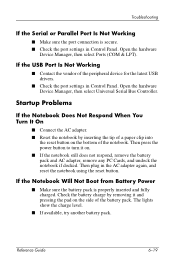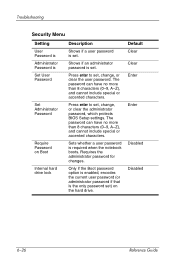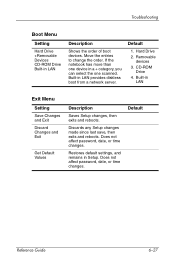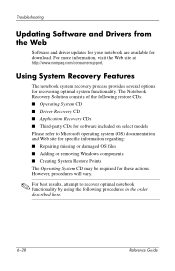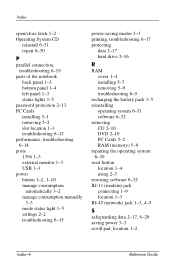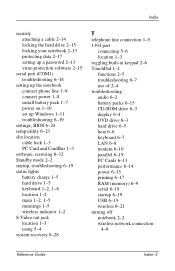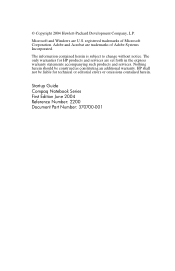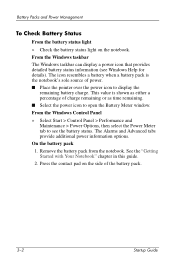Compaq Presario 2200 Support Question
Find answers below for this question about Compaq Presario 2200 - Notebook PC.Need a Compaq Presario 2200 manual? We have 6 online manuals for this item!
Question posted by sedaaleco on September 21st, 2014
How To Remove The Password On A Compaq Presario 2200 Laptop
The person who posted this question about this Compaq product did not include a detailed explanation. Please use the "Request More Information" button to the right if more details would help you to answer this question.
Current Answers
Related Compaq Presario 2200 Manual Pages
Similar Questions
How To Remove Compaq Presario Cq62 Bios Password Reset
(Posted by xzx1bbh 9 years ago)
How Do You Remove The Dvd Drive From A Presario 2200 Laptop?
(Posted by rupejrpm 10 years ago)
How Do I Replace Cd Drive In My Compaq Presario 2200 Laptop
(Posted by agc1953 10 years ago)
I Have One Hp6315 Laptop And I Forgate Bios Password How To Remove Password
i refresh the cmos bettary but stil not remove password anyone can help me?
i refresh the cmos bettary but stil not remove password anyone can help me?
(Posted by moti 11 years ago)
Where Is The Cmos Battery Located On A Compaq Presario 2200 Laptop
(Posted by jrvilnay 11 years ago)