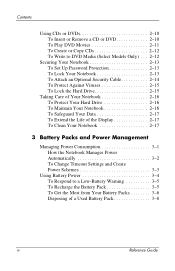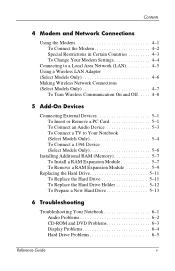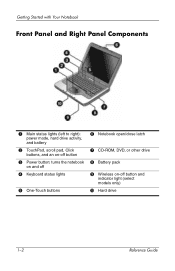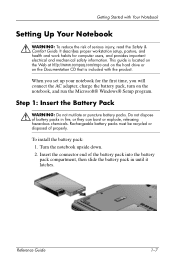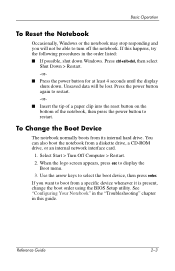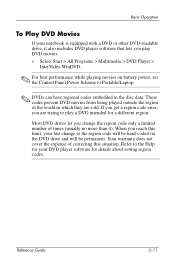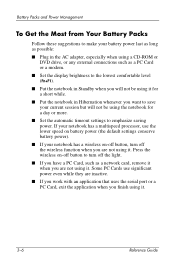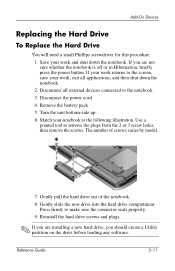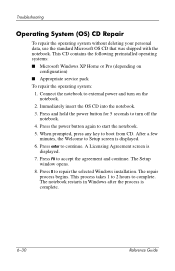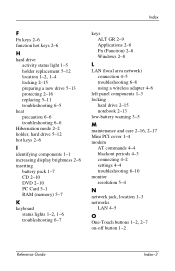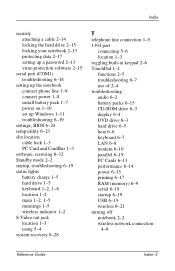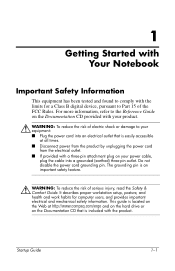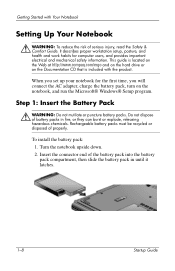Compaq Presario 2200 Support Question
Find answers below for this question about Compaq Presario 2200 - Notebook PC.Need a Compaq Presario 2200 manual? We have 6 online manuals for this item!
Question posted by agc1953 on July 15th, 2013
How Do I Replace Cd Drive In My Compaq Presario 2200 Laptop
The person who posted this question about this Compaq product did not include a detailed explanation. Please use the "Request More Information" button to the right if more details would help you to answer this question.
Current Answers
Answer #2: Posted by sabrie on July 15th, 2013 12:30 PM
hi.watch this vidoe on this link n it will help you.
rtsp://v4.cache6.c.youtube.com/CjYLENy73wIaLQkXMTKURoKPFxMYESARFEIJbXYtZ29vZ2xlSARSBXdhdGNoYJ_yi4LDr5PyUQw=/0/0/0/video.3gp
rtsp://v4.cache6.c.youtube.com/CjYLENy73wIaLQkXMTKURoKPFxMYESARFEIJbXYtZ29vZ2xlSARSBXdhdGNoYJ_yi4LDr5PyUQw=/0/0/0/video.3gp
www.techboss.co.za
Related Compaq Presario 2200 Manual Pages
Similar Questions
How To Remove The Password On A Compaq Presario 2200 Laptop
(Posted by sedaaleco 9 years ago)
How Do You Remove The Dvd Drive From A Presario 2200 Laptop?
(Posted by rupejrpm 10 years ago)
My Problem Is A Not Boot A Usb And Cd Drive Plz Any Answer Fatly
my problem is a Not boot A usb And Cd Drive Plz Any Answer Fatly
my problem is a Not boot A usb And Cd Drive Plz Any Answer Fatly
(Posted by masroorahemadwatto 10 years ago)
Where Is The Cmos Battery Located On A Compaq Presario 2200 Laptop
(Posted by jrvilnay 11 years ago)
How Do I Replace A Compaq Presario X6000 Laptop Screen?
I have a Compaq Presario X6000 laptop that has an issue with the screen. It is pixilated, but the pi...
I have a Compaq Presario X6000 laptop that has an issue with the screen. It is pixilated, but the pi...
(Posted by Tiger599851056 12 years ago)