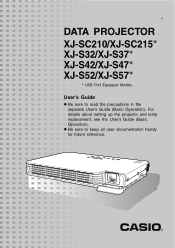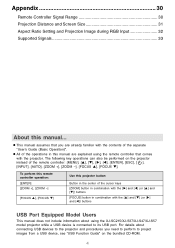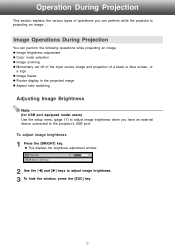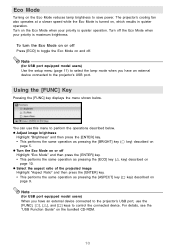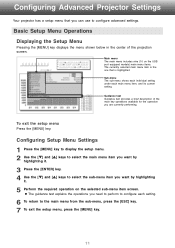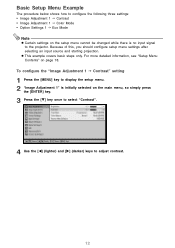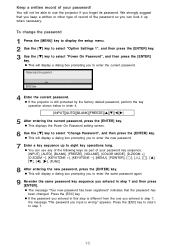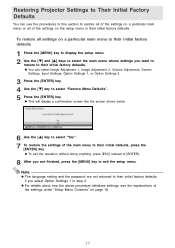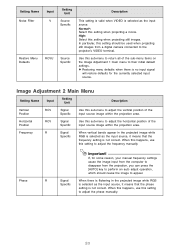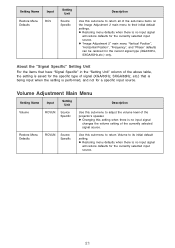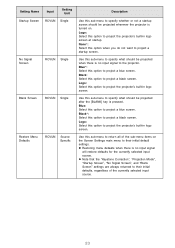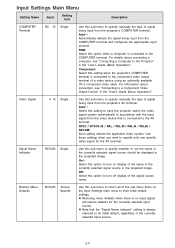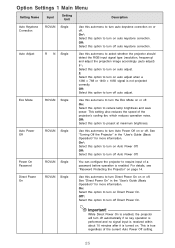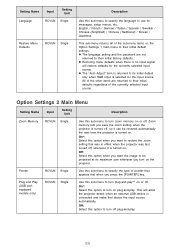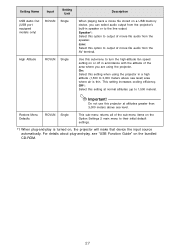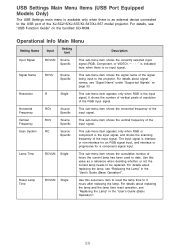Casio XJ-SC215 Support Question
Find answers below for this question about Casio XJ-SC215 - XGA DLP Projector.Need a Casio XJ-SC215 manual? We have 1 online manual for this item!
Question posted by kimbrooks7990 on March 18th, 2013
Can This Be Used For Movies
The person who posted this question about this Casio product did not include a detailed explanation. Please use the "Request More Information" button to the right if more details would help you to answer this question.
Current Answers
Related Casio XJ-SC215 Manual Pages
Similar Questions
Casio Xj-a230 Dlp Dmd Chip Part Number Please
Casio XJ-A230 DLP DMD chip part number please
Casio XJ-A230 DLP DMD chip part number please
(Posted by naathan1952 5 years ago)
How Can Reset Lamp Time Casio Xj-m140 Projector
(Posted by sandeepsingal58 10 years ago)
How Reset The Lamp Time Casio Xj-s36 After Time Of I Changed The Lamp
how reset the lamp time casio xj-s36 after time of i changed the lamp
how reset the lamp time casio xj-s36 after time of i changed the lamp
(Posted by linobm0 12 years ago)
Xj-st145 Timer
We are attempting to run an automated slide show on this projector. The presentation is on a usb sti...
We are attempting to run an automated slide show on this projector. The presentation is on a usb sti...
(Posted by bhupindersingh 12 years ago)
I Cannot Connect The Projector To My Compaq Laptop, Running Windows Xp. Have Tr
I have tried function f4, have connected to the laptop before connecting and after connecting to th...
I have tried function f4, have connected to the laptop before connecting and after connecting to th...
(Posted by annneedham43 13 years ago)