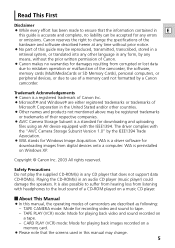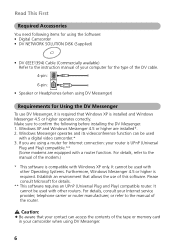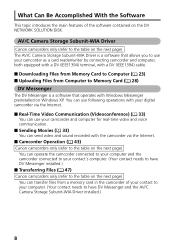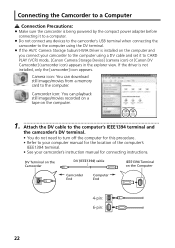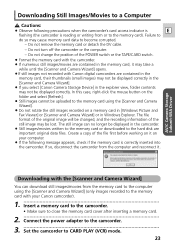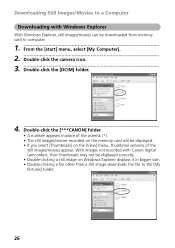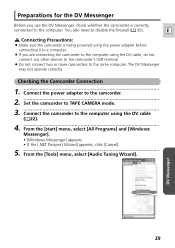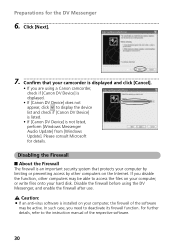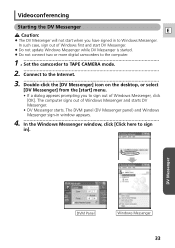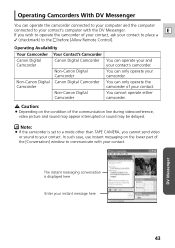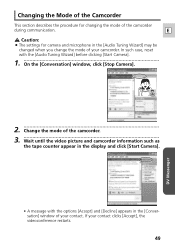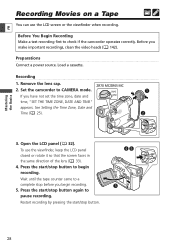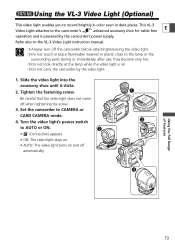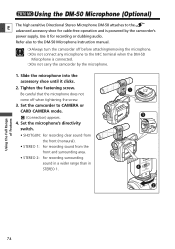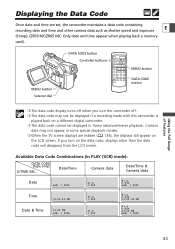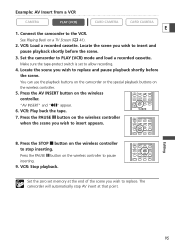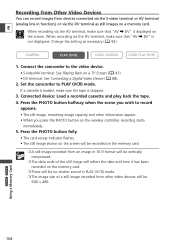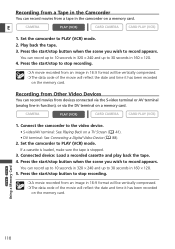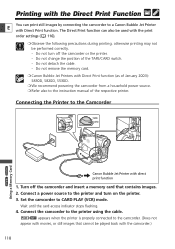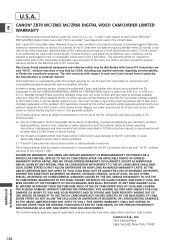Canon ZR60 Support Question
Find answers below for this question about Canon ZR60 - MiniDV Digital Camcorder.Need a Canon ZR60 manual? We have 2 online manuals for this item!
Question posted by mcmillanjasmine on September 10th, 2015
Cable To Download Videos To Computer
Current Answers
Answer #1: Posted by BusterDoogen on September 10th, 2015 9:07 AM
I hope this is helpful to you!
Please respond to my effort to provide you with the best possible solution by using the "Acceptable Solution" and/or the "Helpful" buttons when the answer has proven to be helpful. Please feel free to submit further info for your question, if a solution was not provided. I appreciate the opportunity to serve you!
Related Canon ZR60 Manual Pages
Similar Questions
I am unable to burn DVD after downloading video to the computer. Does this require additional softwa...
How do I download video files to my computer?
I need a computer disk to sown load videos from my CanonZR 59 mc/ ZR45mc. How can I get one? My Cano...