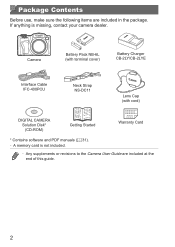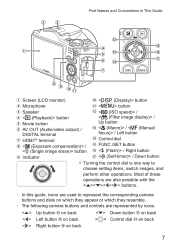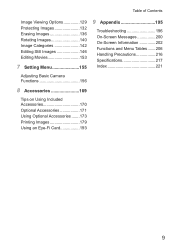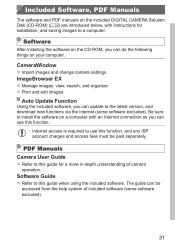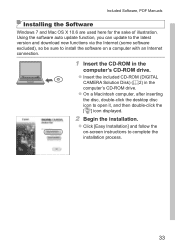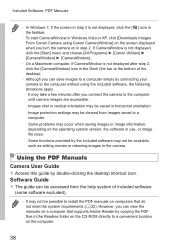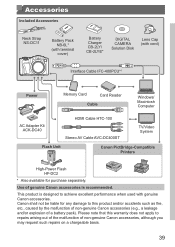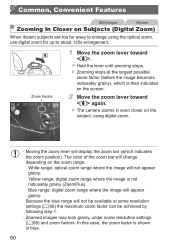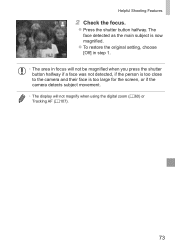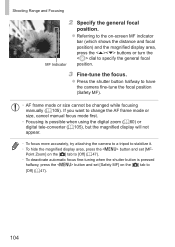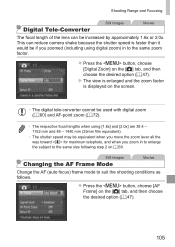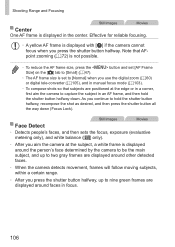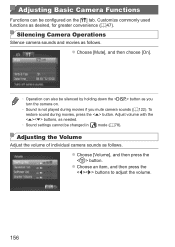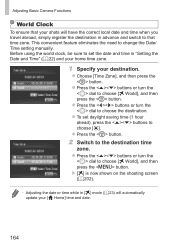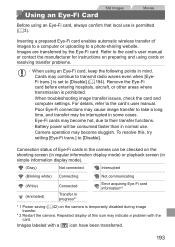Canon PowerShot SX500 IS Support Question
Find answers below for this question about Canon PowerShot SX500 IS.Need a Canon PowerShot SX500 IS manual? We have 1 online manual for this item!
Question posted by huck58 on February 24th, 2013
Can I Use This Camera With Vista Home Basic?
Current Answers
Answer #1: Posted by tintinb on March 5th, 2013 12:35 AM
http://www.helpowl.com/manuals/Canon/PowerShotSX500IS/178352
If you have more questions, please don't hesitate to ask here at HelpOwl. Experts here are always willing to answer your questions to the best of our knowledge and expertise.
Regards,
Tintin
Related Canon PowerShot SX500 IS Manual Pages
Similar Questions
I successfully transfered pictures from my powershot sx500is camera once, but i deleted the pictures...
New Canon ELPH 115 has no USB, only WiFi, but software for uploading to PC incompatible with Windows...
How do I format the card using the camera?