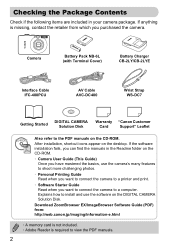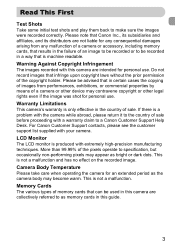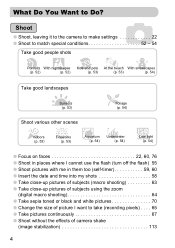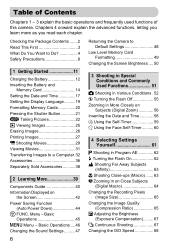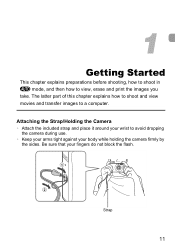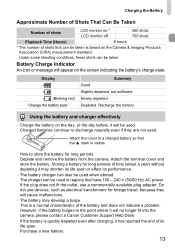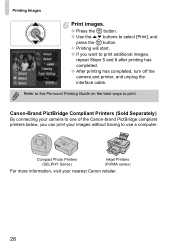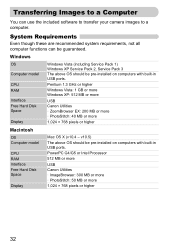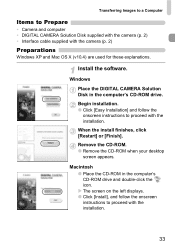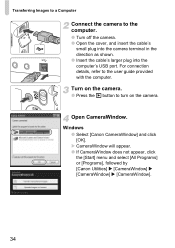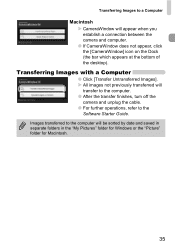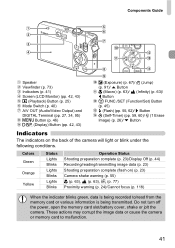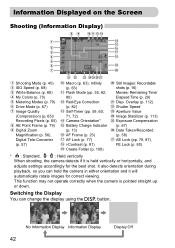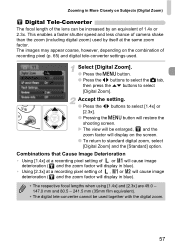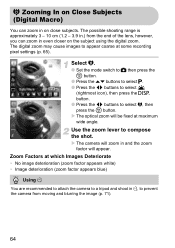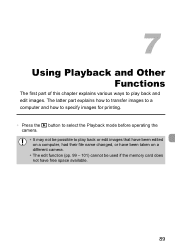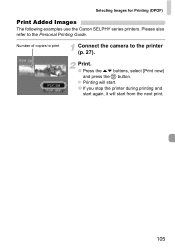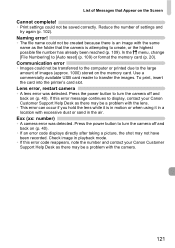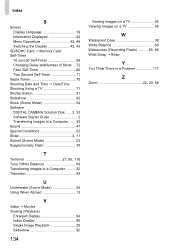Canon PowerShot SD1200 IS Support Question
Find answers below for this question about Canon PowerShot SD1200 IS.Need a Canon PowerShot SD1200 IS manual? We have 1 online manual for this item!
Question posted by maxthompson2 on June 6th, 2014
I Cannot Transfer Images From My Canon Powershot Sd1200 Is Camera To My Computer
I can no longer transfer images from my Canon Powershot SD1200 IS camera when I plug it in to my computer. I have no idea what the problem might be.
Current Answers
Answer #1: Posted by TechSupport101 on June 6th, 2014 5:58 AM
Hi. Chances are you have corrupted drivers/ (software). Download and install the latest driver & software from here http://www.usa.canon.com/cusa/support/consumer/digital_cameras/powershot_sd_series/powershot_sd1200_is#DriversAndSoftware Your Camera's manual is avaialble here http://www.usa.canon.com/cusa/support/consumer/digital_cameras/powershot_sd_series/powershot_sd1200_is?selectedName=BrochuresAndManuals
Related Canon PowerShot SD1200 IS Manual Pages
Similar Questions
How Do I Get An Image On My Camera To Take A Shot.
my screen is blank on my camera and I don't know how to get it back
my screen is blank on my camera and I don't know how to get it back
(Posted by nitaartist47 8 years ago)
Transferring Pictures From My Camera To My Pc.
I successfully transfered pictures from my powershot sx500is camera once, but i deleted the pictures...
I successfully transfered pictures from my powershot sx500is camera once, but i deleted the pictures...
(Posted by message4waynes 9 years ago)
How To Transfer Pictures From Canon Powershot Sd1200 To Computer
(Posted by BubulJiYeoN 9 years ago)
Transferring Images From Computer To Camera
Can I transfer images from ZoomBrowserEX to my camera's memory card,so I can get prints made at a ph...
Can I transfer images from ZoomBrowserEX to my camera's memory card,so I can get prints made at a ph...
(Posted by garyh 11 years ago)
I Own A Canon Powershot Sd1200is 10.0 Mega Pixel Digital Elph Camera.
Some how I have misplaced the user's guide sheet that came with the camera on simple instructions. W...
Some how I have misplaced the user's guide sheet that came with the camera on simple instructions. W...
(Posted by jesu4me 12 years ago)