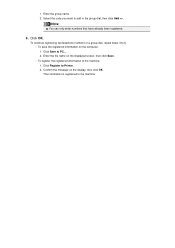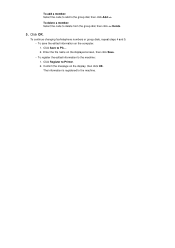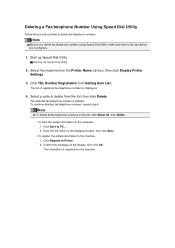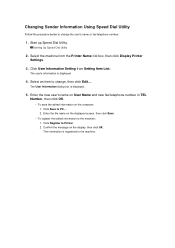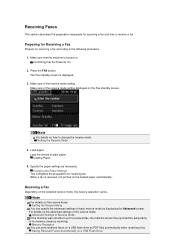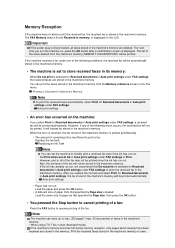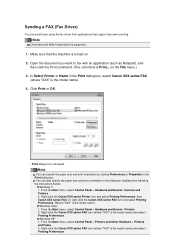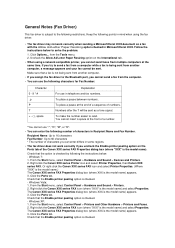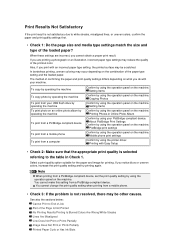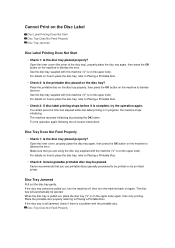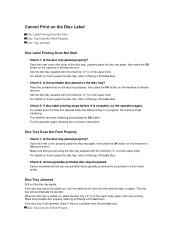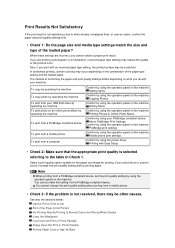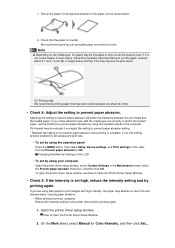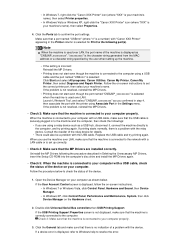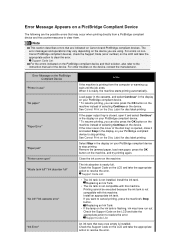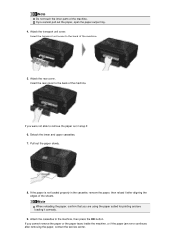Canon PIXMA MX922 Support Question
Find answers below for this question about Canon PIXMA MX922.Need a Canon PIXMA MX922 manual? We have 3 online manuals for this item!
Question posted by frank73075 on December 15th, 2015
I'm Not Able To Print Direct On A Cd. Need Help
I have a Canon Pixma MX922. When I try to print direct on a CD, I get a message that the lower tray is open and to close it press OK. It has to be open for the CD tray. If I wait until it tells me "there's no paper" in the lower tray, it gives me the same message once I put the CD in and put the tray where it belongs. I am lining up the two white arrows. Do I need to shove it in all the way?
Current Answers
Answer #1: Posted by TommyKervz on December 15th, 2015 10:33 PM
Please refer on the video below
https://www.youtube.com/watch?v=npXFmSgsWic
Do check the comment by Mastery Learning Group below the video.
Related Canon PIXMA MX922 Manual Pages
Similar Questions
I Am Trying To Set Up My New Printer. After I Have Installed The Ink Cartridges
I am trying to set up my new printer. After I have installed the ink cartridges, (they are all lit u...
I am trying to set up my new printer. After I have installed the ink cartridges, (they are all lit u...
(Posted by chow209 7 years ago)
Canon Pixma Mx922 User Manual Troubleshooting The Screen Says 2700 Time Out Er
the screen says 2700 time out error has occurred support code 2700
the screen says 2700 time out error has occurred support code 2700
(Posted by oledee1965 7 years ago)
Please Advice Me On How To Use This Printer. Do I Need To Load Some Sototcb How
Canon mx922. Do I need to load some software in the computer first. If so, where I do get the softwa...
Canon mx922. Do I need to load some software in the computer first. If so, where I do get the softwa...
(Posted by engineering80207 8 years ago)
Incorrect Print Head Error Message,help
Recently moved house, and when re installed MP510 printer I have "Incorrect Print head" message disp...
Recently moved house, and when re installed MP510 printer I have "Incorrect Print head" message disp...
(Posted by chriscarol6192 9 years ago)
Print Head Errror Message On Ip5200
I am getting a print head error message on my ip5200 printer what do it do to clean or change the pr...
I am getting a print head error message on my ip5200 printer what do it do to clean or change the pr...
(Posted by mly1971 11 years ago)