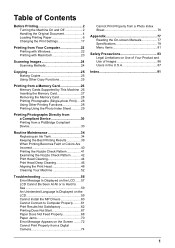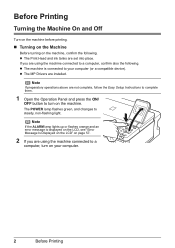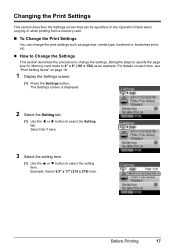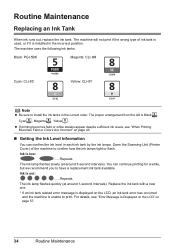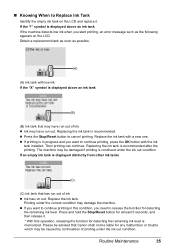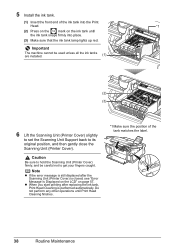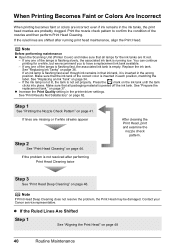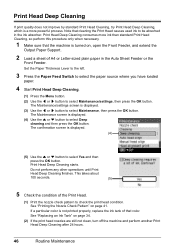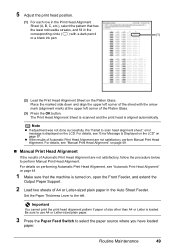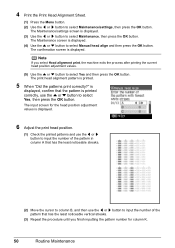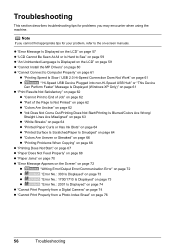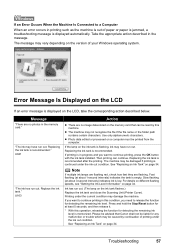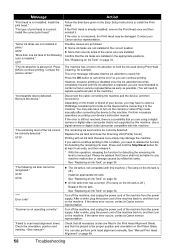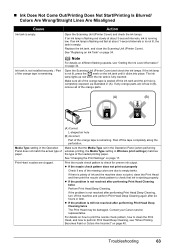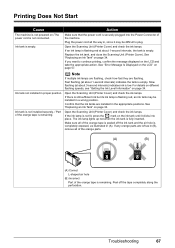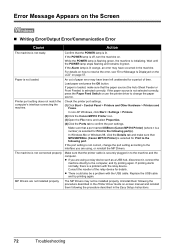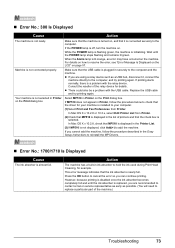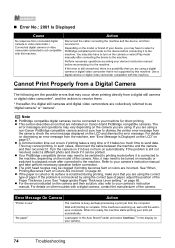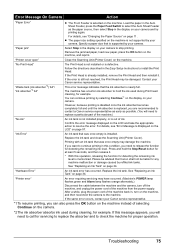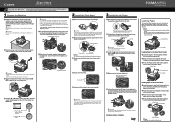Canon PIXMA MP510 Support Question
Find answers below for this question about Canon PIXMA MP510.Need a Canon PIXMA MP510 manual? We have 2 online manuals for this item!
Question posted by chriscarol6192 on June 20th, 2014
Incorrect Print Head Error Message,help
Current Answers
Answer #1: Posted by waelsaidani1 on June 20th, 2014 3:30 AM
1. Open the cover of the printer.
2. Remove all ink tanks from the printer.
3. Lift up the gray locking lever on the side of the ink tank holder.
4. Gently remove the print head from the carriage unit.
5. Place the print head back in and lock the lever down.
6. Place all of the ink tanks back in the printer.
7. Close the cover and turn the printer off.
8. Unplug the power from the printer. Leave the power unplugged for about 5-10 minutes.
Related Canon PIXMA MP510 Manual Pages
Similar Questions
Please show me the instructions for realignment when changing ink cartridges
As above windows error state that USB device has malfunction, device not recognised. Tried on two ot...
C000 error message