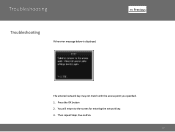Canon PIXMA MX882 Support Question
Find answers below for this question about Canon PIXMA MX882.Need a Canon PIXMA MX882 manual? We have 3 online manuals for this item!
Question posted by hintz62 on August 23rd, 2012
What Do I Do When I Get C000 Error Message After Inserting New Ink?
C000 error message
Current Answers
There are currently no answers that have been posted for this question.
Be the first to post an answer! Remember that you can earn up to 1,100 points for every answer you submit. The better the quality of your answer, the better chance it has to be accepted.
Be the first to post an answer! Remember that you can earn up to 1,100 points for every answer you submit. The better the quality of your answer, the better chance it has to be accepted.
Related Canon PIXMA MX882 Manual Pages
MX882 series Getting Started - Page 65


... with USB 1.1, it can be placed with a pitch of 1/9600 inch at minimum. Print Head/Ink
Total 4,608 nozzles (PgBK 512 nozzles, Y/DyeBK each 512 nozzles, C/M each 1536 nozzles)
ADF ...
WCN (Windows Connect Now).
Weight Approx. 11.7 kg (Approx. 25.7 lb) * With the Print Head and ink tanks installed. Interface USB Port:
Hi-Speed USB *1
Direct Print Port: PictBridge Bluetooth v2.0 (Option) *2 *3 ...
Network Setup Troubleshooting - Page 2


... possible causes and solutions. is Not Detected after setup, refer to the access point.
P.6
Description for Macintosh users. P.7
The Machine is Not Displayed (Detected)
P.7
Check Printer Settings dialog box is Displayed Failed to connect to the on-screen manual: Basic Guide/ Advanced Guide.
Network Setup Troubleshooting - Page 4


... or contact its manufacturer.
Check 4 Is the MAC address filtering enabled on the access point? • For details on page 11. is Displayed
Check
The message appears when no access point is Displayed
Check
Check 1 Is WEP key number 2, 3 or 4 of the access point in use WEP key number 1 of the...
Network Setup Troubleshooting - Page 5


... wireless devices (computers, printers, etc.) to the manual supplied with the access point or contact its manufacturer.
is Displayed
Check
The message appears when multiple access ...; DHCP function
A function to automatically assign required information (IP address, etc.) to computers, printers or other than TKIP or set the communication standard to other devices connected to the network....
Network Setup Troubleshooting - Page 6


... "Entering the Access Point's Wireless LAN Settings Directly on the Machine" on page 11.
• For details on the access point? is Displayed
Check
The message appears when no access point is found by the entered access point name/network name (SSID).
Check 5 Is "WPA/WPA2 Enterprise" set as a security protocol...
Network Setup Troubleshooting - Page 7


...or contact its manufacturer.
Action
The message appears when multiple access points are enabled. Check 1 Make sure that the DHCP function of specific wireless devices (computers, printers, etc.) to the access point ...again. Check 2
If the DHCP function is Displayed
Check
The message appears when an error occurs.
Glossary
• SSID An identifier to the network. Also called an access ...
Network Setup Troubleshooting - Page 8


... machine manually, refer to "Wireless Setup Using Easy Setup" in the printed manual: Getting Started.
• Check Check the printer settings (B), click Next (C), then click Wireless LAN Setup Information on the Check Printer Settings dialog box to display the access point information stored on your computer. For a wired connection, make sure that...
Network Setup Troubleshooting - Page 9


...on how to check the settings of the access point, refer to an access point. Check Printer Settings dialog box is active.
• For details on how to check settings of the ...device, refer to the manual supplied with the
access point or contact its manufacturer.
A
A
The message appears when the machine cannot be detected.
Disable the privacy separator feature. • For details on ...
Network Setup Troubleshooting - Page 10


...manual: Getting Started.
• Click Wireless LAN Setup Information (B) on the Check Printer Settings dialog box to the manual supplied with specified IP addresses.
• DHCP function... separator feature A function to prevent communication between multiple wireless devices (such as computers and printers) connected to a network? • To confirm the connection status, press the Setup ...
Network Setup Troubleshooting - Page 12


... Other setup, then press the OK button.
5 Select Advanced setup, then press the OK button.
ENGLISH
• To insert a space, select Space on the on-screen keyboard and press the OK button.
• To insert characters, select the section (C) of the screen using the { or } button, move the cursor to the target...
Network Setup Troubleshooting - Page 17


... A system to use computers connected to access the network.
Check 7 Is wired LAN enabled?
A message may appear on how to check the connection, refer to the LAN side. If the Ethernet cable is...is not lit, press the Setup button, then using a router, are the Ethernet cables of the printer and computer connected to the LAN side of the router? • For details on the computer ...
Network Key - Page 2


>
Obtaining Your Network Key
PIXMA MX882 Windows OS
Introduction
3
Download the Canon PIXMA Wireless Setup Assistant
4
Using the Canon PIXMA Wireless Setup Assistant
6
Troubleshooting
10
2
Network Key - Page 3


... Point
Screen to enter passphrase
Screen to retrieve the access point name / network name (SSID), or the network key (WEP key / passphrase) using the Canon PIXMA Wireless Setup Assistant.
Network Key - Page 4


... Setup Assistant
>
Download the Canon PIXMA Wireless Setup Assistant
To use the machine by connecting it to a computer, software including the drivers needs to be installed.)
Step One
Go to the ...
Network Key - Page 5


... Download Choose to "Save" the file.
Write down the file name and the location to where the file is on file name. Download the Canon PIXMA Wireless Setup Assistant
>
Step Three
In the Software section, click the link to download the file CanonAPChkTool. *File name will appear red when mouse pointer...
Network Key - Page 6


Screen to select Access Point
Screen to enter passphrase
Screen to display the below window on the printer. Please refer to the Getting Started Guide if you are unable to enter WEP key
6
Using the Canon PIXMA Wireless Setup Assistant
>
Using the Canon PIXMA Wireless Setup Assistant
Step One
Display the window for selecting access point using the buttons on the LCD screen.
Network Key - Page 7


Step Three
Read the License Agreement, and then click Yes when you accept the agreement.
7 Using the Canon PIXMA Wireless Setup Assistant
>
Step Two
Double-click the downloaded tool for confirming the Canon PIXMA Wireless Setup Assistant CNMNPHLP.
Network Key - Page 8


.... Then, write down as the ones in the Access Points window displayed on the printer unit (Step One).
3. NOTE: The Network Key may include the letters A to F in the window are the same as -is launched.
2. The "Canon PIXMA Wireless Setup Assistant" tool is .
>
8 Confirm that the access point names listed in...
Network Key - Page 9


When the window for selecting access point of the printer unit, select the access point specified in Step Four.
3. Using the Canon PIXMA Wireless Setup Assistant
Step Five
1. In the window for entering the network key is displayed, enter the key you copied in the step 4.
2. Press the left function key (End setup).
>
Step Six
When the completion screen appears, press the OK button.
9
Similar Questions
How Do I Align My Printer Head After Inserting New Ink
(Posted by rriendeau 3 years ago)
How Do I Connect Air Printer From My Ipad To New Canon Printer - Pixma Mg3522 ?
(Posted by Barbminni 9 years ago)
Why Won't Canon Pixma Mx882 Recognize New Ink Cartridge?
(Posted by mrpugronn 10 years ago)
Please Demonstrate How I Change My New Ink Cartridges Into My Mx882 And Take M
old used cartridges out.
old used cartridges out.
(Posted by babsoflife 11 years ago)