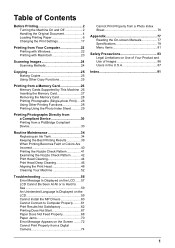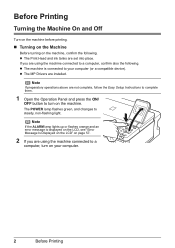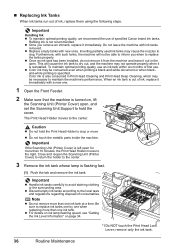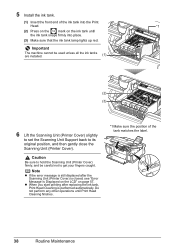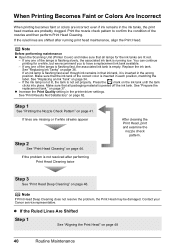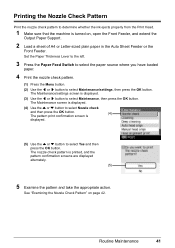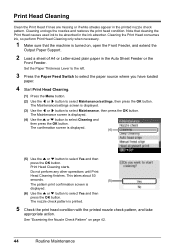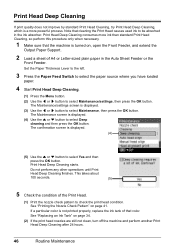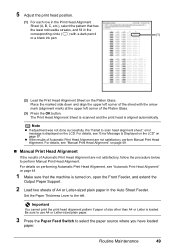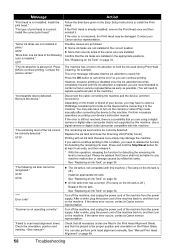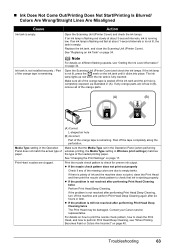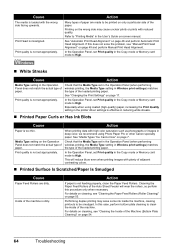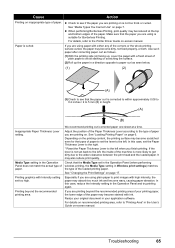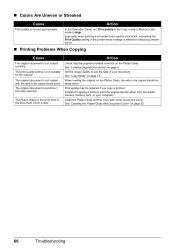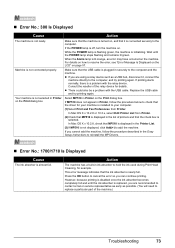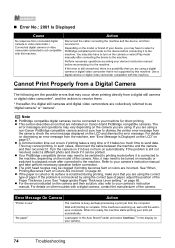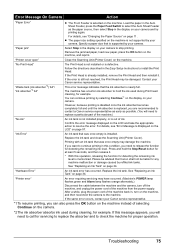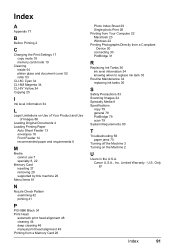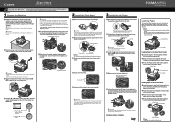Canon PIXMA MP510 Support Question
Find answers below for this question about Canon PIXMA MP510.Need a Canon PIXMA MP510 manual? We have 2 online manuals for this item!
Question posted by albetina on April 20th, 2014
Printer Says The Print Head Error And To Change The Settings?
Current Answers
Answer #1: Posted by BusterDoogen on April 20th, 2014 3:53 PM
1. Open the cover of the printer.
2. Remove all ink tanks from the printer.
3. Lift up the gray locking lever on the side of the ink tank holder.
4. Gently remove the print head from the carriage unit.
5. Place the print head back in and lock the lever down.
6. Place all of the ink tanks back in the printer.
7. Close the cover and turn the printer off.
8. Unplug the power from the printer. Leave the power unplugged for about 5-10 minutes.
Plug the power back in and turn the printer on.
I hope this is helpful to you!
Please respond to my effort to provide you with the best possible solution by using the "Acceptable Solution" and/or the "Helpful" buttons when the answer has proven to be helpful. Please feel free to submit further info for your question, if a solution was not provided. I appreciate the opportunity to serve you!
Related Canon PIXMA MP510 Manual Pages
Similar Questions
REPLACED 226 BK CARTRIDGE AND ERROR INDICATES THAT PRINT HEAD IS NOT INSTALLED. removed all ink and ...
Recently moved house, and when re installed MP510 printer I have "Incorrect Print head" message disp...
the print heads are incorrect how do i install correct printer heads