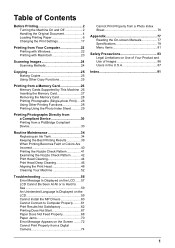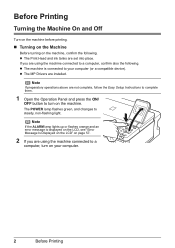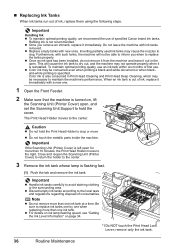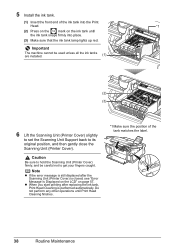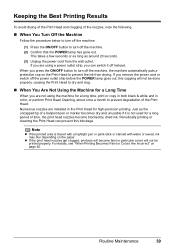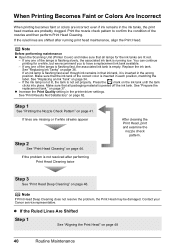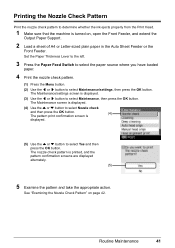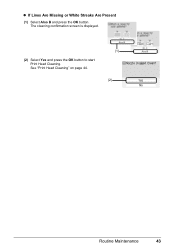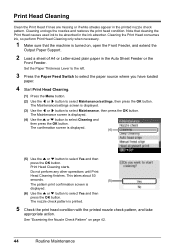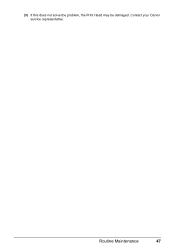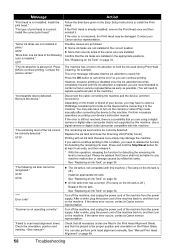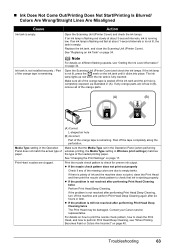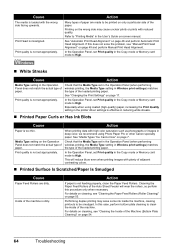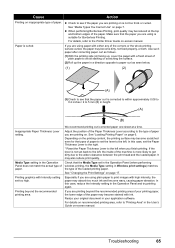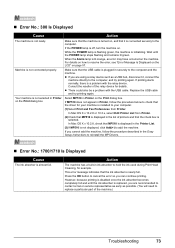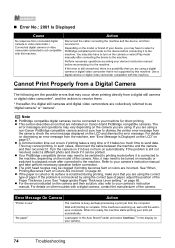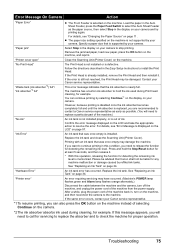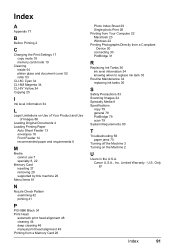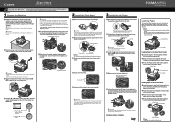Canon PIXMA MP510 Support Question
Find answers below for this question about Canon PIXMA MP510.Need a Canon PIXMA MP510 manual? We have 2 online manuals for this item!
Question posted by jleahy208 on February 14th, 2013
How To Remove Print Head Canon Mp 510
Current Answers
Answer #1: Posted by tintinb on February 16th, 2013 12:37 AM
Please follow the instructions carefully and apply to your printer.
If you have more questions, please don't hesitate to ask here at HelpOwl. Experts here are always willing to answer your questions to the best of our knowledge and expertise.
Regards,
Tintin
Supporting Image
You can click the image below to enlargeRelated Canon PIXMA MP510 Manual Pages
Similar Questions
Recently moved house, and when re installed MP510 printer I have "Incorrect Print head" message disp...
the print heads are incorrect how do i install correct printer heads