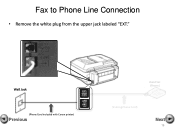Canon PIXMA MX892 Support Question
Find answers below for this question about Canon PIXMA MX892.Need a Canon PIXMA MX892 manual? We have 11 online manuals for this item!
Question posted by alce on September 7th, 2013
How To Remove Print Heads Canon Mx892
The person who posted this question about this Canon product did not include a detailed explanation. Please use the "Request More Information" button to the right if more details would help you to answer this question.
Current Answers
Related Canon PIXMA MX892 Manual Pages
Similar Questions
Print Head Mx892
printer keeps telling me the print head is incorrect when the print head has never been changed
printer keeps telling me the print head is incorrect when the print head has never been changed
(Posted by Keatu1013 9 years ago)
I Ordered And Received A Refurbished Pixma Mx892.need Print Head Install Help.
The instructions do not mention how to install the print head. Please advise
The instructions do not mention how to install the print head. Please advise
(Posted by virginia35881 11 years ago)