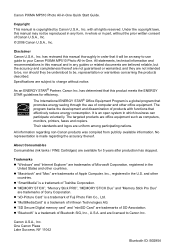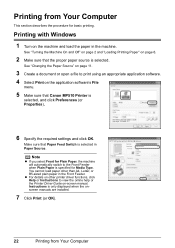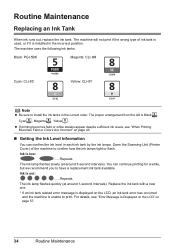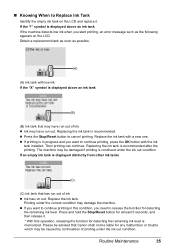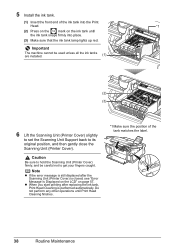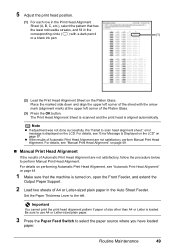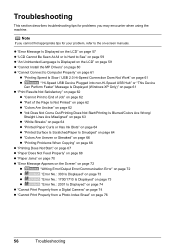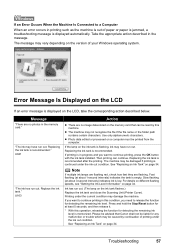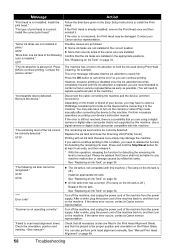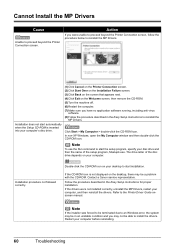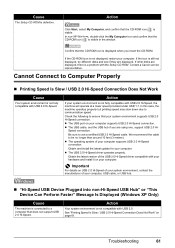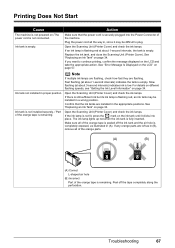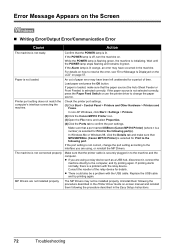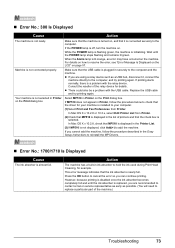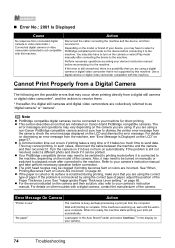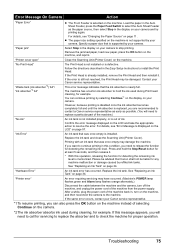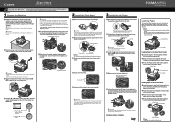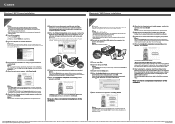Canon PIXMA MP510 Support Question
Find answers below for this question about Canon PIXMA MP510.Need a Canon PIXMA MP510 manual? We have 2 online manuals for this item!
Question posted by ian85939 on November 28th, 2012
Canon Mp510 Printer - Computer Error Message
As above windows error state that USB device has malfunction, device not recognised. Tried on two other PCs, changed USB cable, checked driver - no change. Printer still functioning on its own
All computers running on Windows 7
Is there a solution or is in time to purchase a new printer?
thanks
Ian
Current Answers
Related Canon PIXMA MP510 Manual Pages
Similar Questions
My Canon Mp510 Printer Keeps Saying Offline How To Fix
(Posted by bjsiMas 9 years ago)
Incorrect Print Head Error Message,help
Recently moved house, and when re installed MP510 printer I have "Incorrect Print head" message disp...
Recently moved house, and when re installed MP510 printer I have "Incorrect Print head" message disp...
(Posted by chriscarol6192 9 years ago)
What Is Error Code 5010 With Canon Mp510 Printer
(Posted by hainmollzg 10 years ago)
Canon Pixma Mg6220 Do You Need Usb Cable To Install
(Posted by rodjslud 10 years ago)
I Just Bought The Pixma Mg2100 What Kind Of Usb Cable Do I Need
(Posted by wsbcoach92 11 years ago)