Canon PIXMA iP5200 Support Question
Find answers below for this question about Canon PIXMA iP5200.Need a Canon PIXMA iP5200 manual? We have 3 online manuals for this item!
Question posted by mly1971 on December 3rd, 2012
Print Head Errror Message On Ip5200
I am getting a print head error message on my ip5200 printer what do it do to clean or change the print head.
Current Answers
There are currently no answers that have been posted for this question.
Be the first to post an answer! Remember that you can earn up to 1,100 points for every answer you submit. The better the quality of your answer, the better chance it has to be accepted.
Be the first to post an answer! Remember that you can earn up to 1,100 points for every answer you submit. The better the quality of your answer, the better chance it has to be accepted.
Related Canon PIXMA iP5200 Manual Pages
iP5200 Quick Start Guide - Page 5
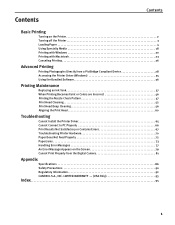
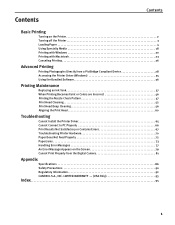
... Nozzle Check Pattern 47 Print Head Cleaning 52 Print Head Deep Cleaning 56 Aligning the Print Head 60
Troubleshooting
Cannot Install the Printer Driver 65 Cannot Connect to PC Properly 66 Print Results Not Satisfactory or Contains Errors 67 Troubleshooting Printer Hardware 70 Paper Does Not Feed Properly 72 Paper Jams 73 Handling Error Messages 77 An Error Message Appears on the Screen...
iP5200 Quick Start Guide - Page 57
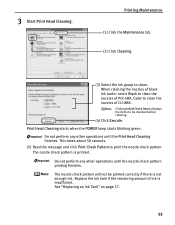
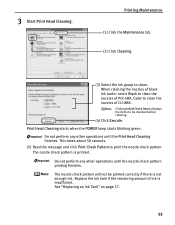
... the nozzles of black ink tanks: select Black to clean the nozzles of PGI-5BK, Color to clean. Do not perform any other operations until the nozzle check pattern printing finishes. Do not perform any other operations until the Print Head Cleaning finishes.
3 Start Print Head Cleaning. Print Head Cleaning starts when the POWER lamp starts blinking green.
Replace the ink tank...
iP5200 Quick Start Guide - Page 59
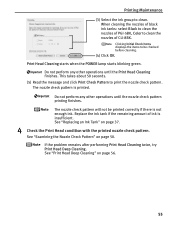
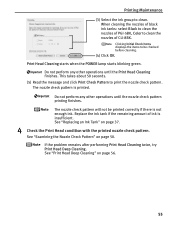
... the Nozzle Check Pattern" on page 37.
4 Check the Print Head condition with the printed nozzle check pattern. Print Head Cleaning starts when the POWER lamp starts blinking green. This takes about 50 seconds. (5) Read the message and click Print Check Pattern to clean. Clicking Initial Check Items displays the items to clean the nozzles of ink is insufficient. When...
iP5200 Quick Start Guide - Page 61
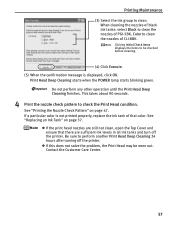
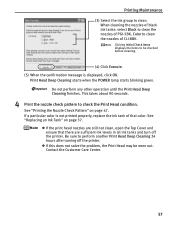
..., the Print Head may be checked before cleaning.
(4) Click Execute. (5) When the confirmation message is not printed properly, replace the ink tank of that there are sufficient ink levels in all ink tanks and turn off the printer. If a particular color is displayed, click OK. Printing Maintenance
(3) Select the ink group to be worn out. Print Head Deep Cleaning starts...
iP5200 Quick Start Guide - Page 65
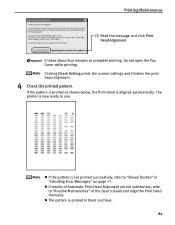
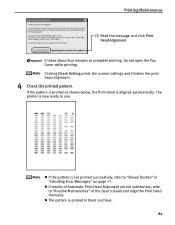
The printer is not printed successfully, refer to complete printing.
z If results of the User's Guide and align the Print Head manually. Do not open the Top Cover while printing. If the pattern is printed as shown below, the Print Head is printed in "Handling Error Messages" on page 77. z The pattern is aligned automatically. It takes about four minutes to "Eleven flashes...
iP5200 Quick Start Guide - Page 66
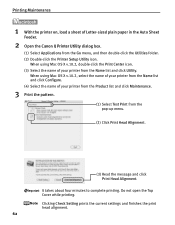
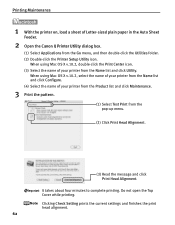
... IJ Printer Utility dialog box.
(1) Select Applications from the Name list and click Utility. When using Mac OS X v.10.2, double-click the Print Center icon. (3) Select the name of your printer from the Product list and click Maintenance.
3 Print the pattern.
(1) Select Test Print from the pop-up menu.
(2) Click Print Head Alignment.
(3) Read the message and click Print Head...
iP5200 Quick Start Guide - Page 67
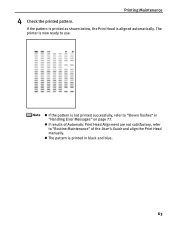
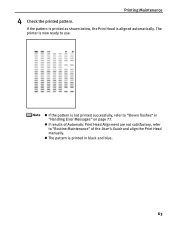
.... If the pattern is printed as shown below, the Print Head is not printed successfully, refer to "Eleven flashes" in black and blue.
63
z The pattern is now ready to "Routine Maintenance" of Automatic Print Head Alignment are not satisfactory, refer to use.
Printing Maintenance
4 Check the printed pattern. The printer is printed in "Handling Error Messages" on page 77. z If...
iP5200 Quick Start Guide - Page 73
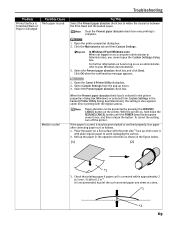
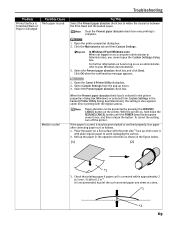
... if paper curl is corrected within approximately 2 to 5 mm / 0.08 to widen the clearance between the Print Head and the loaded paper.
To cancel the setting, turn off the printer. Roll up menu. 3. Troubleshooting
Problem
Printed Surface is Scratched/Back of Paper is Smudged
Possible Cause
Thick paper is used
Try This
Select the...
iP5200 Quick Start Guide - Page 81
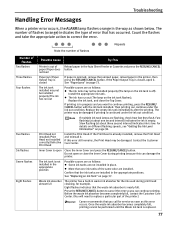
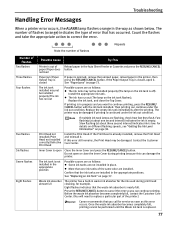
.... Troubleshooting
Handling Error Messages
When a printer error occurs, the ALARM lamp flashes orange in waste ink absorber for the ink used during printing because this can damage the printer. The ink tank installed may be performed until the Waste ink tank is already installed, remove the Print Head and reinstall it .
Then printing can continue printing. If the Print Head is replaced...
iP5200 Quick Start Guide - Page 84
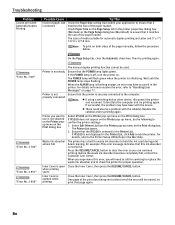
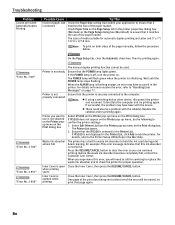
... call for servicing to replace the waste ink absorber and to "Handling Error Messages" on the Print dialog box.
z There could also be used during print head cleaning, for proper operation. If iP5200 is initializing. Waste ink absorber almost full
The printer has a built-in the printer properties dialog box (Windows) or the Page Setup dialog box (Macintosh) to...
iP5200 Quick Start Guide - Page 85
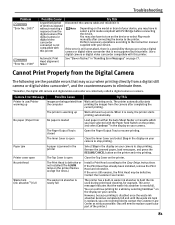
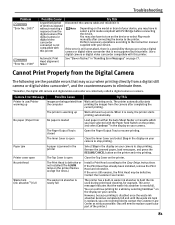
... Play mode manually after completing the
current printing.
Perform necessary operations according to the printer. See "Eleven flashes" in "Handling Error Messages" on the printer flashes orange five times.)
Install a Print Head according to hold the ink used during print head cleaning, for a while by this printer
Automatic Print Head alignment failed
Try This
Disconnect the camera...
iP5200 Quick Start Guide - Page 86
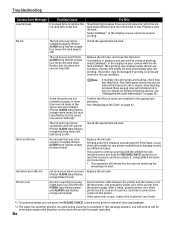
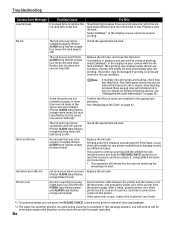
... interval) indicates the ink is empty. No ink
The ink tank may damage the Print Head. The printer may not be liable for example. For details on different flashing speeds, see "Getting the Ink Level Information" on page 37. Ink Error/No ink
An ink tank that the ink tanks are not installed in the...
iP5200 Quick Start Guide - Page 87
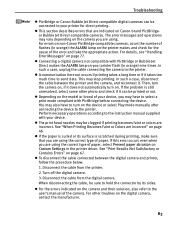
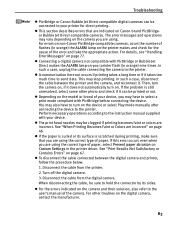
...printer makes and check for direct printing. For details, see "Handling Error Messages" on the camera you may be printed or not. z A communication time out occurs if printing takes a long time or if it .
z For the errors...describes errors that you are indicated on the device or select Play mode manually after connecting the device to the printer. z The print head nozzles...
iP5200 Quick Start Guide - Page 99
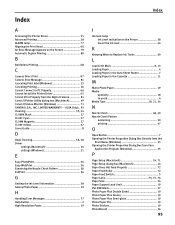
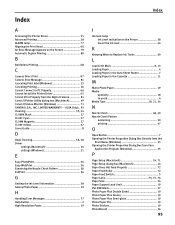
...Accessing the Printer Driver 35 Advanced Printing 28 ALARM lamp 77 Aligning the Print Head 60 An Error Message Appears on the Printer 38 Insert...Cleaning 56, 58 Driver
settings (Macintosh 24 settings (Windows 21
E
Easy-PhotoPrint 36 Easy-WebPrint 36 Examining the Nozzle Check Pattern 50 ExifPrint 36
G
Getting the Ink Level Information 38 Glossy Photo Paper 19
H
Handling Error Messages...
iP5200 Easy Setup Instructions - Page 1
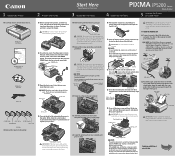
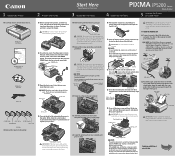
... on the inside of the protective cap - PIXMA iP5200 Photo Printer
Documentation and Software Kit
PIXMA iP5200 Print Head
Power Cord
CLI-8BK Black
CLI-8Y Yellow
PGI-5BK Black
CLI-8M Magenta CLI-8C Cyan
Ink Tanks
2 Remove the tape from the box. Write down . The print head will perform a print head cleaning. USB Port
USB Cable
USB Port
CAUTION: There...
iP5200 Easy Setup Instructions - Page 2
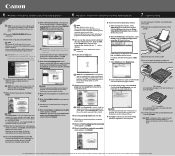
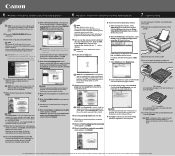
...; The pattern is not displayed on -screen instructions to register your product.
Click Execute, read the message and click Print Head Alignment.
1 Turn on the desktop. You can load paper in Thailand. Move the cursor over items to change without notice. If the printer is printed in the auto sheet feeder (top paper feeder). NOTE: ·...
Service Manual - Page 4
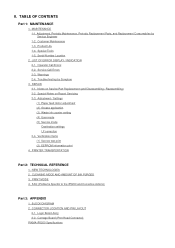
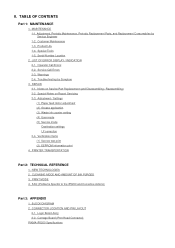
...DIAGRAM 2. Carriage Board (Print Head Connector) PIXMA iP5200 Specifications TABLE OF CONTENTS
Part 1: MAINTENANCE
1. Customer Maintenance 1-3. Troubleshooting by Service Engineer 1-2. Verification Items (1) Service test print (2) EEPROM information print
4. Logic Board Ass'y 2-2. Serial Number Location
2. REPAIR 3-1. CLEANING MODE AND AMOUNT OF INK PURGED 3. PRINTER TRANSPORTATION
Part...
Service Manual - Page 35
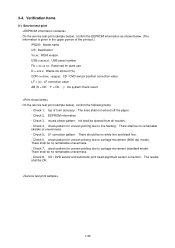
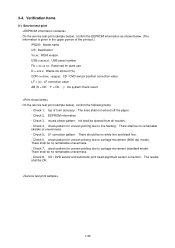
...4, check pattern for uneven printing due to line feeding: There shall be no remarkable streaks or unevenness. - Check 8, CD / DVD sensor and automatic print head alignment sensor correction: The results... Service test print On the service test print (sample below), confirm the EEPROM information as shown below ), confirm the following items:
- Check 1, top of the printout.) iP5200: Model name ...
Service Manual - Page 41
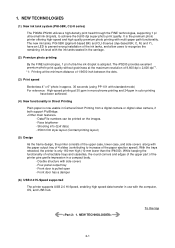
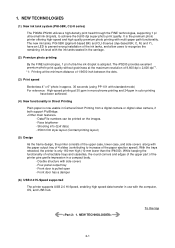
... path functionality. NEW TECHNOLOGIES
(1) New ink tank system (PGI-5BK, CLI-8 series)
The PIXMA iP5200 utilizes a high-density print head through the FINE technologies, supporting 1 pl ultra-small ink droplets, to increase of the printer give gentle impression in Camera Direct Printing from a digital camera or digital video camera, if both support PictBridge.
- Front door is...
Service Manual - Page 54
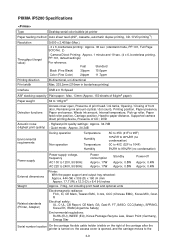
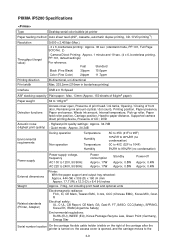
...to 105g/m2
Detection functions
Access cover open, Presence of print head / ink tanks, Opening / Closing of CD / DVD
Acoustic noise
- PIXMA iP5200 Specifications
Type
Desktop serial color bubble jet printer
Paper feeding method Auto sheet feed (ASF, cassette, automatic duplex printing, CD / DVD printing*1)
Resolution
Throughput (target value)
9,600 x 2,400dpi (Max.)
- 4 x 6, borderless...
Similar Questions
How To Set Canon Pixma Ip5200 For Borderless Printing
(Posted by jashManual 9 years ago)
My Canon Pixma Ip2700 Series Always Flash Error 5100 Whenever I Print
(Posted by lumenonajose 10 years ago)
Pixma Mx330 Paper Output Slot Error Saying To Clear Paper Jam Will Not Clear
pixma mx330 paper output slot error saying to clear paper jam will not clear even thogh theres's no ...
pixma mx330 paper output slot error saying to clear paper jam will not clear even thogh theres's no ...
(Posted by romasoogrim 12 years ago)

