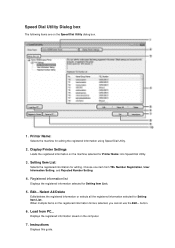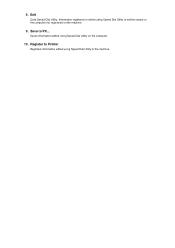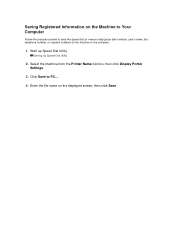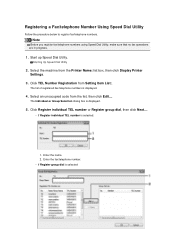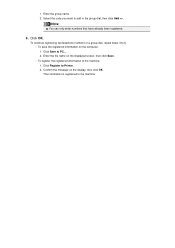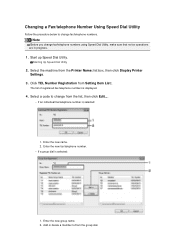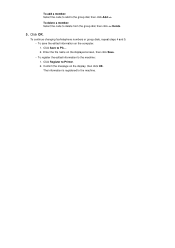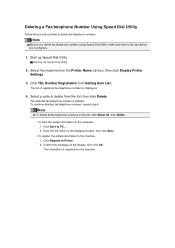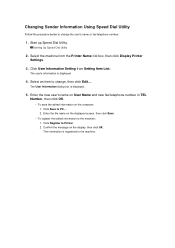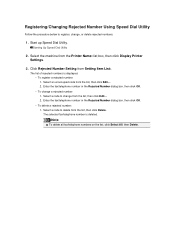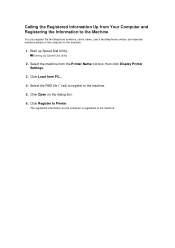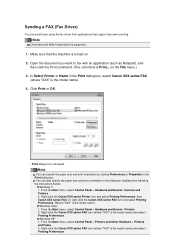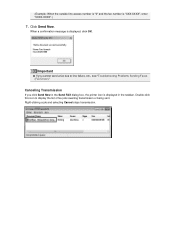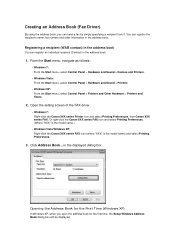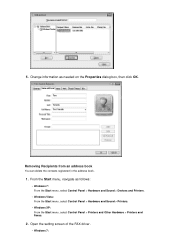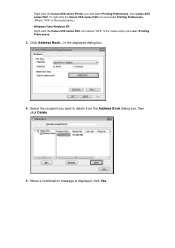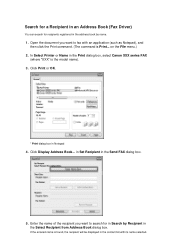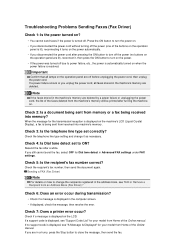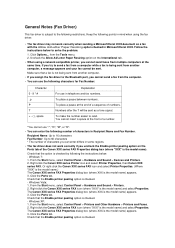Canon PIXMA MX922 Support Question
Find answers below for this question about Canon PIXMA MX922.Need a Canon PIXMA MX922 manual? We have 3 online manuals for this item!
Question posted by davidessenfeld on December 18th, 2015
Does This Printer Handle Card Stock? Envelopes?
Can this printer handle a stack of envelopes or card stock?
Current Answers
Related Canon PIXMA MX922 Manual Pages
Similar Questions
Troubleshoot Canon Mx922 My I-phone Does Not Pick Up Any Bluetooth From Printer
I have been trying to print from my phone but no Bluetooth appears on my phone to connect to the pri...
I have been trying to print from my phone but no Bluetooth appears on my phone to connect to the pri...
(Posted by Fsudb 6 years ago)
How To I Get Fax Confirmation On My Canon Pixma Mx922 Printer After Sending
how can I get written confirmation that a fax has been successfully sent after sending the fax?
how can I get written confirmation that a fax has been successfully sent after sending the fax?
(Posted by Kesscool 8 years ago)
Card Stock
How to print on Card stock paper. Do I need to change the paper type? If so how? when I print on car...
How to print on Card stock paper. Do I need to change the paper type? If so how? when I print on car...
(Posted by jone8878 9 years ago)
How To Connect Samsung S3 To Pixma Mx 350 Cannon Printer?
connection problem
connection problem
(Posted by elydelmont 10 years ago)
How Do I Print An Invite On Card Stock From The Back Tray Of The Printer?
Dont know how to tell the printer i want my doc printed on a card stock whiich wont fit into the bot...
Dont know how to tell the printer i want my doc printed on a card stock whiich wont fit into the bot...
(Posted by jennifergenske 11 years ago)