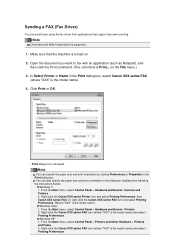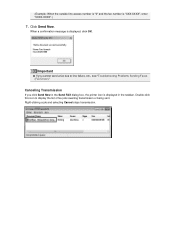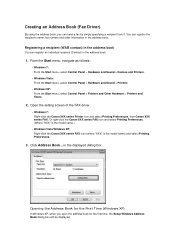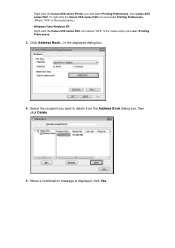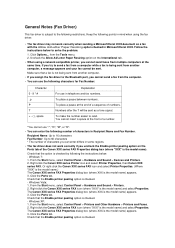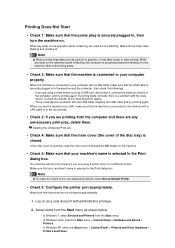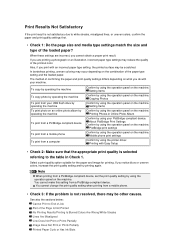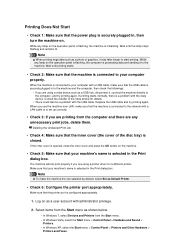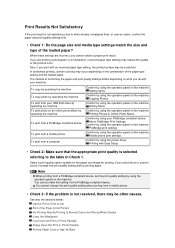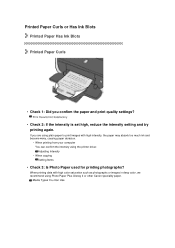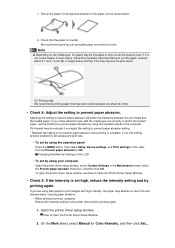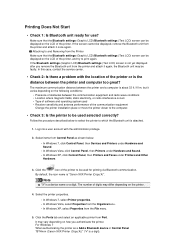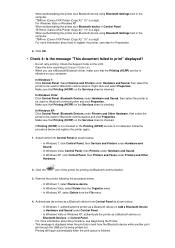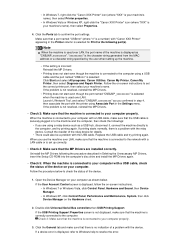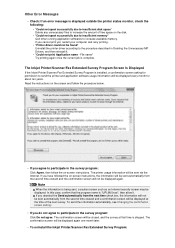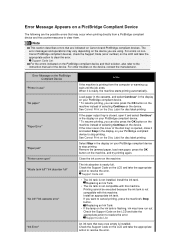Canon PIXMA MX922 Support Question
Find answers below for this question about Canon PIXMA MX922.Need a Canon PIXMA MX922 manual? We have 3 online manuals for this item!
Question posted by Fsudb on August 18th, 2017
Troubleshoot Canon Mx922 My I-phone Does Not Pick Up Any Bluetooth From Printer
I have been trying to print from my phone but no Bluetooth appears on my phone to connect to the printer
Current Answers
Answer #1: Posted by TheWiz on August 19th, 2017 4:33 AM
This printer doesn't have built-in Bluetooth. You need to purchase the optional BU-30 adapter.
Related Canon PIXMA MX922 Manual Pages
Similar Questions
Canon Mx922 Printer Not Printing
printer seems to be working but prints blank page. no ink. Ink levels are ok was working fine
printer seems to be working but prints blank page. no ink. Ink levels are ok was working fine
(Posted by mikecasbeer 7 years ago)
How To Connect Samsung S3 To Pixma Mx 350 Cannon Printer?
connection problem
connection problem
(Posted by elydelmont 10 years ago)
How Do I Get A Canon Printer Pixma Mx430 To Print Front And Back Page
(Posted by pubbed 10 years ago)
How To Scan From Mx922 To Pc. What Are The Commands? Connected Via Usb.
(Posted by krissingleton 10 years ago)