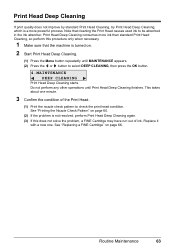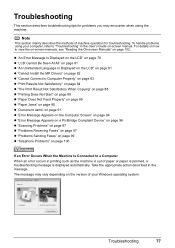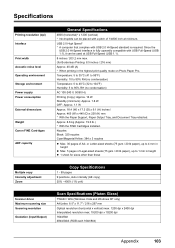Canon MX310 Support Question
Find answers below for this question about Canon MX310 - PIXMA Color Inkjet.Need a Canon MX310 manual? We have 2 online manuals for this item!
Question posted by mrfuji on March 26th, 2015
Canon Mx310 Printing Black Pages, New Ink, Test Page Prints But Nothing Else, Wh
Current Answers
Answer #1: Posted by TechSupport101 on March 26th, 2015 12:42 PM
2. This may be caused by the cartridge having being exposed to air and dried up - clogging the nozzles. Try a deep nozzle cleaning
3. The new replacement cartridge may be defect
4. Depending on certain changes made to the computer, a current printer driver may have to be downloaded and installed from Canon's official site.
Related Canon MX310 Manual Pages
Similar Questions
My Canon mp 190 all in one printer does not recognize the new ink cartridgesI replaced them with the...
The message keeps saying "ink cartridges low" I have taken them out and reinstalled and that do not ...