Canon MX310 Support Question
Find answers below for this question about Canon MX310 - PIXMA Color Inkjet.Need a Canon MX310 manual? We have 2 online manuals for this item!
Question posted by speCRive on January 2nd, 2014
Canon Mx310 Print Fax When Ink Is Low
The person who posted this question about this Canon product did not include a detailed explanation. Please use the "Request More Information" button to the right if more details would help you to answer this question.
Current Answers
There are currently no answers that have been posted for this question.
Be the first to post an answer! Remember that you can earn up to 1,100 points for every answer you submit. The better the quality of your answer, the better chance it has to be accepted.
Be the first to post an answer! Remember that you can earn up to 1,100 points for every answer you submit. The better the quality of your answer, the better chance it has to be accepted.
Related Canon MX310 Manual Pages
MX310 series Quick Start Guide - Page 4


...thoroughly in the U.S. No representation is copyrighted by Canon U.S.A., Inc. Canon U.S.A., Inc.
About Consumables Consumables (ink tanks / FINE Cartridges) are subject to change ...to your Canon PIXMA MX310 series Office All-In-One. Under the copyright laws, this product meets the ENERGY STAR® guidelines for 5 years after production has stopped. Canon PIXMA MX310 series Office...
MX310 series Quick Start Guide - Page 6


... is in progress.
(13) Color button Starts color copying, scanning, or faxing.
2
Before Using the Machine In...ink-out, occurs.
(6) SCAN button Switches the machine to a computer. Lights when there are documents stored in the machine's memory.
(4) FAX button Switches the machine to fax mode.
(5) Alarm lamp Lights or flashes orange when an error, such as copying, scanning, or faxing, or a print...
MX310 series Quick Start Guide - Page 17
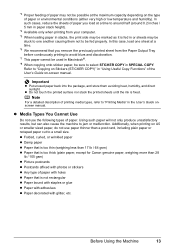
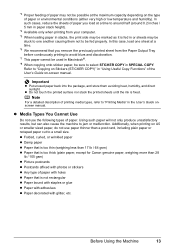
... etc. Before Using the Machine
13
Additionally, when printing on the type of paper or environmental conditions (either very high or low temperature and humidity). In such cases, reduce the ...printed sheet from your computer. *5 When loading paper in stacks, the print side may be marked as it is fed in SPECIAL COPY. z Do not touch the printed surface nor stack the printed sheets until the ink...
MX310 series Quick Start Guide - Page 30


... Machine" on manually.
(3) Set up the PictBridge compliant device for direct printing. You may have to select a print mode compliant with PictBridge before connecting it to this machine according to turn it on page 29.
4 Start printing from your PictBridge compliant device.
If your device, you loaded in the device's instruction manual.
(1) Make sure that you may...
MX310 series Quick Start Guide - Page 33


... the setting item, then press the OK button. 5 Repeat step 4 to Default on the machine. MEDIA TYPE
Select the media type, when printing directly from a PictBridge compliant device. PRINT QLTY
Select the print quality, when printing directly from a PictBridge compliant device. RED EYE CORR
Corrects red eyes in this column to Default on the PictBridge compliant...
MX310 series Quick Start Guide - Page 57


z Ink is low or has run out while receiving a fax: load the paper and press the OK button. z OFF is located away from the telephone,... the handset and dial 25 (the remote receiving ID) to "REMOTE RX" in memory. Refer to receive faxes (remote reception). When the problem is printed automatically. z Output Tray is incorrect: correct the paper size/type setting. Important
z The machine can be...
MX310 series Quick Start Guide - Page 60


... z If you pressed the Stop/Reset button to cancel printing of a fax
When selecting a document in memory to be printed or deleted, you are unsure of the transaction number, print the memory list. z If ink is low or has run out while receiving a fax z If the paper size/type setting is incorrect z If the paper run out...
MX310 series Quick Start Guide - Page 61
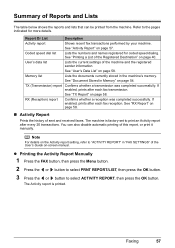
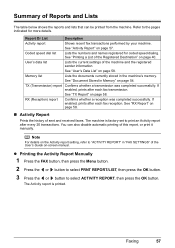
..., refer to select ACTIVITY REPORT, then press the OK button.
The machine is printed. z Printing the Activity Report Manually
1 Press the FAX button, then press the Menu button. 2 Press the [ or ] button to...57.
See "TX Report" on page 58.
„ Activity Report
Prints the history of sent and received faxes. Summary of Reports and Lists
The table below shows the reports and lists ...
MX310 series Quick Start Guide - Page 70


... on the LCD" on page 67
Note
The ink level detector is probably empty. BLACK INK LOW COLOR INK LOW
CHECK INK
U163
BLK COL
CHECK INK
U162
BLK COL
Ink is used FINE Cartridge, the indicated ink level of this Machine
You can continue printing for a few seconds.
The LCD will display the ink level for a while, but we recommend you...
MX310 series Quick Start Guide - Page 71


... status of the User's Guide on the printer status monitor (Windows) and Canon IJ Printer Utility (Macintosh).
(A)
(A) Confirm whether any symbols are displayed here. See "CHECK INK U162" in fax mode (the received fax is low. z Ink is low while printing in fax mode
z Ink is low while receiving a fax in "An Error Message Is Displayed on the LCD" on page 78...
MX310 series Quick Start Guide - Page 72
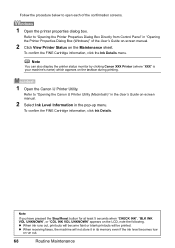
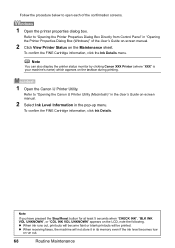
... or blank printouts will not store it in its memory even if the ink level becomes low
or run out.
68
Routine Maintenance z When receiving faxes, the machine will be printed.
Note
You can also display the printer status monitor by clicking Canon XXX Printer (where "XXX" is your machine's name) which appears on -screen...
MX310 series Quick Start Guide - Page 73


... the Scanning Unit Support (A) down into place. If either Color or Black FINE Cartridge, in Print Head Cleaning and Print Head Deep Cleaning, which may not print out properly due to when printing with such cartridges, the Low Ink Warning may not print out properly if you can print with leaving the empty FINE Cartridge installed. This will cause...
MX310 series Quick Start Guide - Page 84


...handset correctly. Check the number.
z Ink is incorrect. z Paper has run out while receiving a fax: replace the FINE Cartridge. Alternatively,...low or has run out while receiving a fax: load the paper and press the OK
button. Contact the other party's fax... not color-compatible. The recipient's fax machine does not answer. z You pressed the Stop/Reset button to cancel printing of ...
MX310 series Quick Start Guide - Page 90


.... Make sure that the paper you are using Photo Paper Pro or other Canon specialty paper.
For details on cleaning, see "Cleaning the Inside of the...Printing Area" in deep color, we recommend using is dirty. Perform the Bottom Plate Cleaning to become smudged. When printing data with ink, causing printed paper to clean the inside of paper. „ Printed Paper Curls or Has Ink...
MX310 series Quick Start Guide - Page 99
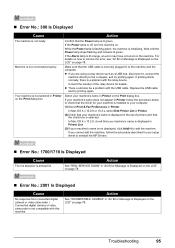
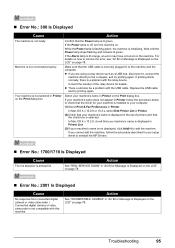
... in the list of the relay device for your machine's name is almost full. Consult the reseller of printers and that your computer.
(1)Select Print & Fax Preferences in Printer. If your machine...setup sheet to reinstall the MP Drivers.
„ Error No.: 1700/1710 Is Displayed
Cause
The ink absorber is not displayed, click Add(+) to add the machine.
SERVICE SOON" in "An Error ...
MX310 series Quick Start Guide - Page 101


...device such as an answering machine or a computer modem) is not Follow the procedure described in your setup sheet to your Canon service representative. Refer to reinstall the MP Drivers.
Replace the FINE Cartridge. There was an error during reception.
Problems Receiving Faxes
„ Cannot Receive a Fax, Cannot Print a Fax...PictBridge Compliant Device
"No ink"/ "Ink cassette error...
MX310 series Quick Start Guide - Page 117
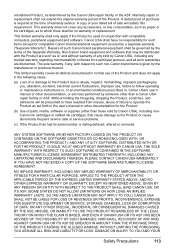
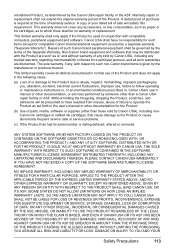
...Canon USA), including nonCanon ink cartridges or refilled ink cartridges, that may be no responsibility for such items except for compatible Canon brand peripheral equipment covered by the manufacturer or producer thereof. Canon...OR FOR THE PRODUCT, IS SOLD "AS IS" AND WITHOUT WARRANTY BY CANON USA. Non-Canon brand equipment and software that cause damage to which there shall be distributed ...
MX310 series Quick Start Guide - Page 122


... 62
118
Index
deep cleaning 63 Printing from Your Computer
Macintosh 23 Windows 22 Printing Photographs Directly from a Compliant
Device 25 PictBridge print settings 27
R
Replacing a FINE Cartridge 66 ink status information 66
Routine Maintenance 59
S
Safety Precautions 107 Scanning Images 24 Specialty Media 11 Specifications 103
copy 103 fax 104 general 103 PictBridge 105 scan...
MX310 series Easy Setup Instructions - Page 1


... the message "SET INK CARTRIDGE" appears, go to connect the external device.
Serial Number
Connect ...fax use only:
→ FAX ONLY MODE
•You are using a single telephone line for the Color FINE Cartridge, inserting it gently. The FINE Cartridge Holder automatically moves to the left slot B. g Press the ON/OFF button to turn over and install the software. The machine may not print...
MX310 series Easy Setup Instructions - Page 2


...If the same screen reappears in this program regarding the use of Canon printers.
h Read the License Agreement carefully and click Yes. ...the installation process.
If you can fax the document with the current print settings applied to it is necessary...align the Print Head. m When the PIXMA Extended Survey Program screen appears, confirm the message.
Refer to "Aligning the Print Head"...
Similar Questions
Canon Mx310 Printing Black Pages, New Ink, Test Page Prints But Nothing Else, Wh
(Posted by mrfuji 9 years ago)
Canon Mx700 Won't Receive Fax Because Low On Red Ink, But Printing In Black Inc
(Posted by annaslugma 10 years ago)
Canon Mx310 Prints Lines When In Color
(Posted by Ralphgrrsti 10 years ago)
How Do I Setup To Receive Faxes On My Pixma Mx310?
?
(Posted by barbaracummings 10 years ago)

