Canon MX700 Support Question
Find answers below for this question about Canon MX700 - PIXMA Color Inkjet.Need a Canon MX700 manual? We have 3 online manuals for this item!
Question posted by annaslugma on March 3rd, 2014
Canon Mx700 Won't Receive Fax Because Low On Red Ink, But Printing In Black Inc
The person who posted this question about this Canon product did not include a detailed explanation. Please use the "Request More Information" button to the right if more details would help you to answer this question.
Current Answers
There are currently no answers that have been posted for this question.
Be the first to post an answer! Remember that you can earn up to 1,100 points for every answer you submit. The better the quality of your answer, the better chance it has to be accepted.
Be the first to post an answer! Remember that you can earn up to 1,100 points for every answer you submit. The better the quality of your answer, the better chance it has to be accepted.
Related Canon MX700 Manual Pages
MX700 series Quick Start Guide - Page 5


... Device 36 About PictBridge Print Settings 38
Faxing 42 Preparing the Machine for Fax 42 Registering Sender Information 47 Registering Coded Speed Dials 55 Sending Faxes 59 Using Other Useful Sending Functions.........64 Receiving Faxes 65 Using Other Useful Receiving Functions ......72 Document Stored in Memory 73 Summary of Reports and Lists 77
Routine Maintenance 80 Replacing an Ink...
MX700 series Quick Start Guide - Page 6


... ratio for copying.
(8) Alarm lamp Lights or flashes orange when an error, such as paper-out or ink-out, occurs.
(9) LCD (Liquid Crystal Display) Displays messages, menu selections, and the operational status.
(...
(6) In Use/Memory lamp Flashes when the telephone line is sending or receiving a fax, or when
there are unsent faxes stored in use this button, the machine must be turned off while the...
MX700 series Quick Start Guide - Page 17
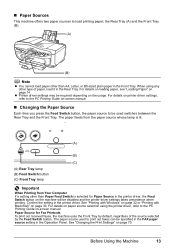
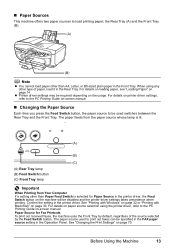
... Source
Each time you press the Feed Switch button, the paper source to be used to the PC Printing Guide on paper source selection using any other than Paper Feed Switch is selected for Fax Printouts To print out received faxes, the machine uses the Front Tray by the Feed Switch button. See "Changing the...
MX700 series Quick Start Guide - Page 18
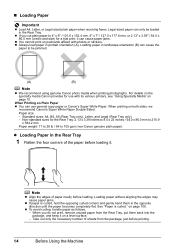
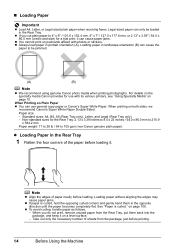
...when receiving faxes.
Non-standard sizes for the Rear Tray: 2.13 x 3.39 inches to 8.5 x 23 inches / 54.0 x 86.0 mm to 215.9
x 584.2 mm
Paper weight: 17 to 28 lb / 64 to 105 gsm (non-Canon ... only), Letter, and Legal (Rear Tray only) - Note
z Align the edges of the paper before printing.
14
Before Using the Machine Loading paper without aligning the edges may cause paper jams.
z If paper...
MX700 series Quick Start Guide - Page 43
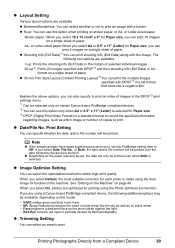
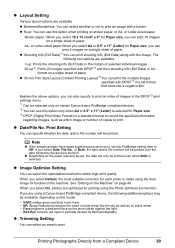
...) for Paper size. *3 DPOF (Digital Print Order Format) is selected. z Shooting Info (Exif Data)*1:You can print 16 images on black areas. -
Print Setting
You can use this PictBridge setting item to obtain high print quality. If you are using a Canon-brand PictBridge compliant device, the following two options are available.
1-up: Prints the shooting info (Exif Data...
MX700 series Quick Start Guide - Page 46
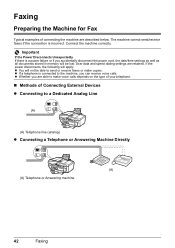
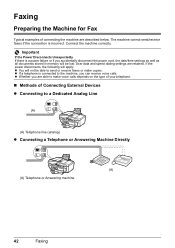
...External Devices z Connecting to the machine, you accidentally disconnect the power cord, the date/time settings as well as all documents stored in memory will not be lost. The machine cannot send/receive faxes if...the power disconnects, the following will apply: z You will be able to send or receive faxes or make voice calls depends on the type of your telephone.
„ Methods of ...
MX700 series Quick Start Guide - Page 66
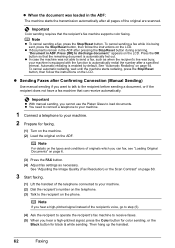
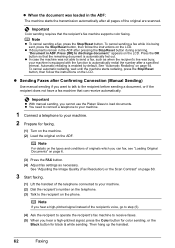
... you hear a high-pitched signal, press the Color button for color sending, or the
Black button for faxing.
(1) Turn on the machine. (2) Load the original on page 60.
3 Start faxing.
(1) Lift the handset of the recipient's voice, go to step (5).
(4) Ask the recipient to operate the recipient's fax machine to receive faxes. (5) When you want to talk to...
MX700 series Quick Start Guide - Page 68
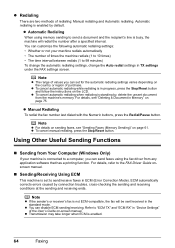
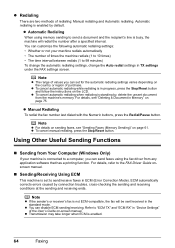
... screen. Automatic redialing is enabled.
64
Faxing You can set to send/receive faxes in Memory" on page 61.
z Transmission may take longer when ECM is enabled by default. z Automatic Redialing
When using the fax driver from any application software that has a printing function. z Manual Redialing
To redial the fax number last dialed with the Numeric...
MX700 series Quick Start Guide - Page 69
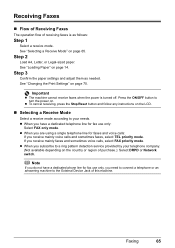
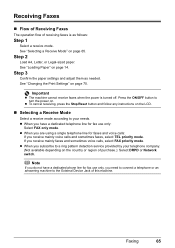
... and adjust them as follows:
Step 1
Select a receive mode.
See "Changing the Print Settings" on page 65.
z When you receive mainly faxes and sometimes voice calls, select FAX priority mode. Faxing
65 Step 2
Load A4, Letter, or Legal-sized paper. See "Loading Paper" on . Important
z The machine cannot receive faxes when the power is as needed. z To cancel...
MX700 series Quick Start Guide - Page 70
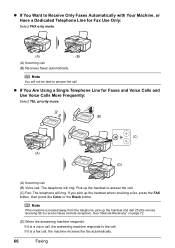
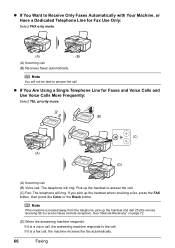
..., pick up the handset when receiving a fax, press the FAX button, then press the Color or the Black button. If you pick up the handset and dial 25 (the remote receiving ID) to the call , the machine receives the fax automatically.
66
Faxing z If You Are Using a Single Telephone Line for Fax Use Only:
Select FAX only mode.
(A)
(B)
(A) Incoming call : The...
MX700 series Quick Start Guide - Page 71
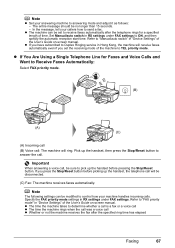
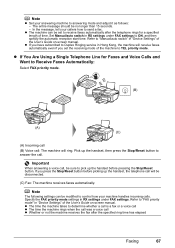
.... Important
When answering a voice call will ring. Refer to Duplex Ringing service in "Device Settings" of time. z If you have subscribed to "FAX priority mode" in Hong Kong, the machine will receive faxes automatically even if you press the Stop/Reset button before pressing the Stop/Reset button. The entire message should be sure...
MX700 series Quick Start Guide - Page 74
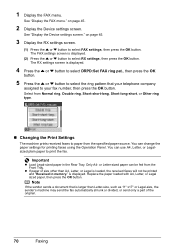
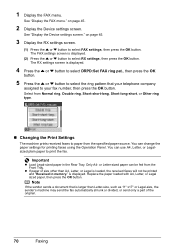
... ring, Double ring, Short-short-long, Short-long-short, or Other ring type.
„ Changing the Print Settings
The machine prints received faxes to select FAX settings, then press the OK button.
on page 45.
2 Display the Device settings screen. The FAX settings screen is displayed. Only A4- Important
z Load Legal-sized paper in memory." z If paper...
MX700 series Quick Start Guide - Page 76
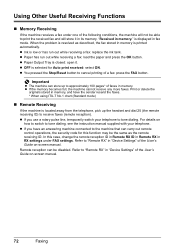
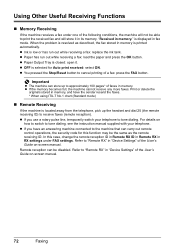
... your telephone to "Remote RX" in "Device Settings" of faxes in "Device Settings" of the following conditions, the machine will store it . Remote reception can carry out remote
control operations, the security code for Auto print received: select ON. Using Other Useful Receiving Functions
„ Memory Receiving
If the machine receives a fax under FAX settings. z Paper Output Tray is...
MX700 series Quick Start Guide - Page 77


... not know the transaction number for your target document, print the list of documents first.
„ Printing a Document in Memory
If the machine was not able to send a fax, or if the machine was not able to print a received fax, the machine stores the unsent or unprinted fax in memory, specify a document by its transaction number.
on...
MX700 series Quick Start Guide - Page 80
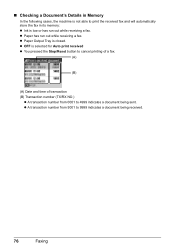
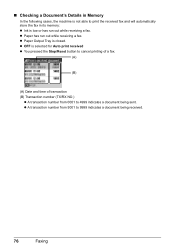
... number from 5001 to 9999 indicates a document being sent. „ Checking a Document's Details in Memory
In the following cases, the machine is not able to print the received fax and will automatically store the fax in its memory: z Ink is low or has run out while receiving a fax. z Paper has run out while...
MX700 series Quick Start Guide - Page 81
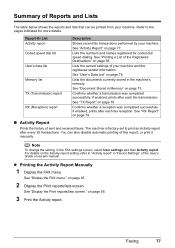
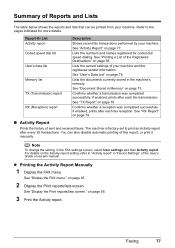
... and names registered for more details. See "User's Data List" on page 73. See "Document Stored in "Device Settings" of sent and received faxes. See "TX Report" on page 58.
3 Print the Activity report. See "Display the FAX menu." Summary of Reports and Lists
The table below shows the reports and lists that can also...
MX700 series Quick Start Guide - Page 85


... is peeled off
The tank is low.
If it is off the ink
tank. If the lamps are still off after
reinserting the ink tanks, there has been an error and the machine cannot print.
„ Replacing Ink Tanks
When ink tanks run out. This will not be consumed even when printing a black-and-white document or when...
MX700 series Quick Start Guide - Page 88
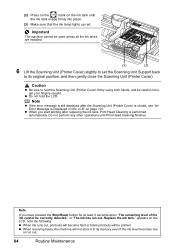
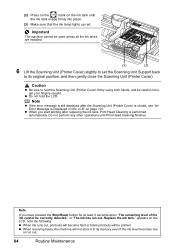
... firmly into place.
(3) Make sure that the ink lamp lights up red.
Note
z If the error message is still displayed after replacing the ink tank, Print Head Cleaning is closed, see "An Error Message Is Displayed on the LCD" on page 101. Replace the ink tank." z When receiving faxes, the machine will be used unless all the...
MX700 series Quick Start Guide - Page 107
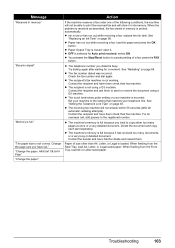
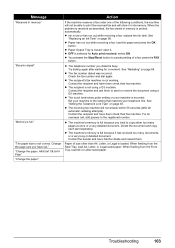
....
"Busy/no signal"
"Memory is low or has run out while receiving a fax: load the paper and press the OK
button. Change the page size you have them . Action
If the machine receives a fax under one of a fax: press the FAX
button. z Ink is full." z You pressed the Stop/Reset button to print the received fax and will not be able...
MX700 series Quick Start Guide - Page 147
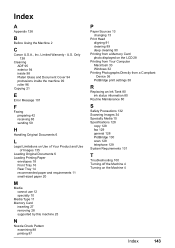
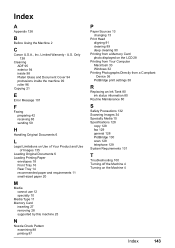
... photo displayed on the LCD 28
Printing from Your Computer Macintosh 33 Windows 32
Printing Photographs Directly from a Compliant Device 36
PictBridge print settings 38
R
Replacing an Ink Tank 80 ink status information 80
Routine Maintenance 80
S
Safety Precautions 132 Scanning Images 34 Specialty Media 10 Specifications 128
copy 128 fax 129 general 128 PictBridge 130 scan...
Similar Questions
Canon Mx700 Won't Receive Fax Code 5001
(Posted by Sunwh 9 years ago)
How To Get Rid Of Error Messages In Canon Mx700 To Use Scanner Fax
(Posted by wubbaDBoe 10 years ago)
Mx330 Won't Print Black When Color Ink Is Out
(Posted by rbTom 10 years ago)
Canon Mx330 Can You Print Black Without Color Ink
(Posted by imab 10 years ago)
Where Can I Obtain A Windows (cd-1) Cd-rom For A Canon Mx700 Multifunction Devic
(Posted by jdebanne 11 years ago)

