Canon MX700 Support Question
Find answers below for this question about Canon MX700 - PIXMA Color Inkjet.Need a Canon MX700 manual? We have 3 online manuals for this item!
Question posted by Sunwh on July 28th, 2014
Canon Mx700 Won't Receive Fax Code 5001
The person who posted this question about this Canon product did not include a detailed explanation. Please use the "Request More Information" button to the right if more details would help you to answer this question.
Current Answers
There are currently no answers that have been posted for this question.
Be the first to post an answer! Remember that you can earn up to 1,100 points for every answer you submit. The better the quality of your answer, the better chance it has to be accepted.
Be the first to post an answer! Remember that you can earn up to 1,100 points for every answer you submit. The better the quality of your answer, the better chance it has to be accepted.
Related Canon MX700 Manual Pages
MX700 series Quick Start Guide - Page 5


... 36 Printing Photographs Directly from a Compliant Device 36 About PictBridge Print Settings 38
Faxing 42 Preparing the Machine for Fax 42 Registering Sender Information 47 Registering Coded Speed Dials 55 Sending Faxes 59 Using Other Useful Sending Functions.........64 Receiving Faxes 65 Using Other Useful Receiving Functions ......72 Document Stored in Memory 73 Summary of Reports...
MX700 series Quick Start Guide - Page 6


...the machine's memory.
(2) COPY button Switches the machine to copy mode.
(3) FAX button Switches the machine to fax mode.
(4) SCAN button Switches the machine to scan mode.
You can use these buttons when... when the telephone line is in use. Note
z The machine cannot receive faxes when the power is sending or receiving a fax, or when
there are displayed on the machine, make sure the Document...
MX700 series Quick Start Guide - Page 17
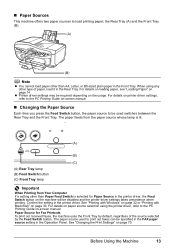
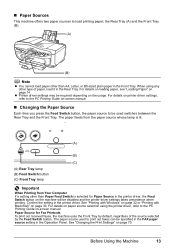
... on page 14. the Rear Tray (A) and the Front Tray (B).
(A)
(B)
Note
z You cannot load paper other than Paper Feed Switch is selected for Fax Printouts To print out received faxes, the machine uses the Front Tray by the Feed Switch button. When using the printer driver, refer to the PC Printing Guide on...
MX700 series Quick Start Guide - Page 18
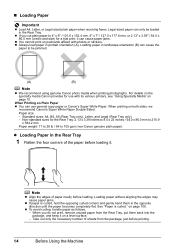
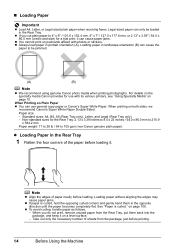
...be loaded in portrait orientation (A). When you cut plain paper to 105 gsm (non-Canon genuine plain paper)
z Loading Paper in landscape orientation (B) can use with its various... plain paper when receiving faxes. z If you do not print, remove unused paper from the package, just before loading it can only be jammed.
(A)
(B)
Note
z We recommend using genuine Canon photo media when...
MX700 series Quick Start Guide - Page 46
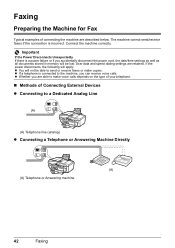
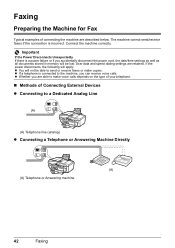
...power disconnects, the following will apply: z You will be able to send or receive faxes or make voice calls depends on the type of your telephone.
„ Methods of ...lost. User data and speed dialing settings are able to make copies.
Faxing
Preparing the Machine for Fax
Typical examples of Connecting External Devices z Connecting to a Dedicated Analog Line
(A)
(A) Telephone line (analog...
MX700 series Quick Start Guide - Page 66
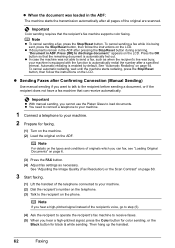
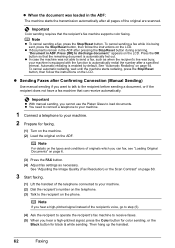
... recipient's fax machine to receive faxes. (5) When you can receive automatically. z In case the machine was loaded in the ADF:
The machine starts the transmission automatically after a specified interval.
To cancel sending a fax while it is enabled by default. z If documents remain in ADF. Press the OK button so that the recipient's fax machine supports color faxing.
Then...
MX700 series Quick Start Guide - Page 68
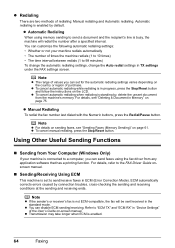
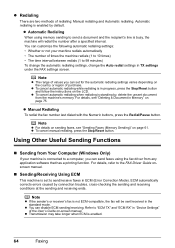
..., press the Stop/Reset button. For details, refer to send/receive faxes in TX settings under the FAX settings screen.
Automatic redialing is in Memory" on the country or... in "Device Settings" of times the machine redials (1 to 10 times) • The time interval between redials (1 to a computer, you can disable ECM sending/receiving. z Automatic Redialing
When using the fax driver from...
MX700 series Quick Start Guide - Page 69
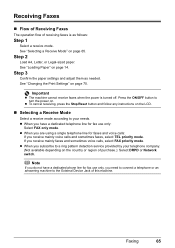
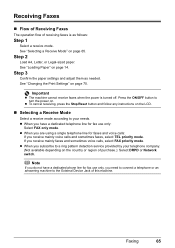
.... See "Changing the Print Settings" on the LCD.
„ Selecting a Receive Mode
Select a receive mode according to the External Device Jack of receiving faxes is turned off.
Step 2
Load A4, Letter, or Legal-sized paper. If you receive mainly voice calls and sometimes faxes, select TEL priority mode. Faxing
65
z When you are using a single telephone line for...
MX700 series Quick Start Guide - Page 70
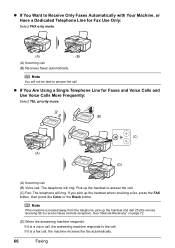
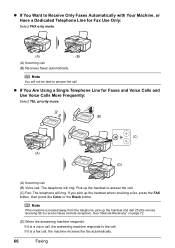
... answering machine responds to answer the call . If it is a fax call (B) Receives faxes automatically.
z If You Are Using a Single Telephone Line for Fax Use Only:
Select FAX only mode.
(A)
(B)
(A) Incoming call , the machine receives the fax automatically.
66
Faxing If you pick up the handset when receiving a fax, press the FAX button, then press the Color or the Black button.
MX700 series Quick Start Guide - Page 71
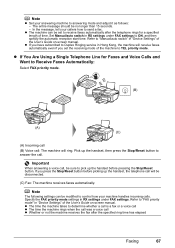
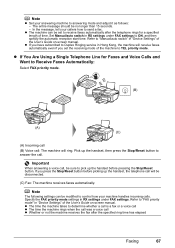
...Set Manual/auto switch in RX settings under FAX settings. Refer to "Manual/auto switch" in "Device Settings" of the User's Guide on -screen manual.
If you set to Receive Faxes Automatically:
Select FAX priority mode.
(B)
(A) (C)
(A) Incoming call (B) Voice call will be disconnected.
(C) Fax: The machine receives faxes automatically. Important
When answering a voice call, be set the...
MX700 series Quick Start Guide - Page 74
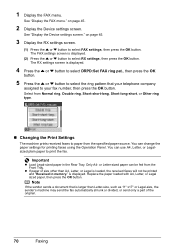
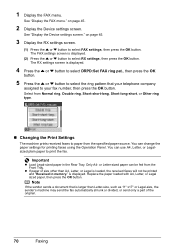
... specified paper source. z If paper of the original.
70
Faxing Note
If the sender sends a document that your telephone company
assigned to select RX settings, then press the OK button. See "Display the Device settings screen." 1 Display the FAX menu. Only A4-
is loaded, the received faxes will not be fed from the Front Tray.
MX700 series Quick Start Guide - Page 76
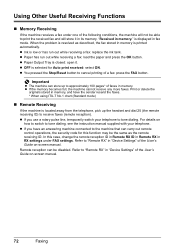
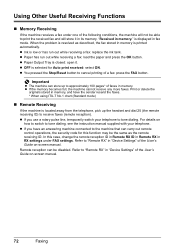
...machine that can be able to receive faxes (remote reception). Using Other Useful Receiving Functions
„ Memory Receiving
If the machine receives a fax under FAX settings. z If you use a rotary pulse line, temporarily switch your telephone. "Received in "Device Settings" of a fax: press the FAX button. z Paper has run out while receiving a fax: replace the ink tank. z You pressed...
MX700 series Quick Start Guide - Page 77


..., print the list of documents first.
„ Printing a Document in Memory
If the machine was not able to send a fax, or if the machine was not able to print a received fax, the machine stores the unsent or unprinted fax in its memory.
The memory list shows the transaction number of the unsent or unprinted...
MX700 series Quick Start Guide - Page 80
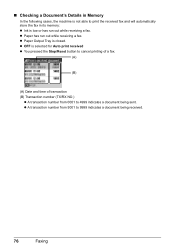
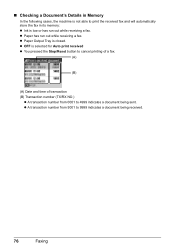
... is low or has run out while receiving a fax. z Paper Output Tray is selected for Auto print received z You pressed the Stop/Reset button to cancel printing of a fax.
(A)
(B)
(A) Date and time of transaction (B) Transaction number (TX/RX NO.)
z A transaction number from 5001 to 4999 indicates a document being received.
76
Faxing z A transaction number from 0001 to 9999...
MX700 series Quick Start Guide - Page 81
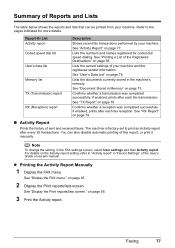
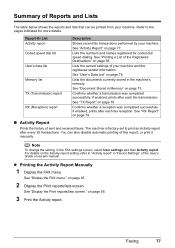
... it manually.
Lists the current settings of sent and received faxes.
See "TX Report" on page 78. If enabled, prints after every 20 ...Device Settings" of the Registered Destinations" on page 58.
3 Print the Activity report. Report Or List Activity report Coded speed dial list User's data list
Memory list
TX (Transmission) report
RX (Reception) report
Description
Shows recent fax...
MX700 series Quick Start Guide - Page 88
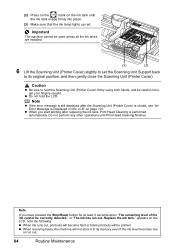
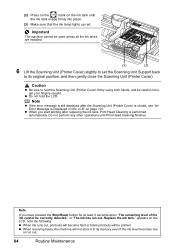
..., and then gently close the Scanning Unit (Printer Cover). Important
The machine cannot be printed. or "The ink has run out.
84
Routine Maintenance z When receiving faxes, the machine will be used unless all the ink tanks are installed.
(3)
(2)
6 Lift the Scanning Unit (Printer Cover) slightly to set the Scanning Unit Support...
MX700 series Quick Start Guide - Page 104
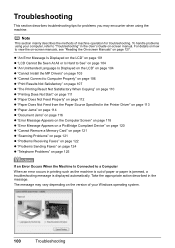
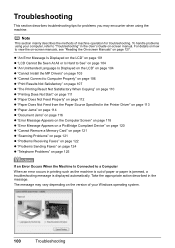
... Appears on the Computer Screen" on page 118 z "Error Message Appears on a PictBridge Compliant Device" on page 120 z "Cannot Remove a Memory Card" on page 121 z "Scanning Problems" on page 121 z "Problems Receiving Faxes" on page 122 z "Problems Sending Faxes" on page 124 z "Telephone Problems" on page 125
If an Error Occurs When the Machine...
MX700 series Quick Start Guide - Page 106


...faxes. Remove the document page jammed in ADF. Replace the handset correctly. Remove the hub." "Auto redial"
"Hang up the phone."
z Photo data edited or processed on your Canon service representative as early as possible. (You will need to send data. Turn off the machine, and unplug the power cord of your device...the fax, set Color TX to automatically redial the number. If you ...
MX700 series Quick Start Guide - Page 107
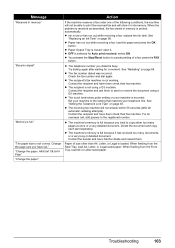
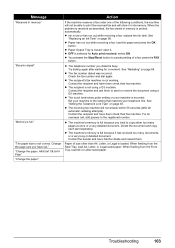
...z The telephone number you have them to print the received fax and will not be able to send or receive the document using a G3 machine. z The recipient's fax machine is not using a G3 machine. z The ...part separately.
Troubleshooting
103 z Paper has run out while receiving a fax: replace the ink tank. Try dialing again after all automatic redialing attempts). Contact the recipient and...
MX700 series Quick Start Guide - Page 128
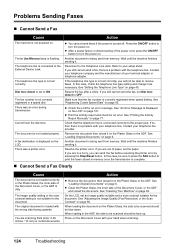
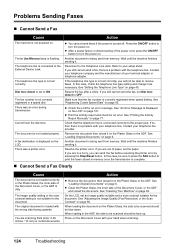
...55. If you still cannot send a fax, there is a problem with your hand when scanning.
124
Troubleshooting See "Registering Coded Speed Dials" on page 45. z...turn the power on page 60. A fax destination is displayed on page 101. Refer to the External Device Jack. If the telephone line type ..., set to receive faxes. In this case, be able to ON. Wait until the ...
Similar Questions
How To Get Rid Of Error Messages In Canon Mx700 To Use Scanner Fax
(Posted by wubbaDBoe 10 years ago)
Canon Mx700 Won't Receive Fax Because Low On Red Ink, But Printing In Black Inc
(Posted by annaslugma 10 years ago)
How Do I Setup To Receive Faxes On My Pixma Mx310?
?
(Posted by barbaracummings 10 years ago)
Where Can I Obtain A Windows (cd-1) Cd-rom For A Canon Mx700 Multifunction Devic
(Posted by jdebanne 11 years ago)
Cannot Receive Fax
please help i can send fax but no faxes are recieved what to do
please help i can send fax but no faxes are recieved what to do
(Posted by aliaazoubi 11 years ago)

