Canon MX310 Support Question
Find answers below for this question about Canon MX310 - PIXMA Color Inkjet.Need a Canon MX310 manual? We have 2 online manuals for this item!
Question posted by aquarius3113 on December 2nd, 2011
I Have Just Installed New Ink Cartridges And It Will Not Print At All.
The message keeps saying "ink cartridges low" I have taken them out and reinstalled and that do not do it.
Current Answers
There are currently no answers that have been posted for this question.
Be the first to post an answer! Remember that you can earn up to 1,100 points for every answer you submit. The better the quality of your answer, the better chance it has to be accepted.
Be the first to post an answer! Remember that you can earn up to 1,100 points for every answer you submit. The better the quality of your answer, the better chance it has to be accepted.
Related Canon MX310 Manual Pages
MX310 series Quick Start Guide - Page 5


...
Routine Maintenance 59 When Printing Becomes Faint or Colors Are Incorrect 59 Printing the Nozzle Check Pattern 60 Examining the Nozzle Check Pattern ...........61 Print Head Cleaning 62 Print Head Deep Cleaning 63 Aligning the Print Head 64 Replacing a FINE Cartridge 66 Keeping the Best Printing Results 72 Cleaning Your Machine 73
Troubleshooting 77 An Error Message Is Displayed on...
MX310 series Quick Start Guide - Page 30


... the machine. For details, see "Setting on the Machine" on automatically. The device turns on page 29.
4 Start printing from your device does not turn on automatically, turn on the device or select Play mode manually after connecting the device to select a print mode compliant with PictBridge before connecting it on page 27. 2 Connect the PictBridge...
MX310 series Quick Start Guide - Page 31


... selected for Paper type only when Paper size is set to those used when printing from a Compliant Device
27
See "Setting on the Machine" on page 29.
*5 Exclusively used to.... z Some setting items explained below may not be sure to Borderless.
When operating the device, be able to print photo stickers.
In this case, the settings made on Photo Paper Plus Semi-gloss 8" ...
MX310 series Quick Start Guide - Page 57


...z Paper has run out while receiving a fax: replace the FINE Cartridge. z If the memory becomes full, the machine cannot receive any ...line, temporarily switch your telephone. "RECEIVED IN MEMORY" is low or has run out while receiving a fax: load the paper...on
how to switch to cancel printing of the following conditions, the machine will store it . z Ink is displayed in RX SETTINGS ...
MX310 series Quick Start Guide - Page 60


...
If you can check its details on page 54.
56
Faxing z < > indicates a color document. transaction number, transaction time and fax number). See "Printing a List of the following situations, the fax is automatically stored in memory. z If ink is low or has run out while receiving a fax z If the paper size/type setting is incorrect...
MX310 series Quick Start Guide - Page 63


... error message is removed from the bottom of a FINE Cartridge.
If lines are not satisfactory, performing Print Head Alignment may improve print quality. If the problem is not resolved after performing Print Head Deep Cleaning twice
Step 4
See "Replacing a FINE Cartridge" on -screen manual.
Note
If the straight line is misaligned or the Print Head position is installed...
MX310 series Quick Start Guide - Page 67
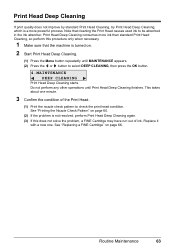
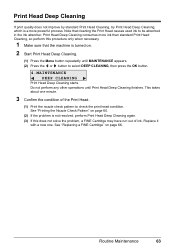
... . See "Replacing a FINE Cartridge" on .
2 Start Print Head Deep Cleaning.
(1) Press the Menu button repeatedly until Print Head Deep Cleaning finishes. Print Head Deep Cleaning consumes more powerful process. Replace it
with a new one minute.
3 Confirm the condition of ink. Note that the machine is turned on page 66. Print Head Deep Cleaning
If print quality does not...
MX310 series Quick Start Guide - Page 70


... Screen" on page 67
Note
The ink level detector is low. Ink may not be correct.
When ink runs out, replace the FINE Cartridge. If you install a used . See "An Error Message Is Displayed on the LCD" on the LCD as Print Head Cleaning, a FINE Cartridge is used FINE Cartridge, the indicated ink level of FINE Cartridge is probably empty.
Take the...
MX310 series Quick Start Guide - Page 71


... are displayed here. This message is disabled. You can confirm the status of each FINE Cartridge on the following occasions.
z Ink is low while printing in fax mode
z Ink is low while receiving a fax in fax mode (the received fax is disabled. Ink has run out. BLK INK VOL UNKNOWN COL INK VOL UNKNOWN
RECOMMEND NEW B-CRT RECOMMEND NEW C-CRT
The function...
MX310 series Quick Start Guide - Page 73


... Cover) with such cartridges, the Low Ink Warning may be consumed even when printing a black-and-white document or when black-and white printing is not installed, an error occurs and the machine cannot print. Note
z If a FINE Cartridge runs out of the Color FINE Cartridge or Black FINE Cartridge is specified.
Refilling ink is also consumed in whichever ink remains, only for...
MX310 series Quick Start Guide - Page 74
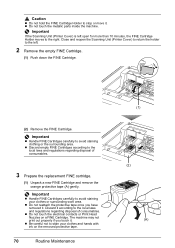
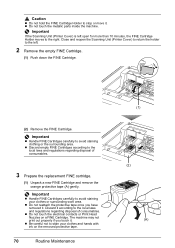
... print out properly if you have removed it . z Discard empty FINE Cartridges according to the local laws and regulations regarding disposal of consumables.
3 Prepare the replacement FINE cartridge.
(1) Unpack a new FINE Cartridge and remove the orange protective tape (A) gently. Important
z Handle FINE Cartridges carefully to avoid staining your clothes and hands with ink on a FINE Cartridge...
MX310 series Quick Start Guide - Page 75


... be into the left slot ( B ) and the Color FINE Cartridge should be used unless both the FINE Cartridges are installed. Note
z If the error message is still displayed after replacing the FINE Cartridge, Print Head Cleaning is misaligned, align the Print Head position.
z If the straight line is misaligned or the Print Head position is performed automatically. Routine Maintenance...
MX310 series Quick Start Guide - Page 76


... copy in both black & white and in color, or perform Print Head Cleaning, about once a month to turn off instead. Numerous nozzles are installed in the following . Keeping the Best Printing Results
To avoid drying of the Print Head and clogging of the nozzles, note the following cases: -
Note
z Ink may blur depending on the paper in...
MX310 series Quick Start Guide - Page 82


... Head Cleaning, for at least 5 seconds with the ink cartridge installed.
The FINE Cartridge may be compatible with this machine.
Ink has run out. If printing is in the correct position. Replace the empty ink cartridge immediately after connecting the device to its instruction manual. However, because printing is disabled once the ink absorber becomes completely full and until the...
MX310 series Quick Start Guide - Page 84


...to OFF. z Ink is not working. Alternatively, you still cannot send the fax, set DIAL TONE DETECT to print the received fax... COLOR TX to send or receive the document using a G3 machine. z Paper has run out while receiving a fax: replace the FINE Cartridge....: correct the paper size/type setting. „ Fax Related Messages
Message
BUSY/NO SIGNAL
HANG UP PHONE NO ANSWER NO TONE DETECTED NO...
MX310 series Quick Start Guide - Page 88


... blurs or uneven colors, increase the print quality setting and try printing again.
* When printing from a PictBridge compliant device, set the print quality setting appropriately? Refer to the paper and image for printing. See "Printing Photographs Directly from your computer, refer to "Print Results Not Satisfactory" in the print settings.
When performing direct printing, select VIVID ON...
MX310 series Quick Start Guide - Page 89


... align the Print Head after installation, straight lines may be printed misaligned. Remove the FINE Cartridge, then reinstall it .
Troubleshooting
85 See "When Printing Becomes Faint or Colors Are Incorrect" on page 59 and perform any necessary maintenance operation. Print Head is no ink left. Many types of the paper. „ Printing Does Not Start/Printing Is Blurred/Colors Are...
MX310 series Quick Start Guide - Page 100


... thickness lever is not installed or the Cartridge may vary depending on the machine. Close the Scanning Unit (Printer Cover) on page 78.
96
Troubleshooting The FINE Cartridge is set appropriate, then press the OK button on Canon-brand PictBridge compliant devices. Error Message On PictBridge Compliant Device
"Printer in "An Error Message Is Displayed on the...
MX310 series Quick Start Guide - Page 113
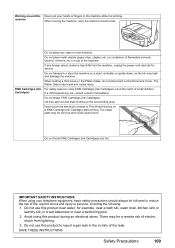
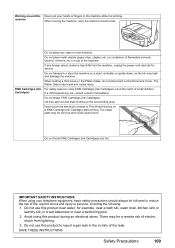
... break and cause injury.
Do not use this product during an electrical storm. If any ink, consult a doctor immediately. Do not transport or store the machine on a FINE Cartridge (Ink Cartridge) after printing. For safety reasons, store FINE Cartridges (Ink Cartridges) out of the reach of the machine. IMPORTANT SAFETY INSTRUCTIONS When using this product to report a gas...
MX310 series Easy Setup Instructions - Page 1


...b Remove the protective tape gently.
Once the message "SET INK CARTRIDGE" appears, go to connect the external device.
d Push up the FINE Cartridge until it into the right slot C . ...Print Head position and adjust the position of the machine.
FINE Cartridge Holder
Important • Once you are displayed on the LCD when you have installed the FINE Cartridges, the message...
Similar Questions
Canon Mx310 Printing Black Pages, New Ink, Test Page Prints But Nothing Else, Wh
(Posted by mrfuji 9 years ago)
Canon Mx310 Print Fax When Ink Is Low
(Posted by speCRive 10 years ago)
New Ink Cartridgers
My Canon mp 190 all in one printer does not recognize the new ink cartridgesI replaced them with the...
My Canon mp 190 all in one printer does not recognize the new ink cartridgesI replaced them with the...
(Posted by jvm125533 11 years ago)
Cover Won;t Close After Installing New Printer Cartridges
(Posted by chgocathy 13 years ago)

