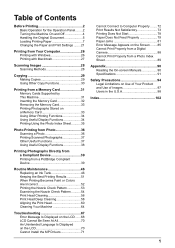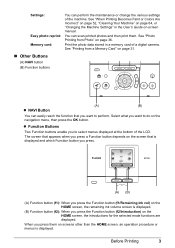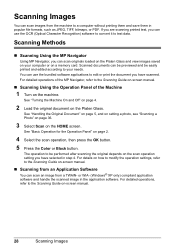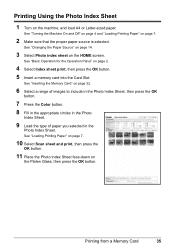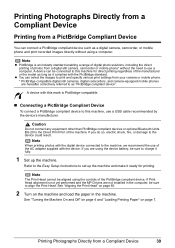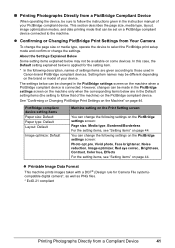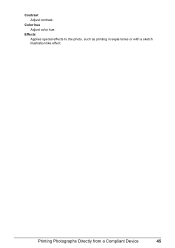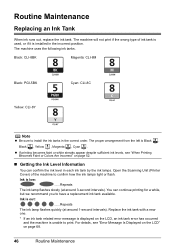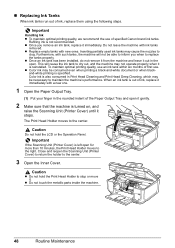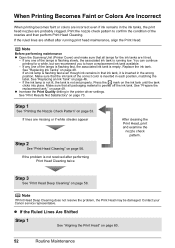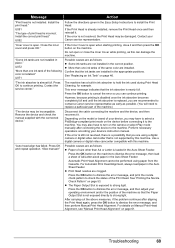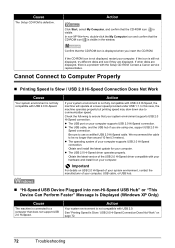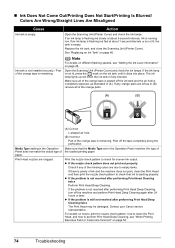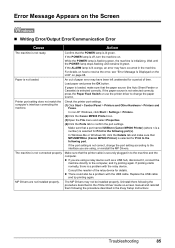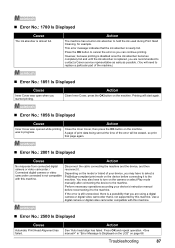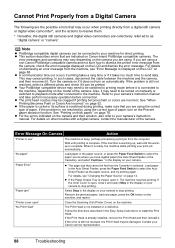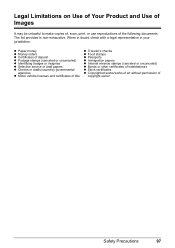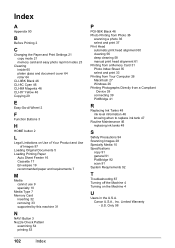Canon MP600 Support Question
Find answers below for this question about Canon MP600 - PIXMA Color Inkjet.Need a Canon MP600 manual? We have 2 online manuals for this item!
Question posted by Doc0524 on April 4th, 2013
Scan No Print
Current Answers
Answer #1: Posted by tintinb on April 4th, 2013 9:08 AM
If you have more questions, please don't hesitate to ask here at HelpOwl. Experts here are always willing to answer your questions to the best of our knowledge and expertise.
Regards,
Tintin
Related Canon MP600 Manual Pages
Similar Questions
It will print test pages but just puts out blank sheets when trying to print from a computer. Does i...