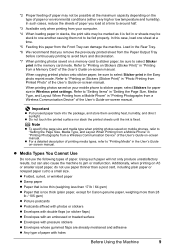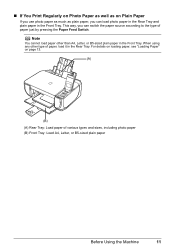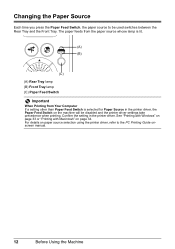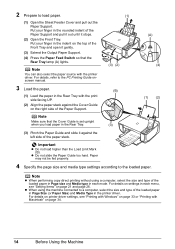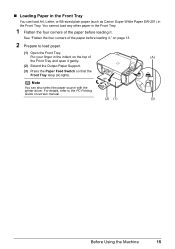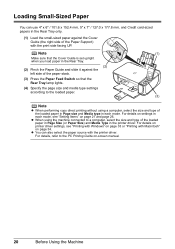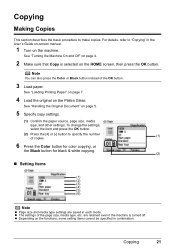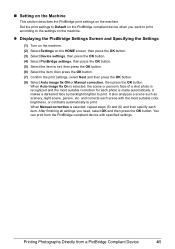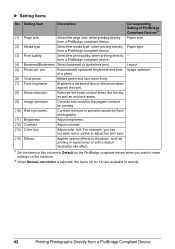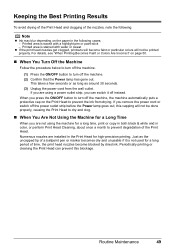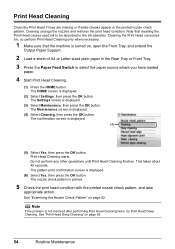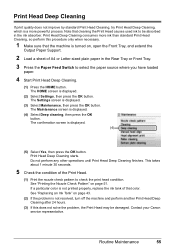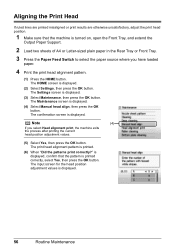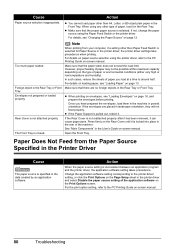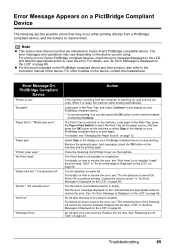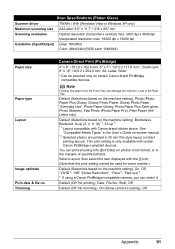Canon MP520 Support Question
Find answers below for this question about Canon MP520 - PIXMA Color Inkjet.Need a Canon MP520 manual? We have 2 online manuals for this item!
Question posted by wcopland on February 27th, 2013
Feed Switch
Why has the feed switch light come on? (There is plenty of paper.)
Current Answers
Related Canon MP520 Manual Pages
Similar Questions
How Do I Switch To Using The Paper In The Casette Rather Than The Rear Tray?
I always use the paper in the cassette, but now when I try to print, I get the message that the rear...
I always use the paper in the cassette, but now when I try to print, I get the message that the rear...
(Posted by h82bl8ejp 8 years ago)
I Have A Pixma Mp990 Inkjet And It Will Not Print From The Computer.
It will print test pages but just puts out blank sheets when trying to print from a computer. Does i...
It will print test pages but just puts out blank sheets when trying to print from a computer. Does i...
(Posted by jssmith15 10 years ago)
Pixma Mp520 Won't Turn On Anymore
Hi, I started printing a document when my Pixma MP520 stopped working. My computer told me to shut i...
Hi, I started printing a document when my Pixma MP520 stopped working. My computer told me to shut i...
(Posted by yoka13 10 years ago)
Canon Pixma Mp520 Wont Scan In Windows 7
Hi Updated to a fresh install of windows 7 and now my Canon Pixma MP520 will not scan, it will prin...
Hi Updated to a fresh install of windows 7 and now my Canon Pixma MP520 will not scan, it will prin...
(Posted by wonky 12 years ago)