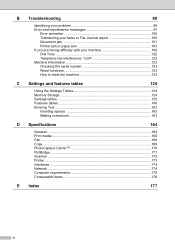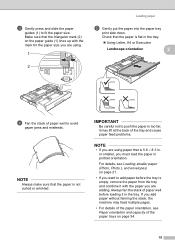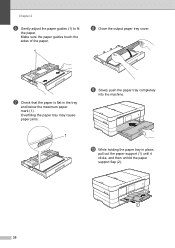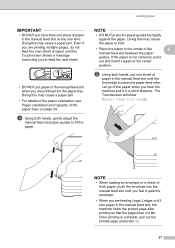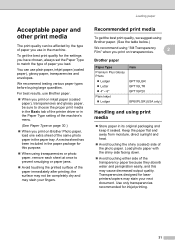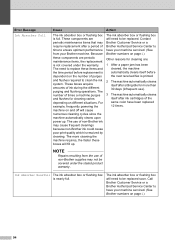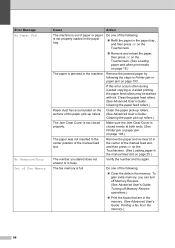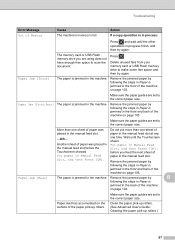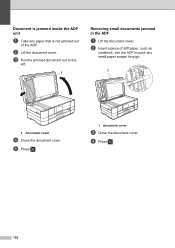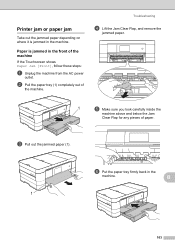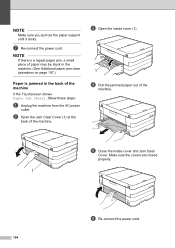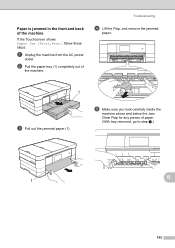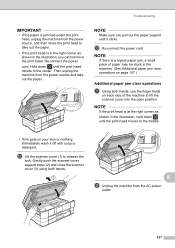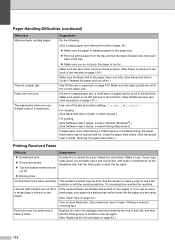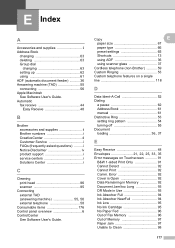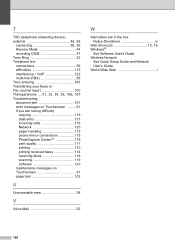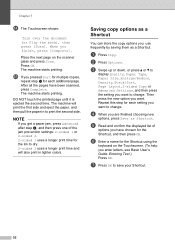Brother International MFC-J4510DW Support Question
Find answers below for this question about Brother International MFC-J4510DW.Need a Brother International MFC-J4510DW manual? We have 6 online manuals for this item!
Question posted by Septu on April 7th, 2013
Unit Went Dead Following Printing After A Paper Jam.screen Blank
Current Answers
Answer #1: Posted by tintinb on April 7th, 2013 4:06 PM
If you have more questions, please don't hesitate to ask here at HelpOwl. Experts here are always willing to answer your questions to the best of our knowledge and expertise.
Regards,
Tintin
Related Brother International MFC-J4510DW Manual Pages
Similar Questions
I recently had a paper jam, I tried to pull out the tray but it was stuck, finally got it to come ou...
Hi There I had a paper jam with mybrother mfc-j4510dw; managed to free this by removing torn paper...
My all in one machine will not operate. displays "Paper Jam". But there is no isible paper jam. What...
I have been printing photos on 4x6 photo paper with no problem and all of a sudden I now get "Reload...