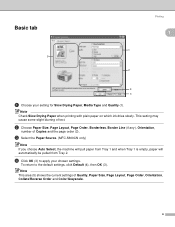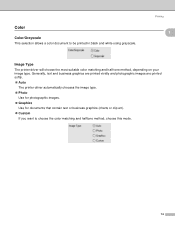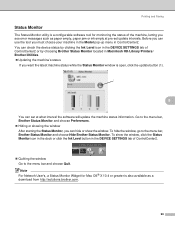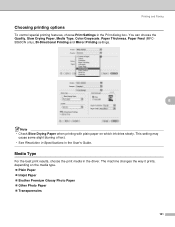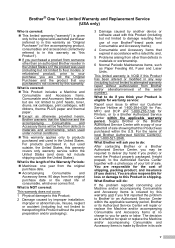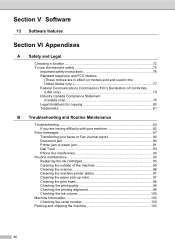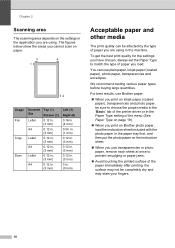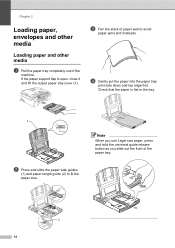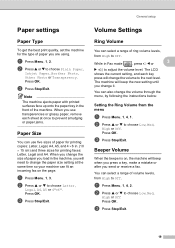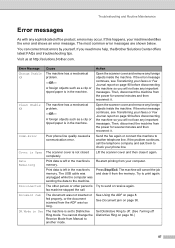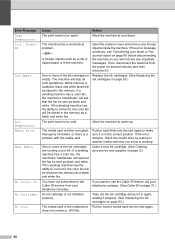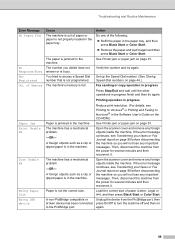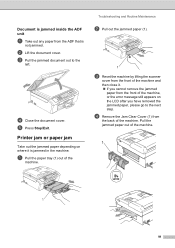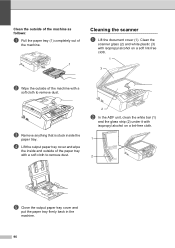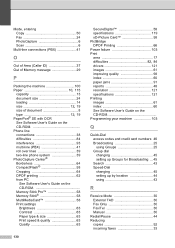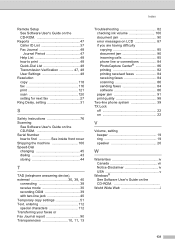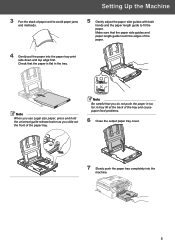Brother International MFC 240C Support Question
Find answers below for this question about Brother International MFC 240C - Color Inkjet - All-in-One.Need a Brother International MFC 240C manual? We have 3 online manuals for this item!
Question posted by jasongm on August 27th, 2021
Paper Jam Caused This Plastic Clip To Come Off Where Does It Go?
Current Answers
Answer #1: Posted by SonuKumar on August 27th, 2021 11:35 PM
https://www.youtube.com/watch?v=SqWNFVIR6JA
https://www.youtube.com/watch?v=1oYP0GCM_Mw
How can we remove paper from the printer when facing paper jam issue?
If you see the top of the jammed paper inside the front cover, simply pull out the paper to remove it. Remove the jammed paper gently to prevent unfixed toner from spilling. If you pull the jammed paper obliquely upward, unfixed toner may spill. When removing the jammed paper, pull it as horizontally as possible
How do you get rid of a paper jam message?
If the paper is jammed under the print head, move the print head to take out the paper. Lift the scanner cover to release the lock (1). Gently push the scanner cover support down (2) and close the scanner cover (3).
https://support.brother.com/g/b/faqend.aspx?c=gb&lang=en&prod=mfc5460cn_all&faqid=faq00000495_030
Please respond to my effort to provide you with the best possible solution by using the "Acceptable Solution" and/or the "Helpful" buttons when the answer has proven to be helpful.
Regards,
Sonu
Your search handyman for all e-support needs!!
Related Brother International MFC 240C Manual Pages
Similar Questions
how do I print color copies with the brother mfc-8460n
After a paper jam the alignment print was off only for print jobs. I tried fixing it with the manual...
after a paper jam while using black I can no longer get black to work. All other colors work fine an...