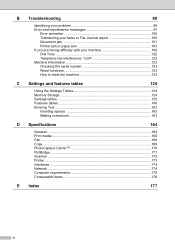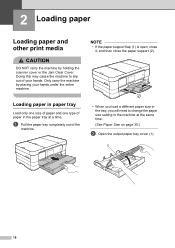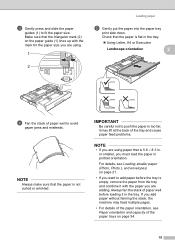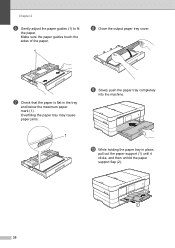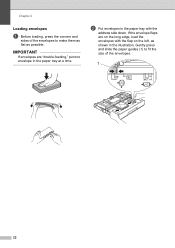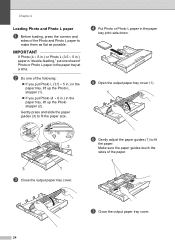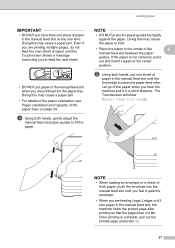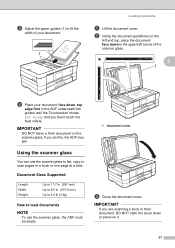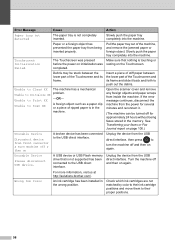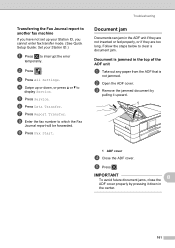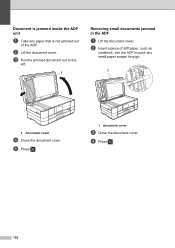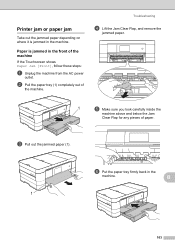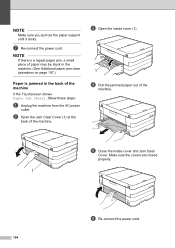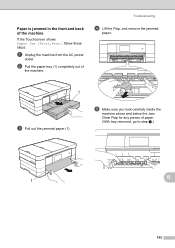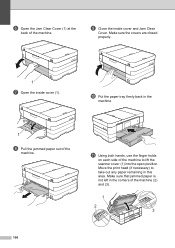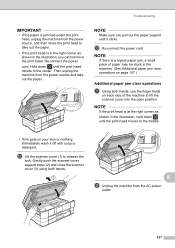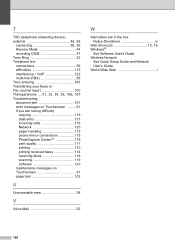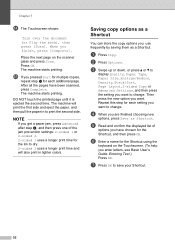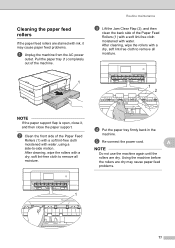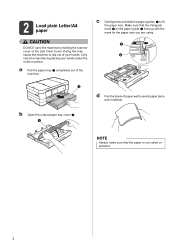Brother International MFC-J4510DW Support Question
Find answers below for this question about Brother International MFC-J4510DW.Need a Brother International MFC-J4510DW manual? We have 6 online manuals for this item!
Question posted by bbroesche74fam on August 2nd, 2014
I Had A Paper Jam. I Pulled On Two Corners At The Back And The Paper Tore
The person who posted this question about this Brother International product did not include a detailed explanation. Please use the "Request More Information" button to the right if more details would help you to answer this question.
Current Answers
Answer #1: Posted by waelsaidani1 on August 2nd, 2014 10:48 PM
Hello follow instructions here to remove the left over paper in the machine: http://goo.gl/fYvElA
Related Brother International MFC-J4510DW Manual Pages
Similar Questions
My Brother Mfc J4510dw Won't Pick Up Avery Label Paper
(Posted by mark54342 9 years ago)
No Paper Error For Brothers Mfc 8480dn
I have a Brothers MFC 8480DN printer. I can print any document except when I try to print an Avery l...
I have a Brothers MFC 8480DN printer. I can print any document except when I try to print an Avery l...
(Posted by pokergoddess 9 years ago)
Unit Went Dead Following Printing After A Paper Jam.screen Blank
(Posted by Septu 10 years ago)
Printing On Photo Paper
I have been printing photos on 4x6 photo paper with no problem and all of a sudden I now get "Reload...
I have been printing photos on 4x6 photo paper with no problem and all of a sudden I now get "Reload...
(Posted by clevesque5 11 years ago)
Paper Jam Pulled Out
MY PRINTER PAPER JAMMED -- NOW IT SAYS TO SEE TROUBLE SHOOT # 36 FOR SOLVING THE PROBLEM-- I HAVE NO...
MY PRINTER PAPER JAMMED -- NOW IT SAYS TO SEE TROUBLE SHOOT # 36 FOR SOLVING THE PROBLEM-- I HAVE NO...
(Posted by OTTOADAM1 12 years ago)