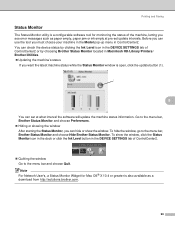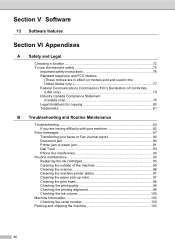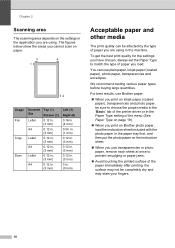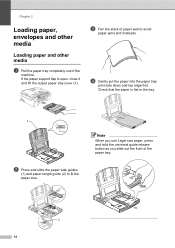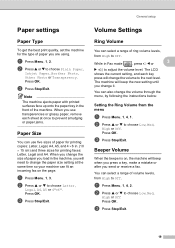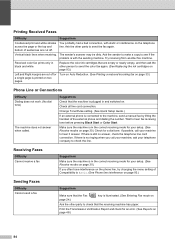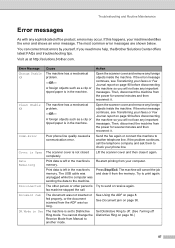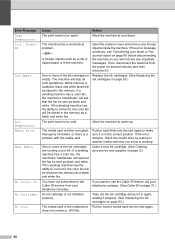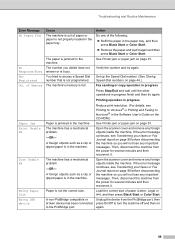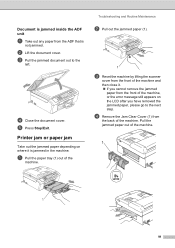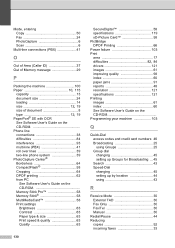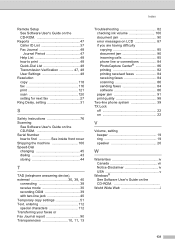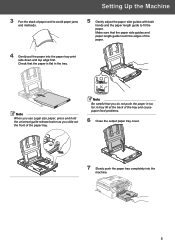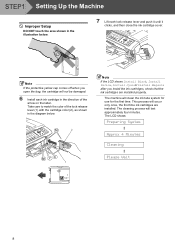Brother International MFC 240C Support Question
Find answers below for this question about Brother International MFC 240C - Color Inkjet - All-in-One.Need a Brother International MFC 240C manual? We have 3 online manuals for this item!
Question posted by classiechassie on March 7th, 2013
Black Will Not Work Anymore After Paper Jam.
after a paper jam while using black I can no longer get black to work. All other colors work fine and test fine, but not the black. I changed the black color ink and it is full. Could you please gibe me some light on what may be wrong with it?
Current Answers
Related Brother International MFC 240C Manual Pages
Similar Questions
Paper Jam Caused This Plastic Clip To Come Off Where Does It Go?
I recently had a paper jam, I tried to pull out the tray but it was stuck, finally got it to come ou...
I recently had a paper jam, I tried to pull out the tray but it was stuck, finally got it to come ou...
(Posted by jasongm 2 years ago)
How To Take The Back Cover Off Brother Mfc 240c Paper Jam Inside The Roller
(Posted by estebchazon 10 years ago)
Clean Unable 51 Error Code.
What Does This Mean?
(Posted by rogken00 12 years ago)
If The Black Ink Is Out, Can You Mix Color Ink To Make Black
My black ink is out, but on my LexMark printer, I could use the color ink to mix and print normally....
My black ink is out, but on my LexMark printer, I could use the color ink to mix and print normally....
(Posted by latoriam23 12 years ago)
Color Ink Cartridge Replacement
Replaced original color ink cartridges and after repeated cleaning of ink heads, still no color will...
Replaced original color ink cartridges and after repeated cleaning of ink heads, still no color will...
(Posted by patcraig 13 years ago)