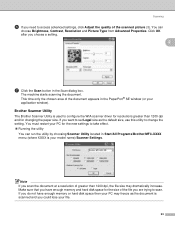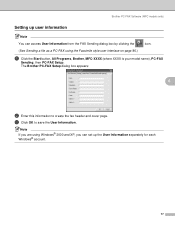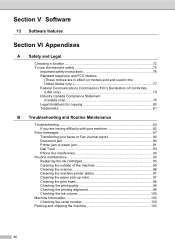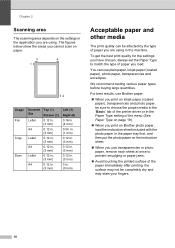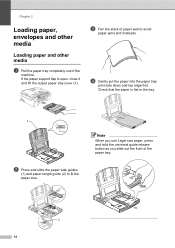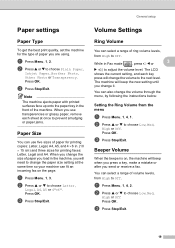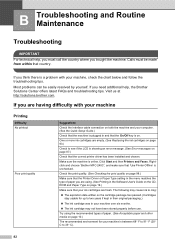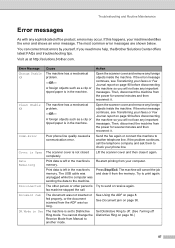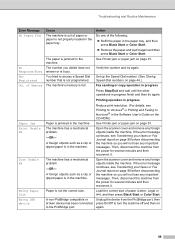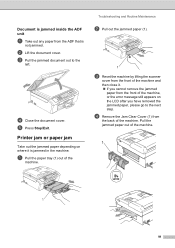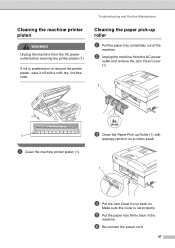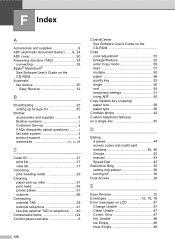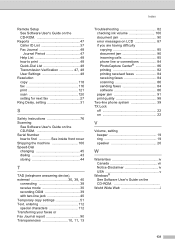Brother International MFC 240C Support Question
Find answers below for this question about Brother International MFC 240C - Color Inkjet - All-in-One.Need a Brother International MFC 240C manual? We have 3 online manuals for this item!
Question posted by estebchazon on April 1st, 2014
How To Take The Back Cover Off Brother Mfc 240c Paper Jam Inside The Roller
The person who posted this question about this Brother International product did not include a detailed explanation. Please use the "Request More Information" button to the right if more details would help you to answer this question.
Current Answers
Related Brother International MFC 240C Manual Pages
Similar Questions
The Print Head Will Not Move When Turned On In Brother Mfc-240c
(Posted by husseiacad1 9 years ago)
Close Ink Cover Brother Mfc-j430w
How to cope with close ink cover on Brother MFC-J430W? I've tried my best to resolve it but did not ...
How to cope with close ink cover on Brother MFC-J430W? I've tried my best to resolve it but did not ...
(Posted by adyamax 9 years ago)
How To Remove 4 Drum For Mfc-9325cw Brother Printer For Paper Jam
(Posted by intmd 9 years ago)
Is The Brother Mfc 240c Wireless
(Posted by JawnRau 10 years ago)
I Cannot Seem To Download The Drivers For Brother Mfc-240c Printer On Windows 7.
Everytime I try to download drivers, either the upgraded one from the manufacturer's website or the ...
Everytime I try to download drivers, either the upgraded one from the manufacturer's website or the ...
(Posted by fdharnarine 12 years ago)