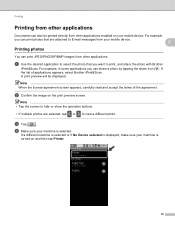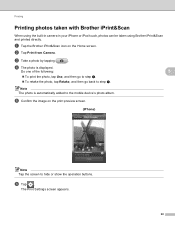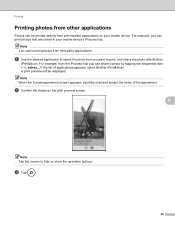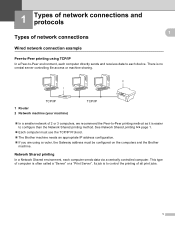Brother International MFC-J430w Support Question
Find answers below for this question about Brother International MFC-J430w.Need a Brother International MFC-J430w manual? We have 14 online manuals for this item!
Question posted by lotckx on October 21st, 2013
Brother Mfc-j430w Wont Print Offline
The person who posted this question about this Brother International product did not include a detailed explanation. Please use the "Request More Information" button to the right if more details would help you to answer this question.
Current Answers
Related Brother International MFC-J430w Manual Pages
Similar Questions
Brother Mfc-j430w Wont Print Black New Cartridge
(Posted by niSstill 9 years ago)
Brother Mfc-j430w Wont Print Black Or Blue
(Posted by sommezr 10 years ago)
My Brother Mfc J435w Wont Print In Black With New Cartridge Installed
(Posted by Anonymous-107401 11 years ago)
Brother Mfc 7840w Wont Print Directly From P
wont print directly from P wont print directly from P C a page on adobe reader
wont print directly from P wont print directly from P C a page on adobe reader
(Posted by baianatwo 11 years ago)