Brother International MFC-J430w Support Question
Find answers below for this question about Brother International MFC-J430w.Need a Brother International MFC-J430w manual? We have 14 online manuals for this item!
Question posted by sommezr on October 24th, 2013
Brother Mfc-j430w Wont Print Black Or Blue
The person who posted this question about this Brother International product did not include a detailed explanation. Please use the "Request More Information" button to the right if more details would help you to answer this question.
Current Answers
There are currently no answers that have been posted for this question.
Be the first to post an answer! Remember that you can earn up to 1,100 points for every answer you submit. The better the quality of your answer, the better chance it has to be accepted.
Be the first to post an answer! Remember that you can earn up to 1,100 points for every answer you submit. The better the quality of your answer, the better chance it has to be accepted.
Related Brother International MFC-J430w Manual Pages
Users Manual - English - Page 79


...brother.com/. One or more ink cartridges have reached the end of their life. (See Replacing the ink cartridges uu page 49.)
Check to enable the printer.
(Windows® 7)
Click
and then Devices ...is offline, it will show Use Printer Online. Right-click Brother MFC-XXXXX
(where XXXXX is your model name) and choose See what's printing.
If the printer is showing an error message. (See...
Quick Setup Guide - English - Page 1


...Quick Setup Guide show the MFC-J430W. The components included in and day-out. Note
• Save all packing materials and the box in case for choosing Brother, your support is important ... to us and we value your machine. Your Brother product is no more than 6 feet (2 meters) long (cable not included). Starter Ink Cartridges
Black Yellow Cyan Magenta
Quick Setup Guide CD-ROM
Basic...
Quick Setup Guide - English - Page 16


... Vista® and Windows® 7 when printing from applications that use the XML Paper Specification documents. Finish The installation is now complete. Note
• If an error message appears during the software installation, run the Installation Diagnostics located in Start/All Programs/ Brother/MFC-JXXX (where MFC-JXXX is your model name).
• Depending...
Quick Setup Guide - English - Page 31


...174; and Windows® 7 when printing from applications that use more than 2 PCs with ScanSoft™ PaperPort™12SE installed, please purchase the Brother NL-5 pack which is a multiple PC...during the
software installation, run the Installation Diagnostics located in Start/All Programs/ Brother/MFC-JXXX (where MFC-JXXX is now complete.
Finish The installation is your model name). •...
Quick Setup Guide - English - Page 36


... is a registered trademark of genuine consumables offered by reliance on your local Brother re-seller. Ink cartridge
Black
LC71BK (Standard) LC75BK (High Yield)
Yellow
LC71Y (Standard) LC75Y (High...double-click the Brother CreativeCenter icon on the materials presented, including but not limited to access our FREE web site with "beautiful" and "long lasting" print results. FaceFilter...
Mobile Print/Scan Guide - English - Page 3


... ...3
Supported operating systems...3 Network settings ...3 Downloading Brother iPrint&Scan from the Android™ Market 5
2 Printing
6
Printing from the mobile device's memory card 6 Printing photos...6 Printing PDF files...8
Printing from other applications ...10 Printing photos...10 Printing PDF files...11 Printing text files ...12
Print Settings ...14
3 Scanning
15
Scanning documents...
Mobile Print/Scan Guide - English - Page 10
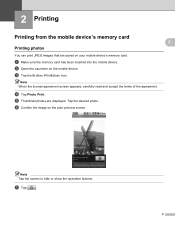
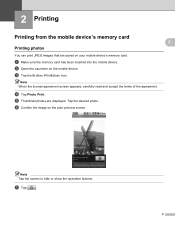
... terms of the agreement. d Tap Photo Print. c Tap the Brother iPrint&Scan icon. b Open the Launcher on the print preview screen.
2
2
2
Note Tap the screen to hide or show the operation buttons. e Thumbnail photos are saved on your mobile device's memory card. f Confirm the image on the mobile device.
a Make sure the memory card has...
Mobile Print/Scan Guide - English - Page 14
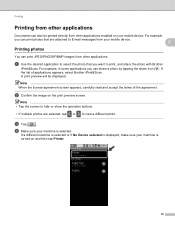
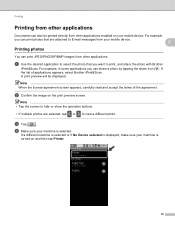
... hide or show the operation buttons.
• If multiple photos are attached to print, and share the photo with Brother
iPrint&Scan. If a different machine is selected or if No Device selected is displayed, make sure your machine is selected. Printing
Printing from other applications 2
Documents can also be displayed. For example, in some applications...
Mobile Print/Scan Guide - English - Page 15
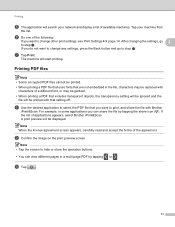
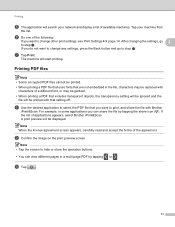
... 2
to step g. If the list of the agreement.
a Use the desired application to select the PDF file that setting off. b Confirm the image on the print preview screen. A print preview will start printing.
Printing
e The application will be printed with that you want to print, and share the file with Brother
iPrint&Scan.
Network Glossary - English - Page 15


... Control Panel, Network and Internet, and then View network computers and devices. Right-click the machine you to install.
Drivers used for printing and scanning via Web Services can be installed by right-clicking the...the driver installation process. c Double-click DPInst.exe. Brother MFC-XXXX (model name) [XXXXXXXXXXXX] (MAC Address / Ethernet Address)). Additional network settings from Windows®...
Network Users Manual - English - Page 43


...BRWxxxxxxxxxxxx" for a wireless network ("xxxxxxxxxxxx" is your machine's MAC Address / Ethernet Address). The Network Configuration Report prints a report listing the current network configuration including the
network print server settings.
4
For MFC-J430W/J432W 4
a Press Menu. d (For US) Press Black Start or Color Start.
(For UK) Press Mono Start or Colour Start. c Press a or b to display...
Network Users Manual - English - Page 44


uuQuick Setup Guide: Troubleshooting
For MFC-J430W/J432W
a Press Menu.
For MFC-J280W/J625DW and DCP-J725DW, press Start.
b Press a or b to display Print Reports and then press Print Reports. d (For US) Press Black Start or Color Start.
(For UK) Press Mono Start or Colour Start.
4
4
For MFC-J280W/J625DW/J825DW/J835DW and DCP-J725DW/J925DW 4
a Press Menu...
Software Users Manual - English - Page 13


...Brother/MFC-XXXX on the desktop of your computer. Monitoring the machine's status 1
Once you to get immediate notification of one or more devices, allowing you start up your computer, the Brother Status Monitor icon appears on Brother...jam or ink replacement required.
Printing
Status Monitor 1 1
The Status Monitor utility is also a link to the Genuine Brother Supplies web site. Note For...
Software Users Manual - English - Page 15


... computer: Media Type Print Quality Paper Size Orientation Color / Grayscale Ink Save Mode Scaling
Accessing the printer driver settings
a From an application such as Microsoft® Notepad, click File, then Print in your model name) and click Preferences. b Choose Brother MFC-XXXX Printer (where XXXX is your...
Software Users Manual - English - Page 35


... in
(Start)/Control Panel/Hardware and Sound/Printers and right-click, and then choose Printing Preferences. (Windows® 7) Choose Brother MFC-XXXX (where XXXX is your model name) located in
(Start)/Devices and Printers and right-click, and then choose Printing Preferences. • When an error message dialog appears, confirm that your computer and your...
Software Users Manual - English - Page 103


... Lets you exit the Remote Setup application without exiting the Remote Setup application.
Print Lets you upload data to a file.
94 When you can upload them directly to ...4 Remote Setup (For MFC-J625DW/J825DW/J835DW) 4
Remote Setup 4
The Remote Setup program lets you start this application, the settings on the machine. Click Start, All Programs, Brother, MFC-XXXX, and Remote Setup....
Software Users Manual - English - Page 105


... a cover page.
The Brother PC-FAX Setup dialog box appears:
b Enter this information to . a Click Start, All Programs, Brother, MFC-XXXX (where XXXX is ...brother.com/). Setting up the receiving parties as a PC-FAX.
To update the PC-FAX software, go to send a document file from the FAX Sending dialog box by clicking the (See Sending a file as a standard fax. You can only send Black...
Software Users Manual - English - Page 120


... box appears:
b In Save file to, click Browse if you select Backup Print:Off your fax messages are automatically erased from your computer. The default format is... on your computer
Click Start, All Programs, Brother, MFC-XXXX, PC-FAX Receiving and Receive. Brother PC-FAX Software (MFC models only)
Note
If you select Backup Print:On, the machine will print the fax, so you will have a copy...
Software Users Manual - English - Page 139


.... (Mac OS X 10.4.11)
130
You can change the settings for drop-down list to start printing. b From an application such as Apple TextEdit, click File, then Page Setup. Make sure
Brother MFC-XXXX (where XXXX is your model name) is chosen in the Format for Paper Size, Orientation and Scale, then...
Software Users Manual - English - Page 226


...
13
217 Press the destination computer.
The machine starts the scanning process. For MFC-J430W
a Load your machine, and then click the Scan Profiles button. Press OK...Windows® 7)
Click the
button, All Programs, Brother, MFC-XXXX, Scanner Settings, then
Scanners and Cameras. Click Set as Default.
f Press Black Start or Color Start.
Configuring settings for scanning....
Similar Questions
Brother Mfc-j430w Wont Print Black New Cartridge
(Posted by niSstill 9 years ago)
Brother Mfc 240c Wont Print Black
(Posted by khaiti 9 years ago)

