Brother International MFC-J430w Support Question
Find answers below for this question about Brother International MFC-J430w.Need a Brother International MFC-J430w manual? We have 14 online manuals for this item!
Question posted by aardvvict on December 16th, 2013
Brother Mfc J430w Wont Print Black
The person who posted this question about this Brother International product did not include a detailed explanation. Please use the "Request More Information" button to the right if more details would help you to answer this question.
Current Answers
There are currently no answers that have been posted for this question.
Be the first to post an answer! Remember that you can earn up to 1,100 points for every answer you submit. The better the quality of your answer, the better chance it has to be accepted.
Be the first to post an answer! Remember that you can earn up to 1,100 points for every answer you submit. The better the quality of your answer, the better chance it has to be accepted.
Related Brother International MFC-J430w Manual Pages
Users Manual - English - Page 79


... No printout. Select this option to enable the printer.
(Windows® 7)
Click
and then Devices and Printers. Right-click Brother MFC-XXXXX
(where XXXXX is offline, it will show Use Printer Online. Using non-Brother supplies may affect the print quality, hardware performance, and machine reliability.
Most problems can be made from within that Use...
Quick Setup Guide - English - Page 16


...accessing the Brother Solutions Center at http://solutions.brother.com/.
16
Note Internet access is the most suitable driver for Windows Vista® and Windows® 7 when printing from ...software installation, run the Installation Diagnostics located in Start/All Programs/ Brother/MFC-JXXX (where MFC-JXXX is now complete. b The following screens will appear.
• When the ...
Quick Setup Guide - English - Page 31


... run the Installation Diagnostics located in Start/All Programs/ Brother/MFC-JXXX (where MFC-JXXX is required for the firmware update and the Brother Product Research & Support Program.
23 Install MFL-Pro ... product includes a PC license for Windows Vista® and Windows® 7 when printing from applications that use your security settings, a Windows® Security or antivirus software ...
Quick Setup Guide - English - Page 36


.... Ink cartridge
Black
LC71BK (Standard) LC75BK (High Yield)
Yellow
LC71Y (Standard) LC75Y (High Yield)
Cyan
LC71C (Standard) LC75C (High Yield)
Magenta
LC71M (Standard) LC75M (High Yield)
What is a trademark of this manual has a Software License Agreement specific to access our FREE web site with "beautiful" and "long lasting" print results. Brother is either...
Mobile Print/Scan Guide - English - Page 3


... ...3
Supported operating systems...3 Network settings ...3 Downloading Brother iPrint&Scan from the Android™ Market 5
2 Printing
6
Printing from the mobile device's memory card 6 Printing photos...6 Printing PDF files...8
Printing from other applications ...10 Printing photos...10 Printing PDF files...11 Printing text files ...12
Print Settings ...14
3 Scanning
15
Scanning documents...
Mobile Print/Scan Guide - English - Page 4


... requirement ...53
Supported operating systems...53 Network settings ...53 Downloading Brother iPrint&Scan from the Windows® Phone Marketplace 55
8 Printing
56
Printing images stored in your mobile device 56 Printing photos taken with Brother iPrint&Scan 58 Printing photos from other applications 60 Print Settings ...62
9 Scanning
63
Scanning documents directly to your mobile...
Mobile Print/Scan Guide - English - Page 14
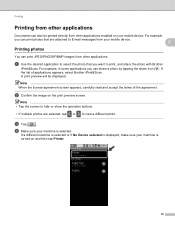
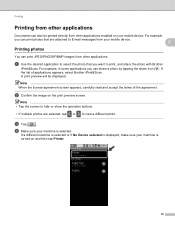
...your machine is displayed, make sure your mobile device.
2
Printing photos 2
You can share a photo by ...Device selected is selected. Note • Tap the screen to hide or show the operation buttons.
• If multiple photos are attached to select the photo that are selected, tap or to print, and share the photo with Brother
iPrint&Scan.
For example,
you can print...
Mobile Print/Scan Guide - English - Page 16


...of applications appears, select Brother iPrint&Scan. g Do one of the following :
Tap Print this to print the displayed page. Tap Print all to print all pages of the PDF...print settings, see Print Settings uu page 14.
The machine will be displayed. If a different machine is selected or if No Device selected is displayed, make sure your machine is selected. Printing...
Mobile Print/Scan Guide - English - Page 21


... seconds on July 1, 2011 would be included in the following folder on the mobile device. c Open the Launcher on the memory card: /sdcard/com.brother.mfc.brprint/Scan. a Make sure the memory card has been inserted into the mobile device. Note When the license agreement screen appears, carefully read and accept the terms of...
Mobile Print/Scan Guide - English - Page 34
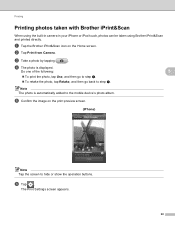
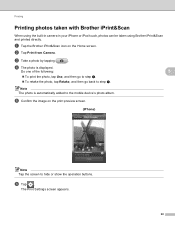
... by tapping
.
Do one of the following:
5
To print the photo, tap Use, and then go to step e.
To retake the photo, tap Retake, and then go back to the mobile device's photo album.
a Tap the Brother iPrint&Scan icon on the print preview screen.
(iPhone) 5
Note Tap the screen to hide...
Mobile Print/Scan Guide - English - Page 62


... of the following: To print the photo, tap accept, and then go to step e. To retake the photo, tap retake, and then go back to take a photo. Printing
Printing photos taken with Brother iPrint&Scan 8
If the mobile device features a camera, photos can be taken using Brother iPrint&Scan and printed directly. b Tap Print from Camera.
Mobile Print/Scan Guide - English - Page 64
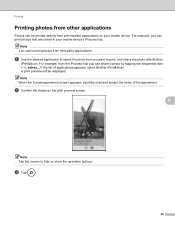
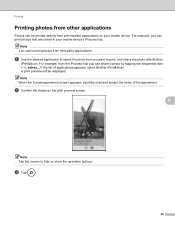
... image on your mobile device's Pictures hub. Note You cannot print photos from the Pictures hub you want to hide or show the operation buttons. A print preview will be printed directly from pre-installed applications on the print preview screen.
8
Note Tap the screen to print, and share the photo with Brother
iPrint&Scan. Printing
Printing photos from other...
Network Glossary - English - Page 5
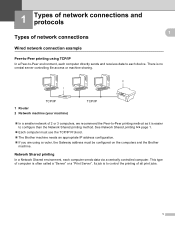
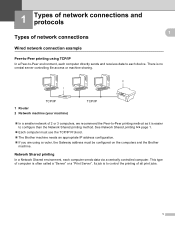
.... There is to control the printing of all print jobs.
1
Network Shared printing 1
In a Network Shared environment, each device. This type of computer is easier to configure than the Network Shared printing method. See Network Shared printing uu page 1.
Each computer must use the TCP/IP Protocol. The Brother machine needs an appropriate IP address...
Network Glossary - English - Page 15


...Brother MFC-XXXX (model name) [XXXXXXXXXXXX] (MAC Address / Ethernet Address)). d (Windows Vista®)
Click , then choose Network. (Windows® 7) Click , Control Panel, Network and Internet, and then View network computers and devices. Note The Web Services Name for the Brother...
Installing drivers used for printing and scanning via Web Services (Windows Vista® and Windows®...
Network Users Manual - English - Page 75


... settings. Question
Interface Solution
Did you choose to check my network devices are configured before reading this chapter. wireless
Print the WLAN Report to confirm the state of a wireless connection. (For how to the network using the
printing/scanning features? Troubleshooting
The Brother machine cannot print or scan over the network. Question
Is your...
Software Users Manual - English - Page 13


.... The Status Monitor can check the device status at anytime by double-clicking the icon in Start/All Programs/Brother/MFC-XXXX on your computer.
4
There is a configurable software tool for more information about using the Status Monitor software, right-click the Brother Status Monitor icon and choose Help.
Printing
Status Monitor 1 1
The Status Monitor...
Software Users Manual - English - Page 15


... computer: Media Type Print Quality Paper Size Orientation Color / Grayscale Ink Save Mode Scaling
Accessing the printer driver settings
a From an application such as Microsoft® Notepad, click File, then Print in your model name) and click Preferences.
b Choose Brother MFC-XXXX Printer (where XXXX is your...
Software Users Manual - English - Page 35


... in
(Start)/Control Panel/Hardware and Sound/Printers and right-click, and then choose Printing Preferences. (Windows® 7) Choose Brother MFC-XXXX (where XXXX is your model name) located in
(Start)/Devices and Printers and right-click, and then choose Printing Preferences. • When an error message dialog appears, confirm that your computer and your...
Software Users Manual - English - Page 103


Click Start, All Programs, Brother, MFC-XXXX, and Remote Setup.
4
OK Lets you save the current configuration settings to the machine and exit the Remote Setup application. You cannot print the data until it is displayed, enter the correct data again and then click OK.
Cancel Lets you exit the Remote Setup...
Software Users Manual - English - Page 226


... Press Black Start or...e Press a or b to display the destination computer you want to use.
For MFC-J430W
a Load your machine, and then click the Scan Profiles button.
Configuring settings for scanning...and Sound, then Scanners and Cameras.
(Windows® 7)
Click the
button, All Programs, Brother, MFC-XXXX, Scanner Settings, then
Scanners and Cameras.
b Press
(SCAN). d Click Edit. ...
Similar Questions
Brother Mfc-j430w Wont Print Black New Cartridge
(Posted by niSstill 9 years ago)
Brother Mfc 240c Wont Print Black
(Posted by khaiti 9 years ago)
Brother Mfc-j430w Wont Print Black Or Blue
(Posted by sommezr 10 years ago)

