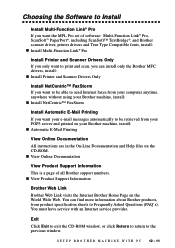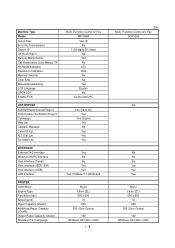Brother International MFC 9600 Support Question
Find answers below for this question about Brother International MFC 9600 - Laser Printer - 12 Ppm.Need a Brother International MFC 9600 manual? We have 2 online manuals for this item!
Question posted by Anonymous-92362 on January 3rd, 2013
Printer Works But Scanning Document Does Not Onto Windows Xp
The person who posted this question about this Brother International product did not include a detailed explanation. Please use the "Request More Information" button to the right if more details would help you to answer this question.
Current Answers
Related Brother International MFC 9600 Manual Pages
Similar Questions
Will My Brothers 2040 Laser Printer Work With 7
(Posted by usKimo4 9 years ago)
Printing Documents
On some documents (Publisher, Excel) I get a low paper warning light and the paper load is fine. The...
On some documents (Publisher, Excel) I get a low paper warning light and the paper load is fine. The...
(Posted by fc911dave 11 years ago)
How Can I Make My Hl5240 Brother Printer Compatible With My New Windows 7 Pc
(Posted by Kuraylor 12 years ago)
My Legal Tray Is Not Printering The Whole Document It Cut It Off Toward The Bott
(Posted by heinpalacio 12 years ago)