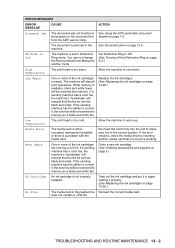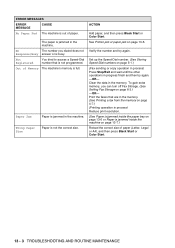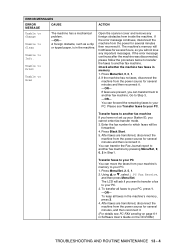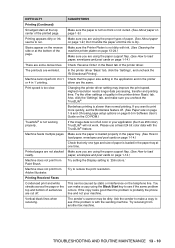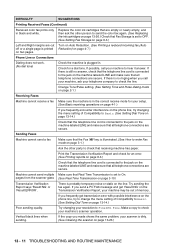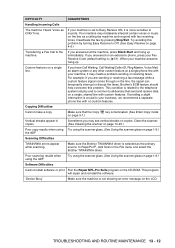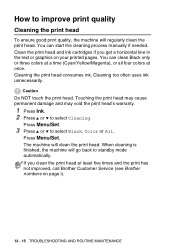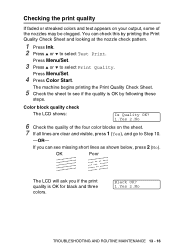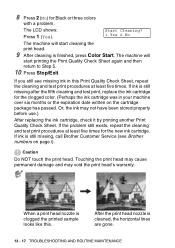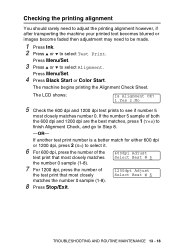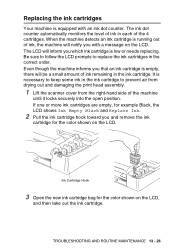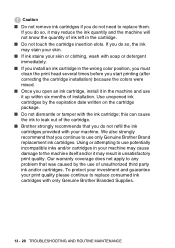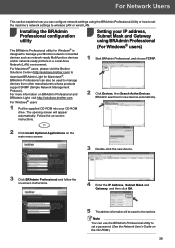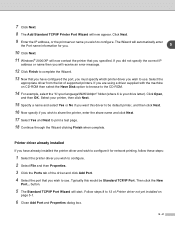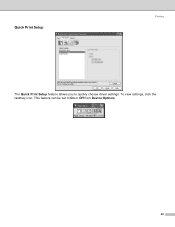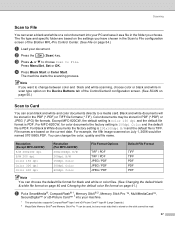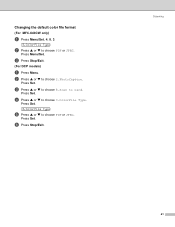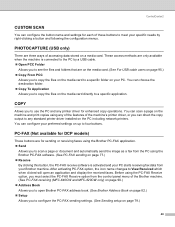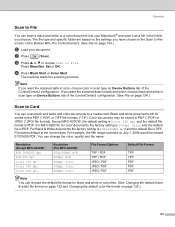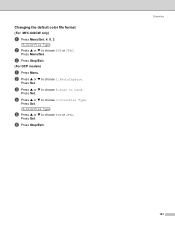Brother International MFC 640CW Support Question
Find answers below for this question about Brother International MFC 640CW - Color Inkjet - All-in-One.Need a Brother International MFC 640CW manual? We have 4 online manuals for this item!
Question posted by euegene47g on June 10th, 2011
Unable To Print Routine Maintenance
black is new and will no t print. i have tried to test it but will not allow
it repeating routine maintenance
Current Answers
Related Brother International MFC 640CW Manual Pages
Similar Questions
Error In Brother Mfc 9840cdw: Display Unable Print 2a
Unable print 2A
Unable print 2A
(Posted by mikhailkohen 9 years ago)
Error In Brother Mfc 3360 C Lcd Display Unable Print 46, Routine Maintanice
error in brother mfc 3360 c lcd display unable print 46, routine maintanice , & i m unable to pr...
error in brother mfc 3360 c lcd display unable print 46, routine maintanice , & i m unable to pr...
(Posted by surjit20012000 11 years ago)
Unable To Clean.
I can not get the printer to clean,nor will it let me print.
I can not get the printer to clean,nor will it let me print.
(Posted by emailmaddox 11 years ago)
My Printer Says'troubleshooting & Routine Maintenance'. How Do I Get To This?
(Posted by llpidgeon 12 years ago)