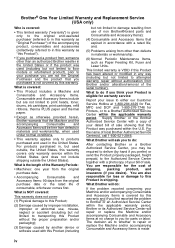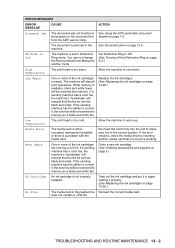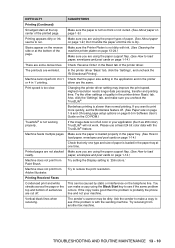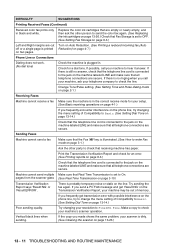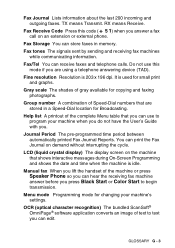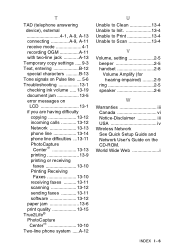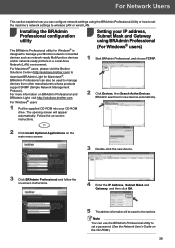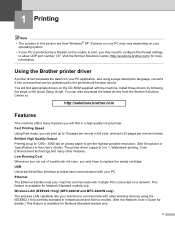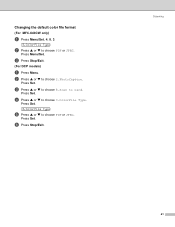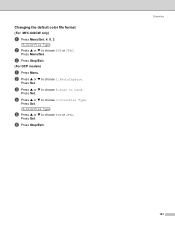Brother International MFC 640CW Support Question
Find answers below for this question about Brother International MFC 640CW - Color Inkjet - All-in-One.Need a Brother International MFC 640CW manual? We have 4 online manuals for this item!
Question posted by mqueenesther on October 15th, 2012
Unable To Print. Ink Changed
unable to print ink changed
Current Answers
Related Brother International MFC 640CW Manual Pages
Similar Questions
How Do I Print In Color With The Brother Mfc-8460n
how do I print color copies with the brother mfc-8460n
how do I print color copies with the brother mfc-8460n
(Posted by whiggins245 8 years ago)
Hi, My Name Is Robert My Brother -all In One -color Inkjet 5460cn Codeis 46?
(Posted by robcrumtom7 10 years ago)
I Have The Message Unable To Clean - I Have Opened And Cleaned And No Paper Jam
unable to clean message - have opened cleaned and no paper jam, have also switched off at mains for ...
unable to clean message - have opened cleaned and no paper jam, have also switched off at mains for ...
(Posted by sarahfox 10 years ago)
Unable To Clean.
I can not get the printer to clean,nor will it let me print.
I can not get the printer to clean,nor will it let me print.
(Posted by emailmaddox 11 years ago)
Unable To Print Routine Maintenance
black is new and will no t print. i have tried to test it but will not allow it repeating routine m...
black is new and will no t print. i have tried to test it but will not allow it repeating routine m...
(Posted by euegene47g 12 years ago)