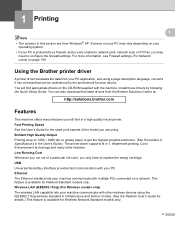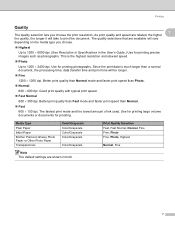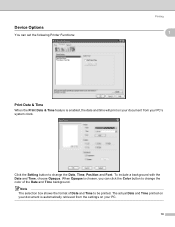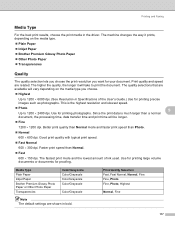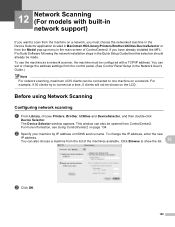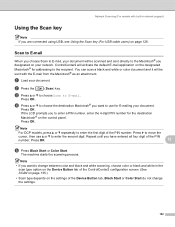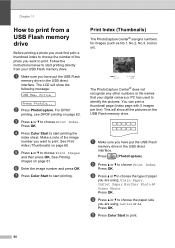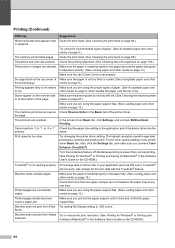Brother International MFC 230C Support Question
Find answers below for this question about Brother International MFC 230C - Color Inkjet - All-in-One.Need a Brother International MFC 230C manual? We have 3 online manuals for this item!
Question posted by ardybi on January 16th, 2014
Hello, My Printer Does Not Working? What Must I Do?
After reading my email in my Inbox when i wanted to toke a print, printer didn't work and automaticly show me that to see Troubleshooting and routine maintenance chapter in user's guide of Brother printer model MFC-230C.
Current Answers
Answer #1: Posted by waelsaidani1 on January 16th, 2014 9:17 AM
Hello since you cannot trace the problem to anything. I advice you contact brother international for proper advice on how to solve this issue: http://welcome.brother.com/ae-en/contact-us.html
Related Brother International MFC 230C Manual Pages
Similar Questions
What Driver Can I Install For The Brother Printer Model Mfc-j6510dw
What driver can i install for the Brother printer model MFC-J6510DW on my Mac laptop 10.8.2 version ...
What driver can i install for the Brother printer model MFC-J6510DW on my Mac laptop 10.8.2 version ...
(Posted by aimeeskelton 11 years ago)
Added New Ink And Need To Clean Printer, What Do I Do.lost Guide Book
(Posted by deborahjohnson313 12 years ago)
My Printer Says'troubleshooting & Routine Maintenance'. How Do I Get To This?
(Posted by llpidgeon 12 years ago)
I Need An Online User Manual For The Brother Mfc-230cx All In One
(Posted by kurtspinosa 12 years ago)