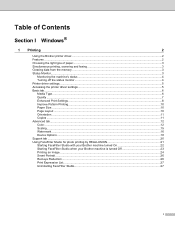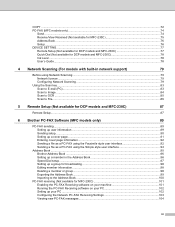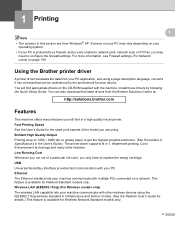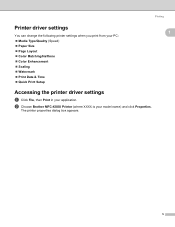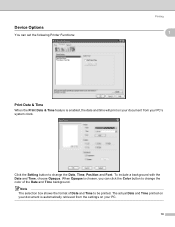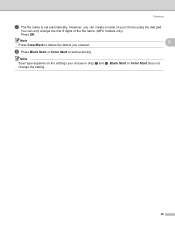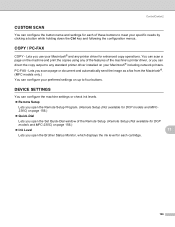Brother International MFC 230C Support Question
Find answers below for this question about Brother International MFC 230C - Color Inkjet - All-in-One.Need a Brother International MFC 230C manual? We have 3 online manuals for this item!
Question posted by kensmith1696 on October 8th, 2011
Set Up My Printer To Scan
hOW DO I SET UP MY PRINTER TO SCAN
Current Answers
Related Brother International MFC 230C Manual Pages
Similar Questions
Hello, My Printer Does Not Working? What Must I Do?
After reading my email in my Inbox when i wanted to toke a print, printer didn't work and automaticl...
After reading my email in my Inbox when i wanted to toke a print, printer didn't work and automaticl...
(Posted by ardybi 10 years ago)
How To Disable Color Printing On Brother Mfc 9560cdw Printer
(Posted by vititst 10 years ago)
Can I Install Brother Mfc-j430w Color Inkjet Printer Without Cd
(Posted by gracebrid 10 years ago)
Added New Ink And Need To Clean Printer, What Do I Do.lost Guide Book
(Posted by deborahjohnson313 12 years ago)
I Need An Online User Manual For The Brother Mfc-230cx All In One
(Posted by kurtspinosa 12 years ago)