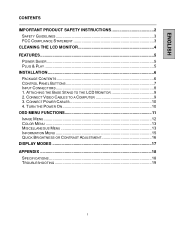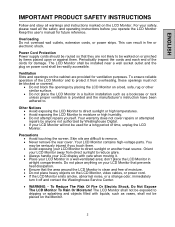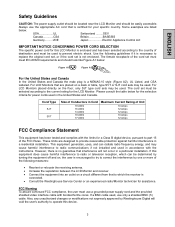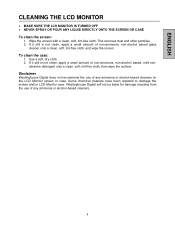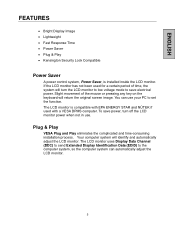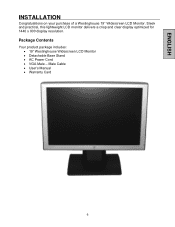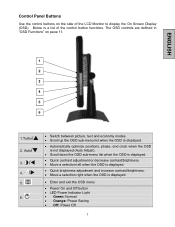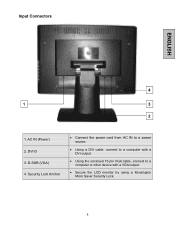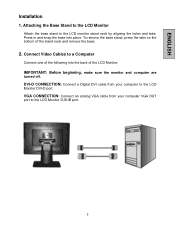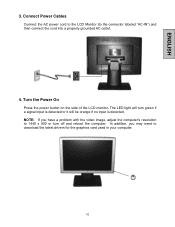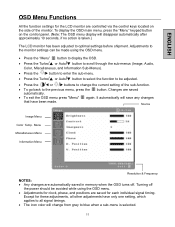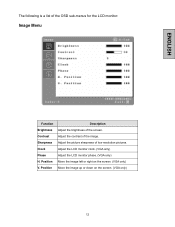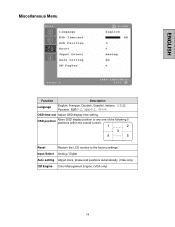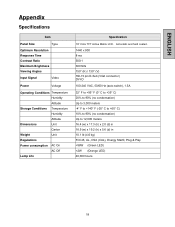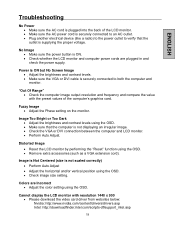Westinghouse LCM-19w4 Support and Manuals
Get Help and Manuals for this Westinghouse item

View All Support Options Below
Free Westinghouse LCM-19w4 manuals!
Problems with Westinghouse LCM-19w4?
Ask a Question
Free Westinghouse LCM-19w4 manuals!
Problems with Westinghouse LCM-19w4?
Ask a Question
Most Recent Westinghouse LCM-19w4 Questions
Westinghouse Lcm 19w4 Monitor
where would I find driver for this monitor for windows xp sp3?
where would I find driver for this monitor for windows xp sp3?
(Posted by cfmitchell 12 years ago)
Popular Westinghouse LCM-19w4 Manual Pages
Westinghouse LCM-19w4 Reviews
We have not received any reviews for Westinghouse yet.