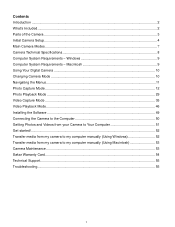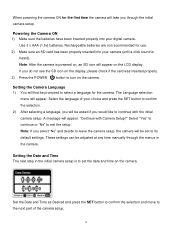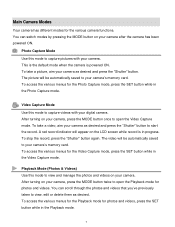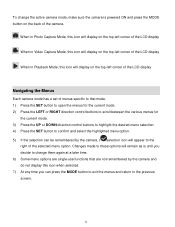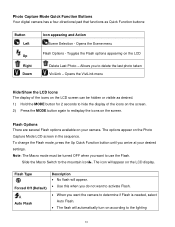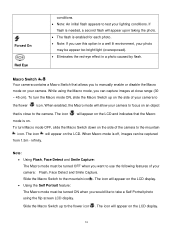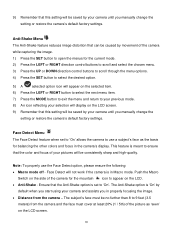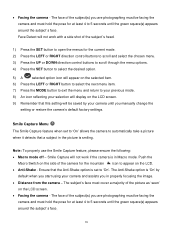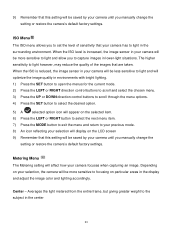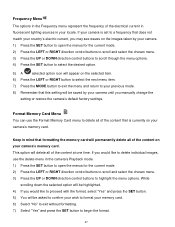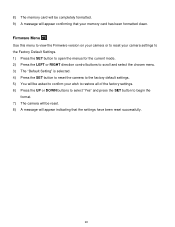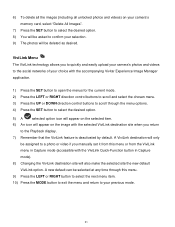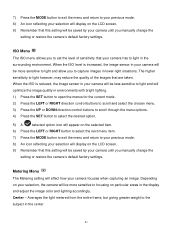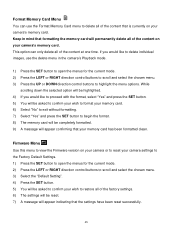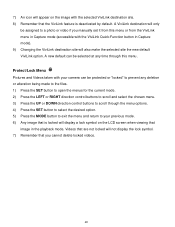Vivitar X014 Support and Manuals
Get Help and Manuals for this Vivitar item

View All Support Options Below
Free Vivitar X014 manuals!
Problems with Vivitar X014?
Ask a Question
Free Vivitar X014 manuals!
Problems with Vivitar X014?
Ask a Question
Most Recent Vivitar X014 Questions
Iv Brought This Camera And It Is Saying Memory Full Could You Explain Why This I
(Posted by Rtabb1971 9 years ago)
Cable For X014n Vivicam
Canno find a cable to upload photos to mycomputer. Vivitar ViviCam x014N
Canno find a cable to upload photos to mycomputer. Vivitar ViviCam x014N
(Posted by raposaanna 10 years ago)
The Language Has Changed On My Phone How Do I Set It Back To English
(Posted by Anonymous-113254 10 years ago)
How To Reset Camera
How do I reset the camera for dates, etc--I have the wrong ones now--thank you.
How do I reset the camera for dates, etc--I have the wrong ones now--thank you.
(Posted by lnelson22232 11 years ago)
Vivitar X014 Videos
Popular Vivitar X014 Manual Pages
Vivitar X014 Reviews
We have not received any reviews for Vivitar yet.