Vivitar X014 Support Question
Find answers below for this question about Vivitar X014.Need a Vivitar X014 manual? We have 2 online manuals for this item!
Question posted by mrshowoff on August 15th, 2013
Camera Date And Time
how do I change the date and time?
Current Answers
There are currently no answers that have been posted for this question.
Be the first to post an answer! Remember that you can earn up to 1,100 points for every answer you submit. The better the quality of your answer, the better chance it has to be accepted.
Be the first to post an answer! Remember that you can earn up to 1,100 points for every answer you submit. The better the quality of your answer, the better chance it has to be accepted.
Related Vivitar X014 Manual Pages
Camera Manual - Page 1
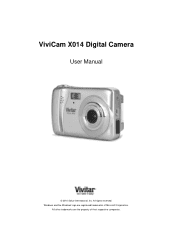
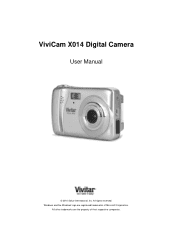
All other trademarks are registered trademarks of their respective companies.
ViviCam X014 Digital Camera
User Manual
© 2010 Sakar International, Inc. Windows and the Windows logo are the property of Microsoft Corporation. All rights reserved.
Camera Manual - Page 2
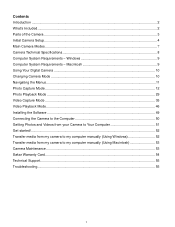
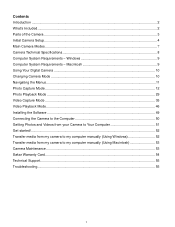
Contents Introduction ...2 What‟s Included...2 Parts of the Camera ...3 Initial Camera Setup...4 Main Camera Modes ...7 Camera Technical Specifications 8 Computer System Requirements - Macintosh 9 Using Your Digital Camera ...10 Changing Camera Mode ...10 Navigating the Menus...11 Photo Capture Mode ...12 Photo Playback Mode ...29 Video Capture Mode ...35 Video Playback Mode...46 ...
Camera Manual - Page 3
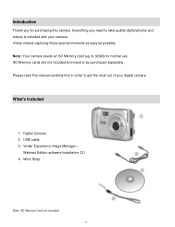
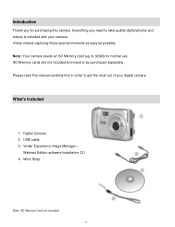
... normal use. USB cable 3. Vivitar makes capturing those special moments as easy as possible. Digital Camera 2. Vivitar Experience Image Manager - Introduction
Thank you need to be purchased separately.
Wrist Strap
Note: SD Memory Card not included 2 Note: Your camera needs an SD Memory card (up to 32GB) for purchasing this manual carefully first...
Camera Manual - Page 4
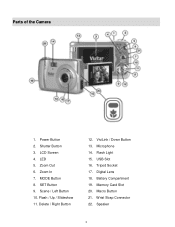
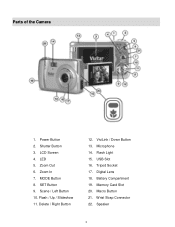
SET Button 9. Delete / Right Button
12. Memory Card Slot 20. Wrist Strap Connector 22. Shutter Button 3. USB Slot 16. Digital Lens 18. ViviLink / Down Button 13. Microphone 14. Tripod Socket 17. Macro Button 21. Zoom Out 6. Zoom In 7. LED 5. LCD Screen 4. Flash / Up / Slideshow 11. ...
Camera Manual - Page 6
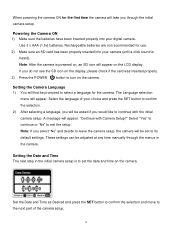
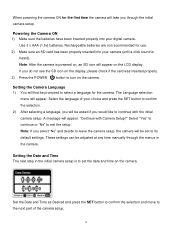
... language for the camera. Use 3 x AAA (1.5v) batteries.
Set the Date and Time as Desired and ...press the SET button to confirm the selection and move to the next part of your choice and press the SET button to exit the setup. When powering the camera ON for use. 2) Make sure an SD card has been properly inserted into your digital camera. Powering the Camera...
Camera Manual - Page 7
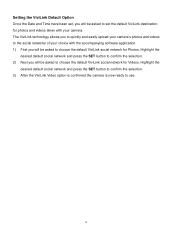
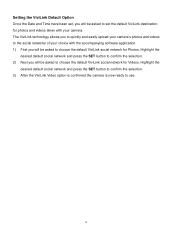
... the SET button to confirm the selection. 3) After the ViviLink Video option is confirmed the camera is now ready to choose the default ViviLink social network for Photos. Setting the ViviLink Default Option Once the Date and Time have been set, you will be asked to set the default ViviLink destination for photos...
Camera Manual - Page 8
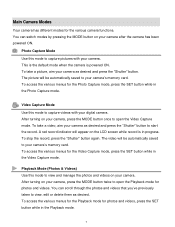
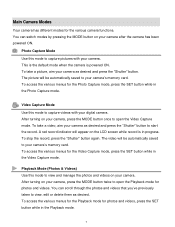
...Video Capture mode, press the SET button while in progress. The picture will appear on your camera‟s memory card. You can scroll through the photos and videos that you‟ve ...You can switch modes by pressing the MODE button on your digital camera. Video Capture Mode Use this mode to capture pictures with your camera. Photo Capture Mode Use this mode to view and manage ...
Camera Manual - Page 9
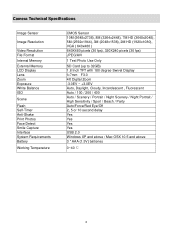
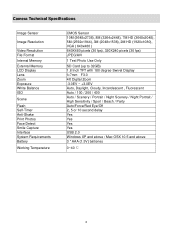
Camera Technical Specifications
Image Sensor
Image Resolution
Video Resolution File Format Internal Memory External... pixels (30 fps) JPEG/AVI
1 Test Photo Use Only
SD Card (up to 32GB) 1.8 Inch TFT with 180 degree Swivel Display f=7mm F3.0 4X Digital Zoom -3.0EV ~ +3.0EV Auto, Daylight, Cloudy, Incandescent , Fluorescent Auto / 100 / 200 / 400 Auto / Scenery / Portrait / Night Scenery / Night...
Camera Manual - Page 11
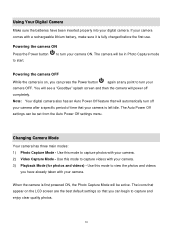
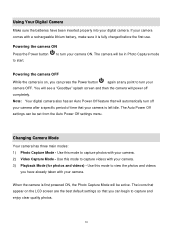
..., the Photo Capture Mode will be active. Changing Camera Mode
Your camera has three main modes: 1) Photo Capture Mode - Use this mode to capture photos with your camera. 3) Playback Mode (for photos and videos) - The icons that you have been inserted properly into your digital camera. When the camera is on the LCD screen are the best...
Camera Manual - Page 12
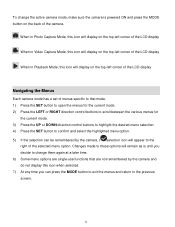
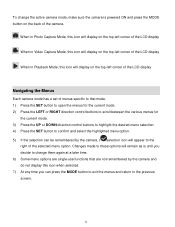
... MODE button to exit the menus and return to the previous screen.
11 To change the active camera mode, make sure the camera is until you decide to change them again at a later time. 6) Some menu options are not remembered by the camera and do not display this icon will display on the back of the...
Camera Manual - Page 13
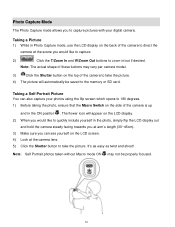
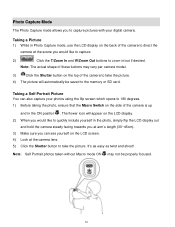
... facing towards you at arm‟s length (30~45cm). 3) Make sure you can also capture your digital camera. The flower icon will automatically be properly focused.
12
Note: The actual shape of the camera is up
and in the ON position . Note: Self Portrait photos taken without Macro mode ON may vary per...
Camera Manual - Page 14
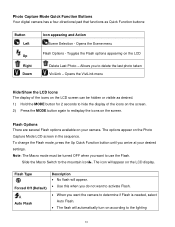
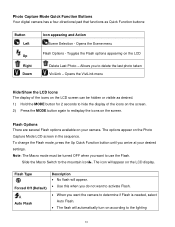
...Mode LCD screen in the sequence. The options appear on the LCD
Delete Last Photo - To change the Flash mode, press the Up Quick Function button until you want to use the Flash.... The icon will automatically turn on your desired settings. Photo Capture Mode Quick Function Buttons Your digital camera has a four-directional pad that functions as desired. 1) Hold the MODE button for 2 seconds...
Camera Manual - Page 18
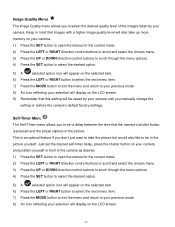
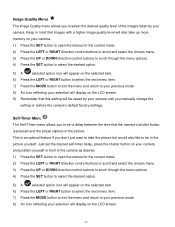
...picture but would also like to set a delay between the time that the camera‟s shutter button is an optimal feature if you to be saved by your camera. This is pressed and the actual capture of the images ...8223;t just want to take up more memory on your camera until you manually change the
setting or restore the camera‟s default factory settings. Keep in the picture yourself.
Camera Manual - Page 26
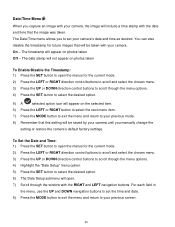
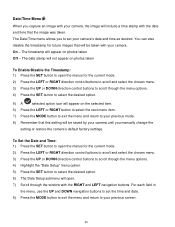
..., use the UP and DOWN navigation buttons to set your camera‟s date and time as desired. The Date/Time menu allows you manually change the
setting or restore the camera‟s default factory settings. The timestamp will be saved by your camera until you to set the time and date. 8) Press the MODE button to exit the menu and...
Camera Manual - Page 27
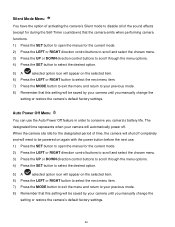
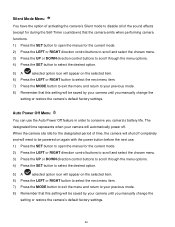
... menu and return to your previous mode.
8) Remember that this setting will be saved by your camera until you manually change the
setting or restore the camera‟s default factory settings. The designated time represents when your camera will automatically power off completely and will need to be powered on again with the power button...
Camera Manual - Page 28
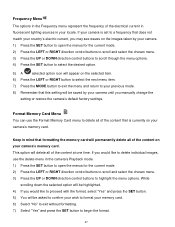
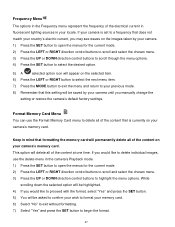
...options in the Frequency menu represent the frequency of the content at one time.
This option will delete all of the electrical current in fluorescent lighting sources...the content on your camera‟s memory card. If you manually change the
setting or restore the camera‟s default factory settings. If your camera is currently on the images taken by your camera. 1) Press the SET...
Camera Manual - Page 32
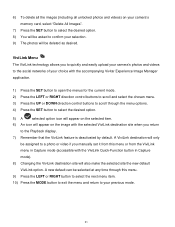
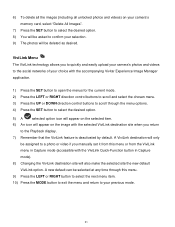
...5) A
selected option icon will appear on the selected item.
6) An icon will appear on your camera‟s memory card, select "Delete All Images".
7) Press the SET button to select the desired option...your selection. 9) The photos will be selected at any time through this menu or from the ViviLink
menu in Capture
mode).
8) Changing the ViviLink destination site will only
be assigned to a ...
Camera Manual - Page 44


... in order to conserve you manually change the
setting or restore the camera‟s default factory settings. Off -
The designated time represents when your camera will not appear on photos taken. The Date/Time menu allows you capture an image with your camera, the image will be saved by your camera until you camera‟s battery life. To Enable...
Camera Manual - Page 45
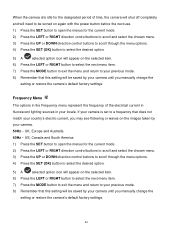
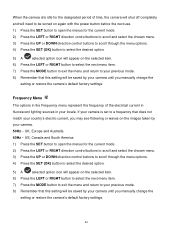
... you manually change the
setting or restore the camera‟s default factory settings. When the camera sits idle for the designated period of the electrical current in fluorescent lighting sources in the Frequency menu represent the frequency of time, the camera will shut off completely and will need to be turned on again with the...
Camera Manual - Page 49
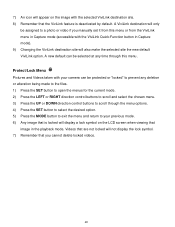
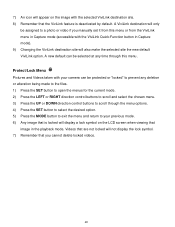
...be assigned to your camera can be protected or "locked" to prevent any time through the menu ...options. 4) Press the SET button to select the desired option. 5) Press the MODE button to exit the menu and return to a photo or video if you cannot delete locked videos.
48 7) An icon will appear on the LCD screen when viewing that
image in Capture mode). 9) Changing...
Similar Questions
Iv Brought This Camera And It Is Saying Memory Full Could You Explain Why This I
(Posted by Rtabb1971 9 years ago)
Time And Date
The method to set the time and date are anything but intuitive, and the camera locked in the wrong d...
The method to set the time and date are anything but intuitive, and the camera locked in the wrong d...
(Posted by chiefwiley 9 years ago)
The Language Has Changed On My Phone How Do I Set It Back To English
(Posted by Anonymous-113254 10 years ago)
How To Reset Camera
How do I reset the camera for dates, etc--I have the wrong ones now--thank you.
How do I reset the camera for dates, etc--I have the wrong ones now--thank you.
(Posted by lnelson22232 11 years ago)

