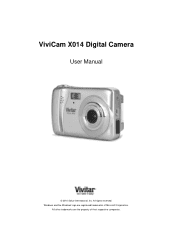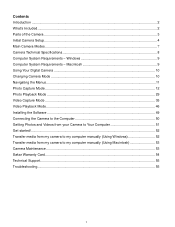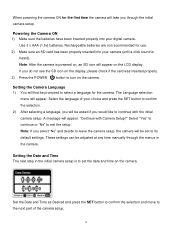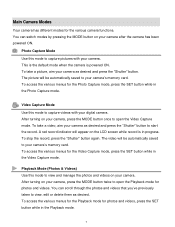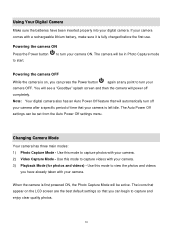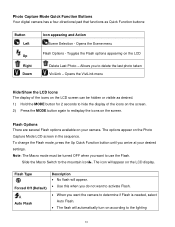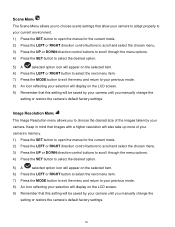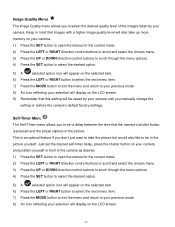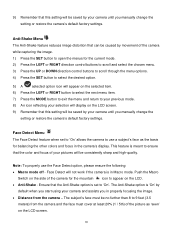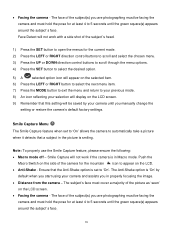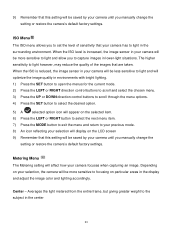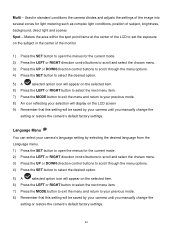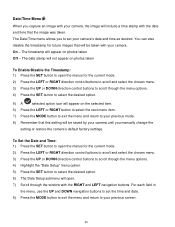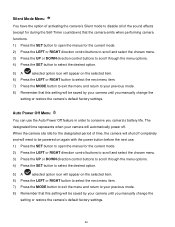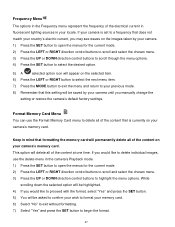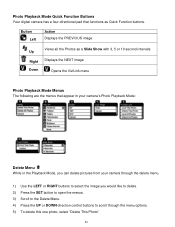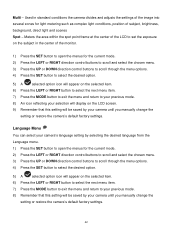Vivitar X014 Support Question
Find answers below for this question about Vivitar X014.Need a Vivitar X014 manual? We have 2 online manuals for this item!
Question posted by Anonymous-113254 on June 6th, 2013
The Language Has Changed On My Phone How Do I Set It Back To English
The person who posted this question about this Vivitar product did not include a detailed explanation. Please use the "Request More Information" button to the right if more details would help you to answer this question.
Current Answers
Related Vivitar X014 Manual Pages
Similar Questions
Iv Brought This Camera And It Is Saying Memory Full Could You Explain Why This I
(Posted by Rtabb1971 9 years ago)
Vivitar Camera Model F128
New camera, new batteries insrted correctly Will not turn on why. Thanks.
New camera, new batteries insrted correctly Will not turn on why. Thanks.
(Posted by bill35wh 9 years ago)
I Lost My Charged Set For My Vivitar Camera - Mod.5018.
Can yoou help to get a charger set for this camera - Mod 5018
Can yoou help to get a charger set for this camera - Mod 5018
(Posted by jfitz732 10 years ago)
How To Reset Camera
How do I reset the camera for dates, etc--I have the wrong ones now--thank you.
How do I reset the camera for dates, etc--I have the wrong ones now--thank you.
(Posted by lnelson22232 11 years ago)