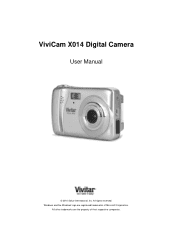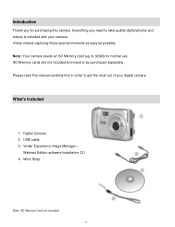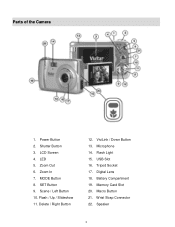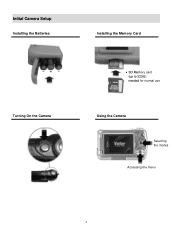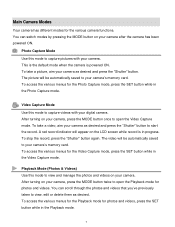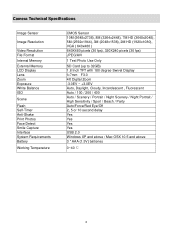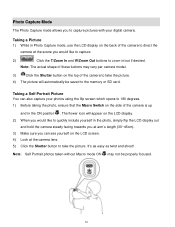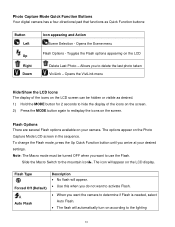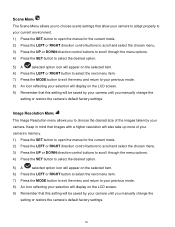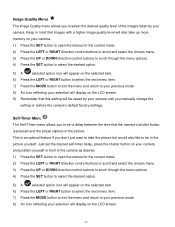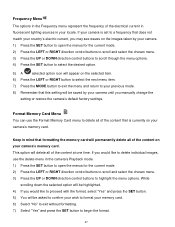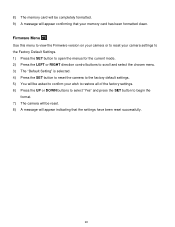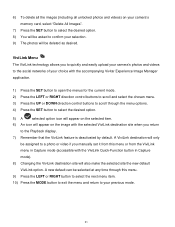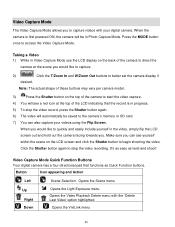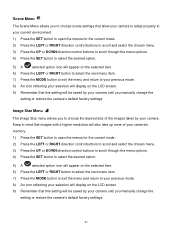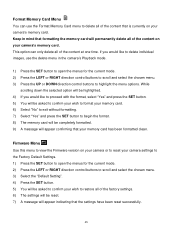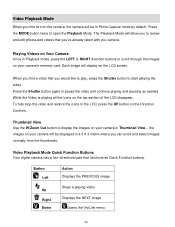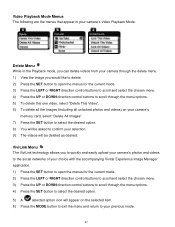Vivitar X014 Support Question
Find answers below for this question about Vivitar X014.Need a Vivitar X014 manual? We have 2 online manuals for this item!
Question posted by Rtabb1971 on February 19th, 2015
Iv Brought This Camera And It Is Saying Memory Full Could You Explain Why This I
The person who posted this question about this Vivitar product did not include a detailed explanation. Please use the "Request More Information" button to the right if more details would help you to answer this question.
Current Answers
Related Vivitar X014 Manual Pages
Similar Questions
Camera ( 968 Vivitar Hd ) Not Programable !!
Every time I try to program this camera it doesn't work, I'm 82 years old ) I try and then I get fru...
Every time I try to program this camera it doesn't work, I'm 82 years old ) I try and then I get fru...
(Posted by nbmmro 2 years ago)
How To Reset Camera
How do I reset the camera for dates, etc--I have the wrong ones now--thank you.
How do I reset the camera for dates, etc--I have the wrong ones now--thank you.
(Posted by lnelson22232 11 years ago)
Low Battery
how do i charge the camera? can't locate instructions and I connected the line to the camera and wal...
how do i charge the camera? can't locate instructions and I connected the line to the camera and wal...
(Posted by ucanmakit 11 years ago)