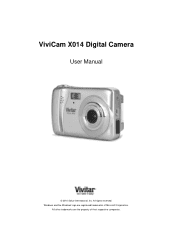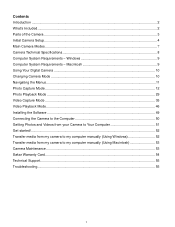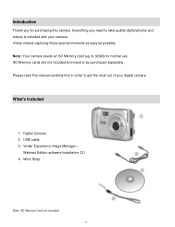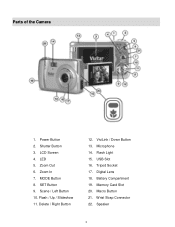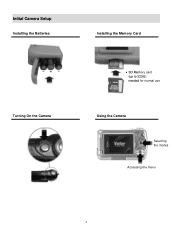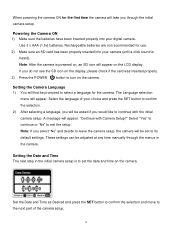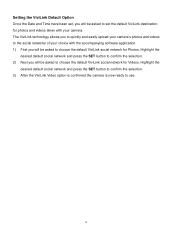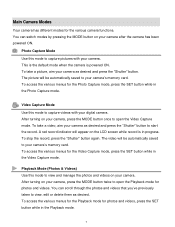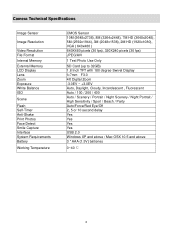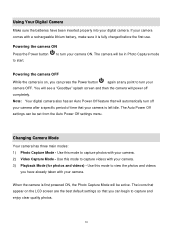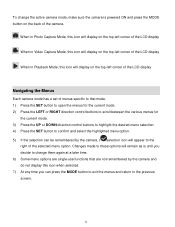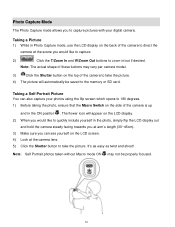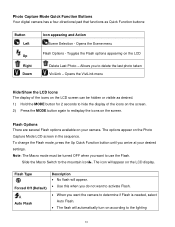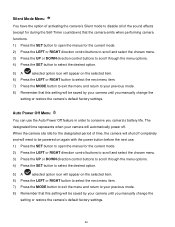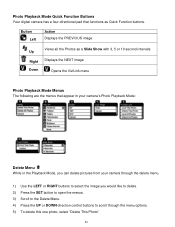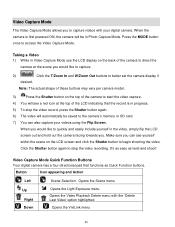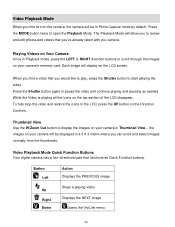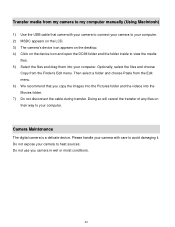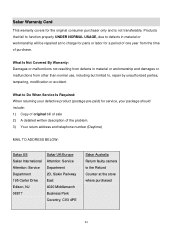Vivitar X014 Support Question
Find answers below for this question about Vivitar X014.Need a Vivitar X014 manual? We have 2 online manuals for this item!
Question posted by ucanmakit on April 4th, 2013
Low Battery
how do i charge the camera? can't locate instructions and I connected the line to the camera and wall outlet to charge but nothing happens and camera shuts off. thank u
Current Answers
Answer #1: Posted by TommyKervz on April 4th, 2013 9:33 AM
Greetings - You do seem to have gotten everything right. The functionality of the following subjects may need to be double checked: The wall socket (do this by trying a different one or pluging a different appliance on the same one), the charger (do this by trying to the charge the camera using its data cable on a computer or a usb charger), the chrger slot (do this by connecting the camera to a computer using a dada cable and see if the two are able to communicate just fine). Which ever fails to respond properly should be the trouble maker. I really hope this will help
Related Vivitar X014 Manual Pages
Similar Questions
Battery Levels
My vivitar dvr-518 camcorder keeps on saying low battery then switches off about 30 seconds after op...
My vivitar dvr-518 camcorder keeps on saying low battery then switches off about 30 seconds after op...
(Posted by abdulyousef12390 5 years ago)
Vivitar F126: Msdc On Blue Screen When It's Being Charged
I just bought a Vivitar Vivicam F126, I put new batteries and a memory card in, it went to low batte...
I just bought a Vivitar Vivicam F126, I put new batteries and a memory card in, it went to low batte...
(Posted by roisinhunt 8 years ago)
Iv Brought This Camera And It Is Saying Memory Full Could You Explain Why This I
(Posted by Rtabb1971 9 years ago)
How To Reset Camera
How do I reset the camera for dates, etc--I have the wrong ones now--thank you.
How do I reset the camera for dates, etc--I have the wrong ones now--thank you.
(Posted by lnelson22232 11 years ago)