Vivitar X014 Support Question
Find answers below for this question about Vivitar X014.Need a Vivitar X014 manual? We have 2 online manuals for this item!
Question posted by lnelson22232 on April 20th, 2013
How To Reset Camera
How do I reset the camera for dates, etc--I have the wrong ones now--thank you.
Current Answers
There are currently no answers that have been posted for this question.
Be the first to post an answer! Remember that you can earn up to 1,100 points for every answer you submit. The better the quality of your answer, the better chance it has to be accepted.
Be the first to post an answer! Remember that you can earn up to 1,100 points for every answer you submit. The better the quality of your answer, the better chance it has to be accepted.
Related Vivitar X014 Manual Pages
Camera Manual - Page 1
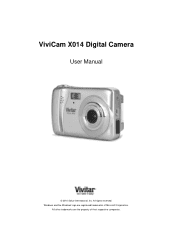
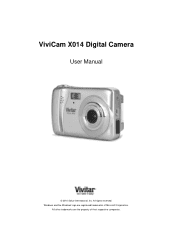
All other trademarks are registered trademarks of their respective companies. All rights reserved.
ViviCam X014 Digital Camera
User Manual
© 2010 Sakar International, Inc. Windows and the Windows logo are the property of Microsoft Corporation.
Camera Manual - Page 2
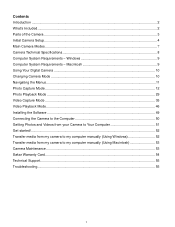
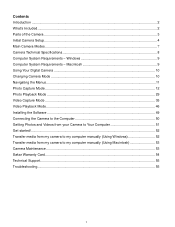
Windows 9 Computer System Requirements - Contents Introduction ...2 What‟s Included...2 Parts of the Camera ...3 Initial Camera Setup...4 Main Camera Modes ...7 Camera Technical Specifications 8 Computer System Requirements - Macintosh 9 Using Your Digital Camera ...10 Changing Camera Mode ...10 Navigating the Menus...11 Photo Capture Mode ...12 Photo Playback Mode ...29 Video Capture ...
Camera Manual - Page 3
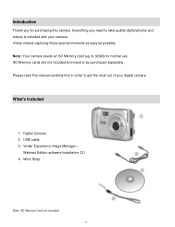
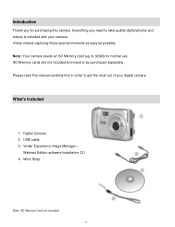
...
1. Everything you for normal use. Walmart Edition software Installation CD 4. Note: Your camera needs an SD Memory card (up to be purchased separately. Digital Camera 2. Wrist Strap
Note: SD Memory Card not included 2 Vivitar Experience Image Manager - Please read this camera. Introduction
Thank you need to 32GB) for purchasing this manual carefully first in order...
Camera Manual - Page 4
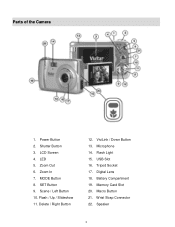
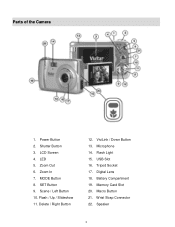
... 5. MODE Button 8. Tripod Socket 17. Memory Card Slot 20. Power Button 2. Shutter Button 3. LCD Screen 4. SET Button 9. Scene / Left Button 10. ViviLink / Down Button 13. Digital Lens 18. Flash / Up / Slideshow 11. Delete / Right Button
12. Flash Light 15. Battery Compartment 19. Speaker
3 Zoom In 7. Wrist Strap Connector 22. Macro Button...
Camera Manual - Page 5
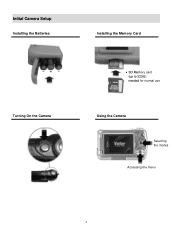
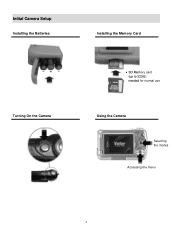
Initial Camera Setup
Installing the Batteries
Turning On the Camera
Installing the Memory Card
SD Memory card (up to 32GB) needed for normal use
Using the Camera
Selecting the modes Accessing the menu
4
Camera Manual - Page 6
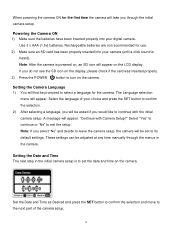
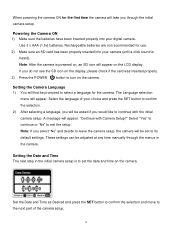
... set to its default settings. Setting the Camera Language 1) You will first be set the date and time on the camera. A message will appear. Setting the Date and Time The next step in the camera. Use 3 x AAA (1.5v) batteries.
If you will appear on the camera. Set the Date and Time as Desired and press the SET...
Camera Manual - Page 7
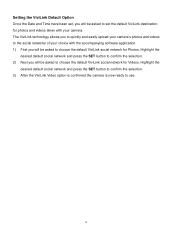
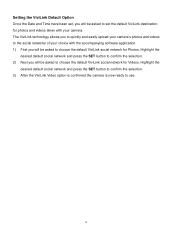
...the SET button to confirm the selection. 3) After the ViviLink Video option is confirmed the camera is now ready to use.
6 Highlight the
desired default social network and press the ...to choose the default ViviLink social network for Videos. Setting the ViviLink Default Option Once the Date and Time have been set the default ViviLink destination for photos and videos taken with the accompanying...
Camera Manual - Page 8
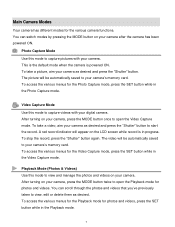
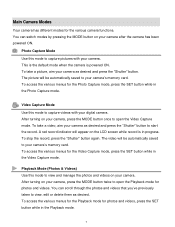
...mode.
You can switch modes by pressing the MODE button on your camera, press the MODE button twice to your camera as desired.
To stop the record, press the "Shutter" button... them as desired and press the "Shutter" button. After turning on your digital camera. To take a video, aim your camera‟s memory card. To access the various menus for the Video Capture mode...
Camera Manual - Page 9
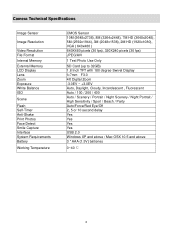
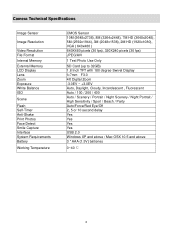
Camera Technical Specifications
Image Sensor
Image Resolution
Video Resolution File Format Internal Memory External... pixels (30 fps) JPEG/AVI
1 Test Photo Use Only
SD Card (up to 32GB) 1.8 Inch TFT with 180 degree Swivel Display f=7mm F3.0 4X Digital Zoom -3.0EV ~ +3.0EV Auto, Daylight, Cloudy, Incandescent , Fluorescent Auto / 100 / 200 / 400 Auto / Scenery / Portrait / Night Scenery / Night...
Camera Manual - Page 11
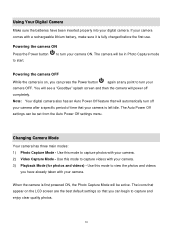
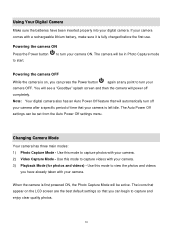
... default settings so that will power off
your camera after a specific period of time that your camera ON. Note: Your digital camera also has an Auto Power Off feature that you have been inserted properly into your digital camera. If your camera comes with your camera. 2) Video Capture Mode -
Powering the camera ON
Press the Power button to capture...
Camera Manual - Page 12
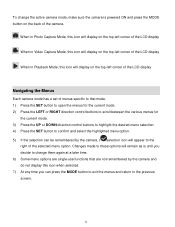
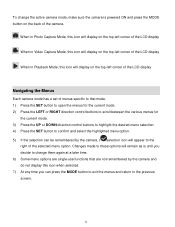
... button to confirm and select the highlighted menu option. 5) If the selection can be remembered by the camera and do not display this icon when selected. 7) At any time you can press the MODE button to... exit the menus and return to the
right of the camera. Changes made to these options will appear to the previous screen.
11 When in Photo Capture Mode,...
Camera Manual - Page 13
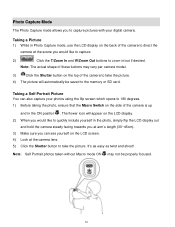
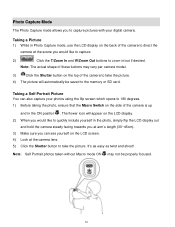
... 4) Look at the camera lens. 5) Click the... flip the LCD display out
and hold the camera steady facing towards you at the scene you ...ON may vary per camera model.
3)
Click the Shutter button on the top of the camera to take the ...the LCD display on the back of the camera to direct the
camera at arm‟s length (30~45cm).... the Macro Switch on the side of the camera is up
and in the ON position ....
Camera Manual - Page 14
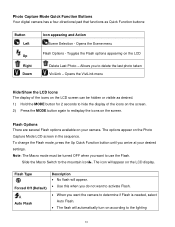
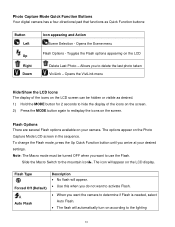
...61623; Use this when you do not want to activate Flash.
When you arrive at your camera. To change the Flash mode, press the Up Quick Function button until you want to use the Flash... the Photo Capture Mode LCD screen in the sequence. Photo Capture Mode Quick Function Buttons Your digital camera has a four-directional pad that functions as desired. 1) Hold the MODE button for 2 ...
Camera Manual - Page 15
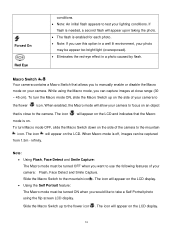
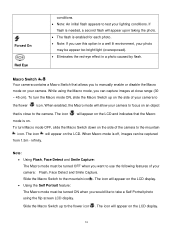
... enabled, the Macro mode will appear on the LCD display.
14
The icon will allow your camera to the camera. If
flash is close range (30 ~ 45 cm). To turn the Macro mode ON, slide... the Macro Switch up to the mountain icon . Macro Switch / Your camera contains a Macro Switch that is needed, a second flash will appear on the LCD display. Using...
Camera Manual - Page 29
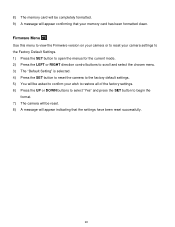
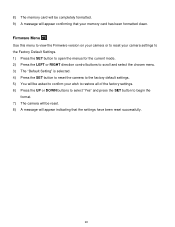
... Use this menu to view the Firmware version on your camera or to reset your camera settings to the Factory Default Settings. 1) Press the SET... Setting" is selected. 4) Press the SET button to reset the camera to the factory default settings. 5) You will be reset. 8) A message will appear confirming that the settings have been reset successfully.
28 8) The memory card will be completely formatted...
Camera Manual - Page 31
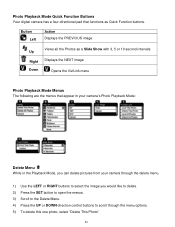
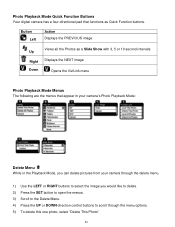
Photo Playback Mode Quick Function Buttons Your digital camera has a four-directional pad that functions as a Slide Show with 3, 5 or 10 second intervals Up
Right Displays the NEXT image
Down
Opens the ViviLink menu
Photo Playback Mode Menus The following are the menus that appear in your camera‟s Photo Playback Mode:
Delete Menu...
Camera Manual - Page 36
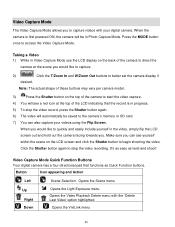
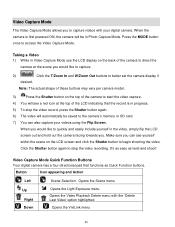
... LCD indicating that functions as twist and shoot! Click the Shutter button again to begin shooting the video. Make sure you can also capture your digital camera.
Taking a Video 1) While in Video Capture Mode use the LCD display on the LCD screen and click the Shutter button to stop the video record...
Camera Manual - Page 46
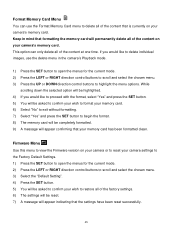
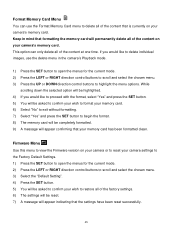
... settings will be reset. 7) A message will appear indicating that the settings have been reset successfully.
45 Keep in the camera‟s Playback mode...Use this menu to view the Firmware version on your camera settings to the Factory Default Settings. 1) Press the...permanently delete all of the content that your wish to reset your camera‟s memory card. This option can use the delete...
Camera Manual - Page 47
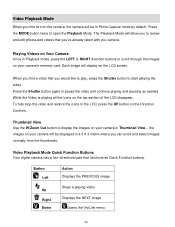
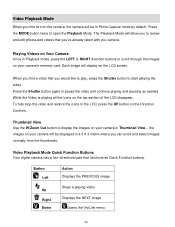
... disappear.
To fully stop the video and restore the icons to display the images on your camera‟s memory card. Video Playback Mode Quick Function Buttons Your digital camera has a four-directional pad that you‟ve already taken with you camera. Press the MODE button twice to scroll through the images on your...
Camera Manual - Page 54
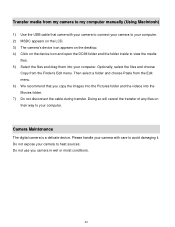
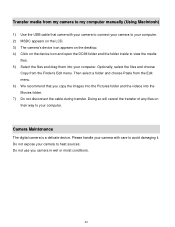
... transfer. Optionally, select the files and choose
Copy from the Finder‟s Edit menu. Camera Maintenance
The digital camera is a delicate device. Transfer media from my camera to my computer manually (Using Macintosh)
1) Use the USB cable that you camera in wet or moist conditions.
53 Please handle your computer. Do not use you copy...
Similar Questions
Iv Brought This Camera And It Is Saying Memory Full Could You Explain Why This I
(Posted by Rtabb1971 9 years ago)
How Can I Reset The Camera Because It Keeps Turning On And Off Continuously.
(Posted by montymario1 10 years ago)
Low Battery
how do i charge the camera? can't locate instructions and I connected the line to the camera and wal...
how do i charge the camera? can't locate instructions and I connected the line to the camera and wal...
(Posted by ucanmakit 11 years ago)

