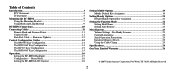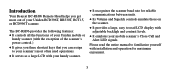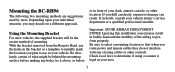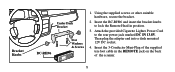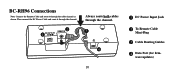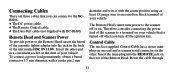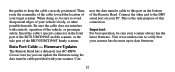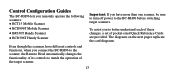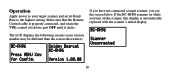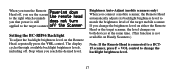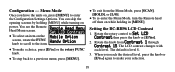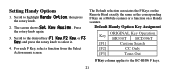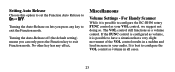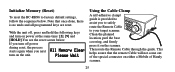Uniden BC-RH96 Support and Manuals
Get Help and Manuals for this Uniden item

View All Support Options Below
Free Uniden BC-RH96 manuals!
Problems with Uniden BC-RH96?
Ask a Question
Free Uniden BC-RH96 manuals!
Problems with Uniden BC-RH96?
Ask a Question
Most Recent Uniden BC-RH96 Questions
Menu Bc-rh96
Thanks Kervz have reset several times still wont let me into menu
Thanks Kervz have reset several times still wont let me into menu
(Posted by zsubans 9 years ago)
Menu
Menu wont open when I push menu button screen says turning off remote will not turn off scanner. Nev...
Menu wont open when I push menu button screen says turning off remote will not turn off scanner. Nev...
(Posted by zszubans 9 years ago)
Connecting Cable For A Rh96 Remote Head And A Bct15x Scanner
My installer lost the cable to connect my scanner and remote head. Called Uniden 4 times, on hold ex...
My installer lost the cable to connect my scanner and remote head. Called Uniden 4 times, on hold ex...
(Posted by dlagruth 9 years ago)
Uniden Bearcat Bc80xlt Mods
(Posted by Anonymous-54280 12 years ago)
Are There Any Updates For Bcd996t
Are there any updates for Uniden BCD96T?
Are there any updates for Uniden BCD96T?
(Posted by MECallam 12 years ago)
Popular Uniden BC-RH96 Manual Pages
Uniden BC-RH96 Reviews
We have not received any reviews for Uniden yet.