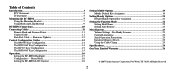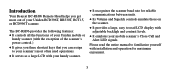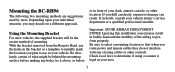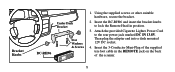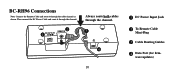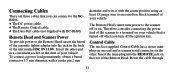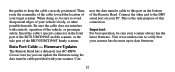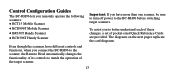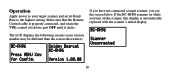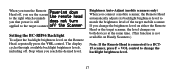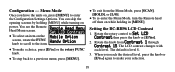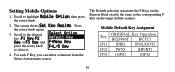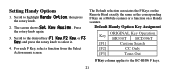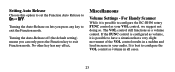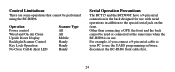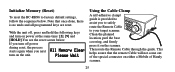Uniden BC-RH96 Support Question
Find answers below for this question about Uniden BC-RH96.Need a Uniden BC-RH96 manual? We have 1 online manual for this item!
Question posted by zsubans on January 8th, 2015
Menu Bc-rh96
Current Answers
Answer #1: Posted by BusterDoogen on January 8th, 2015 2:58 PM
Configuration — Menu Mode
Once you have the units on, press [MENU] to enter the Configuration Settings Options. You can skip the opening screens by holding [MENU] while turning on power. You see the Remote Head Menu screen.
To select an item on the screen, rotate the FUNC knob to scroll to the item.
To make a choice, press [E/Yes] or the rotary FUNC knob.
To step back to a previous menu, press [MENU].
To exit from the Menu Mode, press [SCAN], [HOLD], o [L/O].
To re-enter the Menu Mode, turn the Remote head off then on while holding in [MENU].
I hope this is helpful to you!
Please respond to my effort to provide you with the best possible solution by using the "Acceptable Solution" and/or the "Helpful" buttons when the answer has proven to be helpful. Please feel free to submit further info for your question, if a solution was not provided. I appreciate the opportunity to serve you!
Related Uniden BC-RH96 Manual Pages
Similar Questions
Menu wont open when I push menu button screen says turning off remote will not turn off scanner. Nev...
My installer lost the cable to connect my scanner and remote head. Called Uniden 4 times, on hold ex...
How do I discriminator tap my BC95xlt to receive the raw audio so I can send it to my PC. Do I do it...
Are there any firmware updates for the BC-RH96 remote head?