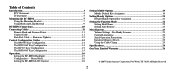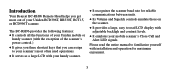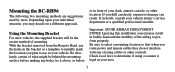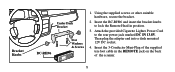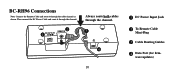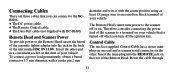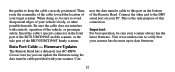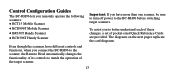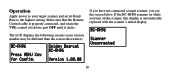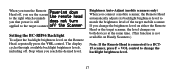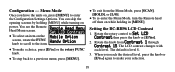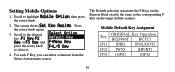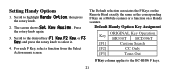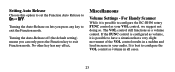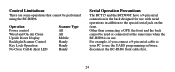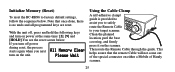Uniden BC-RH96 Support Question
Find answers below for this question about Uniden BC-RH96.Need a Uniden BC-RH96 manual? We have 1 online manual for this item!
Question posted by zszubans on January 8th, 2015
Menu
Menu wont open when I push menu button screen says turning off remote will not turn off scanner. Never lets me into menu.
Current Answers
Answer #1: Posted by TommyKervz on January 8th, 2015 6:17 AM
Try to reset the BC-RH96 to factory default settings, follow the sequence below. Note that once done, there is no undo and all programmed keys are reset. With the unit off, press and hold the following keys and turn on power at the same time: [2], [9] and [HOLD].You see the reset screen below. If you turn off power during reset, the process starts again when you next turn on the unit please click here for further assistance
Related Uniden BC-RH96 Manual Pages
Similar Questions
Menu Bc-rh96
Thanks Kervz have reset several times still wont let me into menu
Thanks Kervz have reset several times still wont let me into menu
(Posted by zsubans 9 years ago)
Connecting Cable For A Rh96 Remote Head And A Bct15x Scanner
My installer lost the cable to connect my scanner and remote head. Called Uniden 4 times, on hold ex...
My installer lost the cable to connect my scanner and remote head. Called Uniden 4 times, on hold ex...
(Posted by dlagruth 9 years ago)
Bc Uniden 796d Won't Go Into Id Search Mode
what can I do to get it in idsearch mode ???
what can I do to get it in idsearch mode ???
(Posted by ra444 12 years ago)
Where Can I Get The Firmware Update For Bc-rh96
Are there any firmware updates for the BC-RH96 remote head?
Are there any firmware updates for the BC-RH96 remote head?
(Posted by MECallam 12 years ago)